关于苹果7玩游戏卡怎么办的问题解答
玩游戏卡顿时, 进入到我们iPhone7的设置选项。
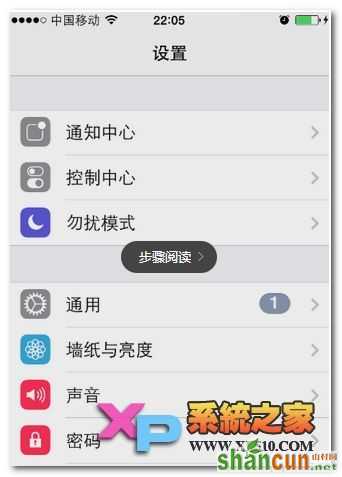
进入到设置后,在下方的选项中点击打开“通用”。
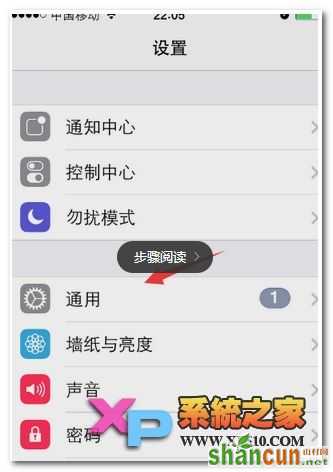
打开通用后,找到并进入到“辅助功能”。
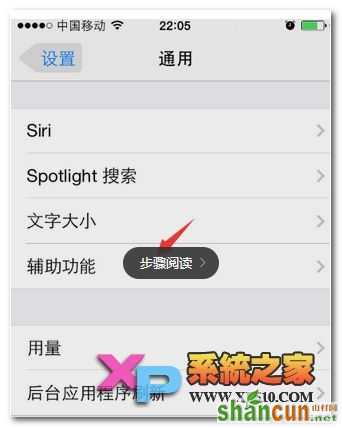
在辅助功能选项里,点击进入到“Assistive Touch”选项。
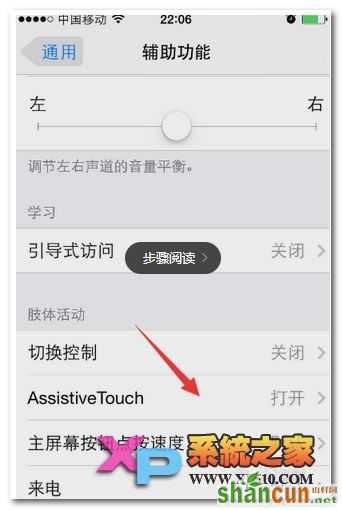
进入Assistive Touch后,我们点击它后面的关闭按钮。
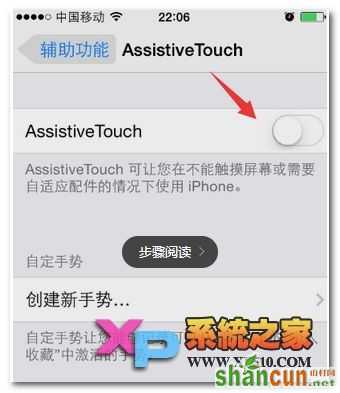
接着返回到辅助功能选项,找到且打开“增强对比度”。
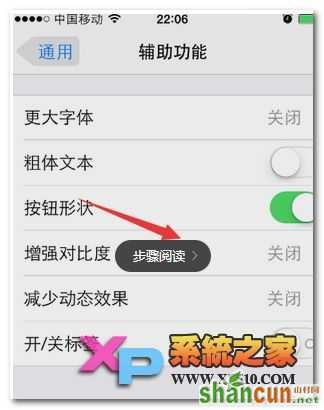
在增强对比度设置窗口,我们将它下方的三个选项开启。
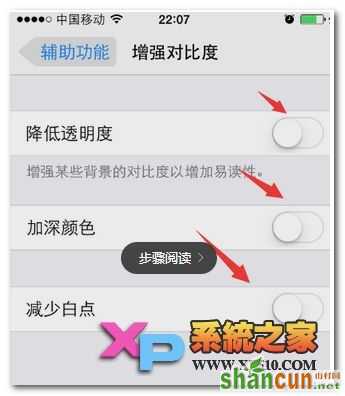
最后,我们再在铺助功能中找到“减少动态效果”,这里也将它开启。
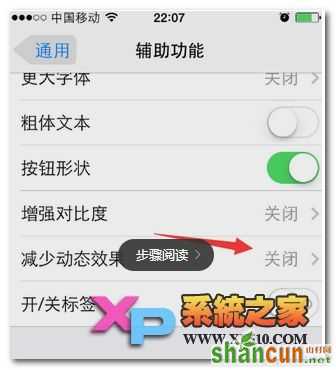
关于苹果7玩游戏卡怎么办的问题解答
玩游戏卡顿时, 进入到我们iPhone7的设置选项。
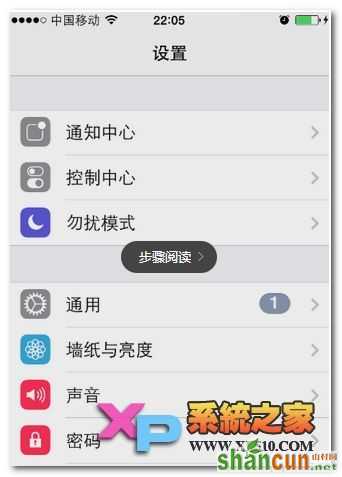
进入到设置后,在下方的选项中点击打开“通用”。
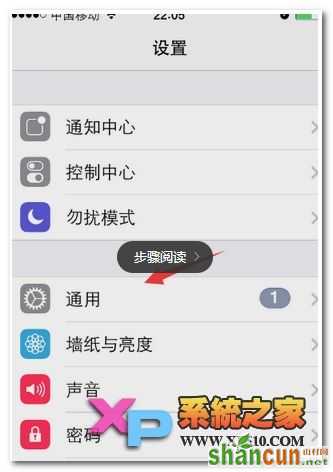
打开通用后,找到并进入到“辅助功能”。
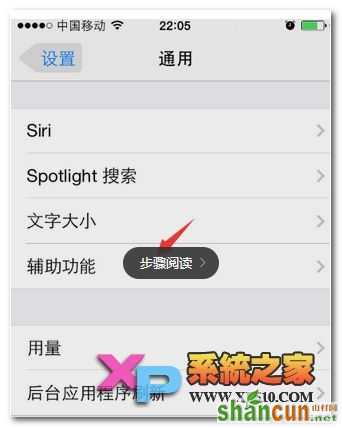
在辅助功能选项里,点击进入到“Assistive Touch”选项。
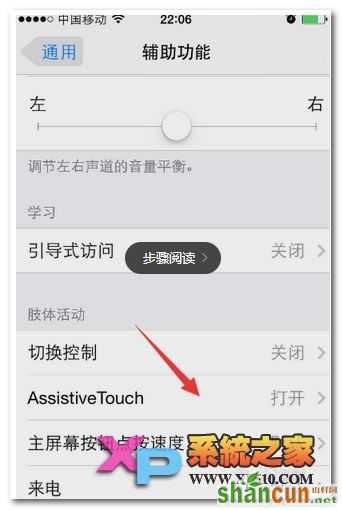
进入Assistive Touch后,我们点击它后面的关闭按钮。
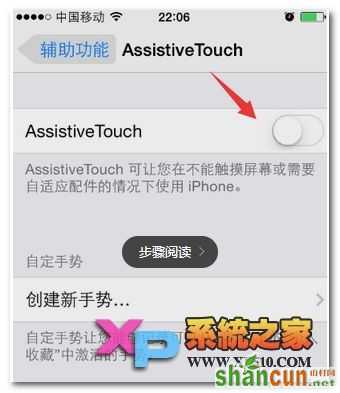
接着返回到辅助功能选项,找到且打开“增强对比度”。
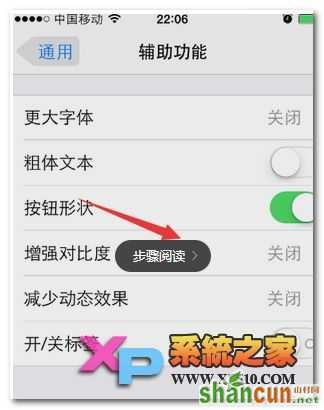
在增强对比度设置窗口,我们将它下方的三个选项开启。
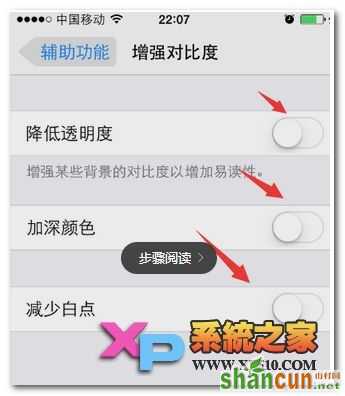
最后,我们再在铺助功能中找到“减少动态效果”,这里也将它开启。
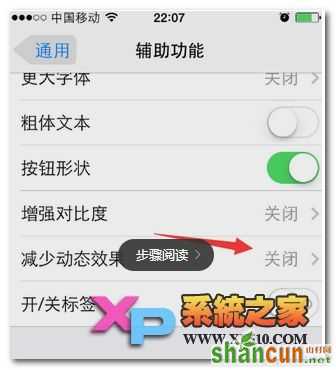

手机看新闻
微信扫描关注