iPhone小技巧 硬件使用
1.iPhone使用手册(产品使用说明书) iphone手机使用小技巧
苹果其实并没有大家想象的那么高端,至少他们还没觉得自家的产品不需要说明书,官方在每台iPhone中都提供了使用教程。
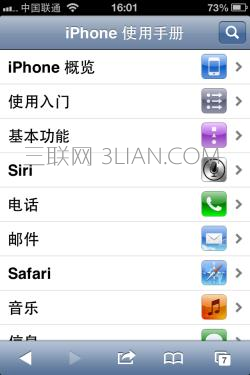
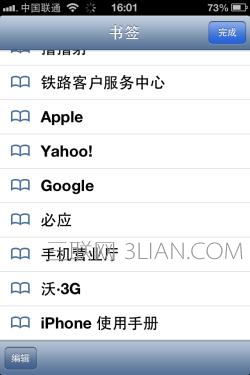
大家可以通过Safari浏览器中的书签找到“iPhone使用手册”,查看该内容的时候需要联网。
2.iPhone拍照功能
大家在拍照时点击屏幕后可以进行对焦,两只手指拖拽可以改变拍照焦距(通俗来说就是拉远或拉近镜头)。
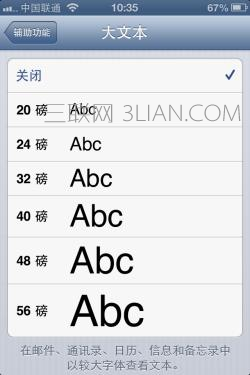
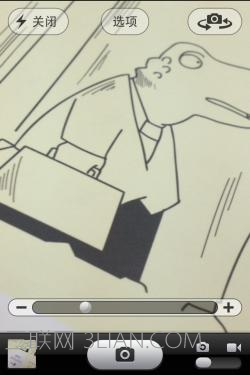
机身上的音量键“+”可以用作拍照快捷键使用,当然这个快捷按键也支持连拍。
除了点击拍照界面左下角的相册图标以外,从左至右滑动屏幕也可进入相册。
3.来电闪光灯

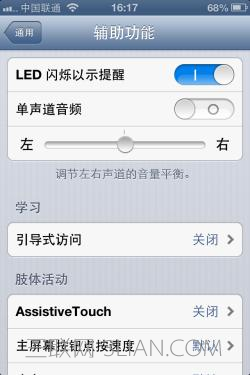
有来电时iPhone无论静音与否都可以获得LED灯闪烁的提示,开启方法为通用->辅助功能->LED闪烁以示提示。
4.锁定屏幕旋转及iPod快捷操作
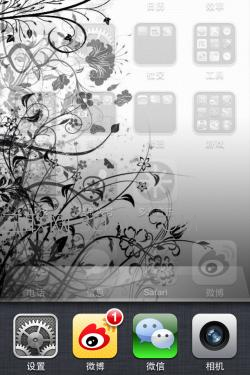
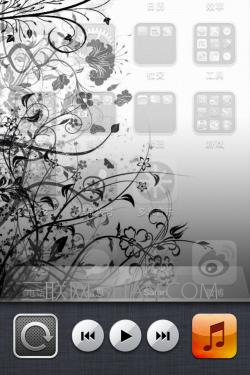
双击Home键后除了可以关闭或切换各种打开的程序之外,向左滑动一下变可以进行屏幕旋转锁定与iPod播放器的各种快捷操作。
5.手势操作
iOS5中开始加入了一个新功能:辅助手势。这项功能被安排在了设置->通用->辅助功能中的“AssistiveTouch”类别中,进入后选择开启即可。
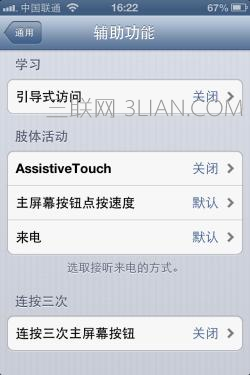
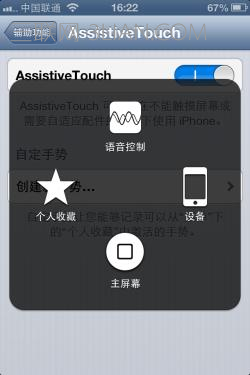
这个功能中包含了很多设备快捷操作方式,其中最有用的便是替换Home键与锁屏键功能,从而减少硬件的磨损。
如果大家对这个功能很感兴趣,不妨到“不会用就是凹凸曼 iOS5操控详细教程”一文中了解详情。
iPhone小技巧 输入内容
1.撤销输入与快捷恢复
大家在使用iPhone自带输入法输入内容时如果不小心写错了内容,其实并不需要点“×”来进行删除,稍微摇晃一下手机便可以进行撤销输入的快捷操作。
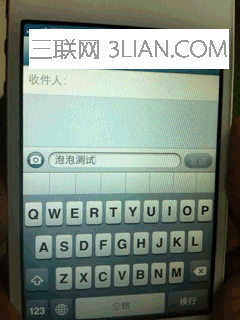
同样的,如果想要恢复刚刚删除的内容,再摇一次iPhone便可以得到重做键入的提示,点击便可恢复。
2.颜文字
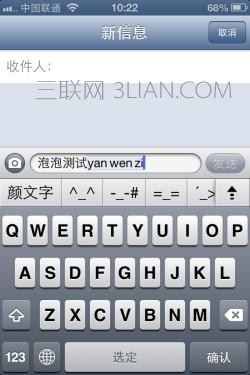
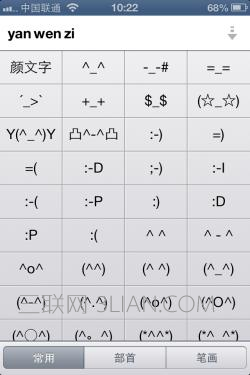
App Store上出现过不少颜文字字样的App,其实如果各位喜欢,仅需在中文输入法界面输入“yanwenzi”便可以直接使用,iOS中其实有自带的。
3.温度的“°”及不同样式的数字字符键入
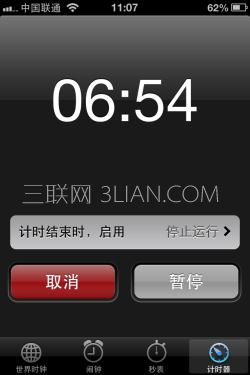

有时候想给亲爱的发一下第二天的天气情况,可又苦于“°”打不出来的朋友们其实不用发愁,大家仅需在输入法界面长按“0”便可选择,同样的1-9几个数字长按也不同样式的数字字符可供选择。
4.表情输入法
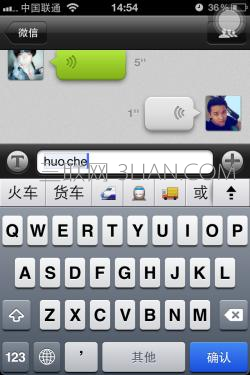

iOS表情输入法开启的顺序为通用->多语言环境->键盘->添加新键盘->表情符号,同样的也可以开启其他国家或各种繁体中文输入法。 iphone手机使用小技巧
5.放大字体
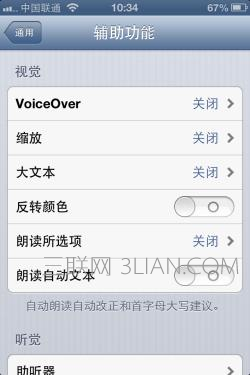
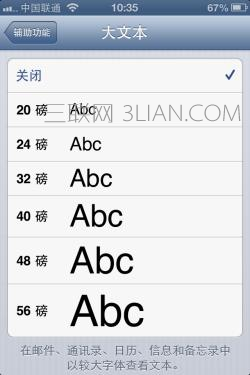
如果要给长辈用iOS设备,很多朋友可能都担心原生的字符有些小,其实这个问题更好解决,大家仅需通过通用->辅助功能->大文本即可调整字符大小。
6.断句
估计大家在输入内容时都有通过标点断句的习惯,每次在输入完内容后大家仅需双击两次空格键即可为句子自动添加“。”。
iPhone小技巧 快捷操作
1.网页桌面快捷方式


很多朋友在查看常用网站时或许懒得打开浏览器然后再打开书签选择,其实大家可以按照PC端的使用习惯为常用网站做个桌面快捷方式,用起来感觉跟进入App一样。
在常用网站界面中点击分享标签,然后选择“添加到主屏幕”即可。
2.快速翻页

滑动翻页的方式不用介绍了,其实有一种比这个快捷的方式,点击左或右下角的边缘也可以完成翻页操作。
3.快速返回顶部
在浏览长篇内容时大家可以直接点击上方的状态栏完成返回顶部操作,此方法适用于浏览器、邮件、联系人和部分阅读应用中。
4.地图中放置大头针

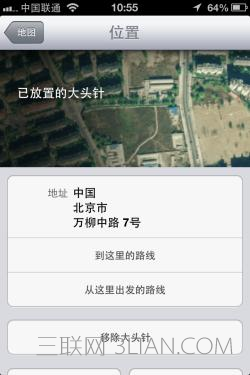
长按地图中的某一个位置即可放置大头针,并直接进行寻址、路线规划及看街景地图。
iPhone小技巧 隐藏功能
1.计算器中的删除操作

这个功能前段时间网上已经被曝光多次了,这里也一并放出,大家看图即可不作解释了。
2.系统自带的字典


iOS中的备忘录功能估计大家平时都会使用,偶尔遇到字义不太肯定时便需要通过字典来解决问题。其实大家在这里仅需选择指定字、词内容后点击定义即可查看系统自带字典的解释。
首次使用该功能的朋友需要一个简单的安装,系统会自动完成。另外,该功能暂时只支持汉汉、英英解释,并不能实现英汉互译。
3.截屏
截屏操作估计很少有人不知道了,仅需同时按下Home及锁屏键即可完成。
该功能实际使用时可以用来制作壁纸或分享桌面内容,大家可根据自己需求使用。
4.程序定时
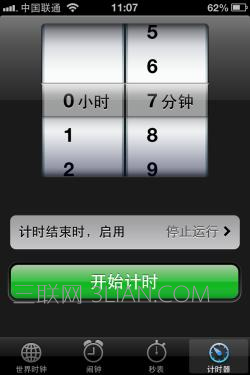
在睡觉时用iPod听听歌估计很多朋友都有这个习惯,但由于iPod本身没有定时功能很容易让人忘了关。
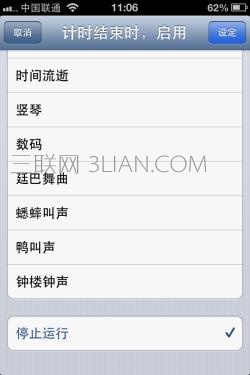
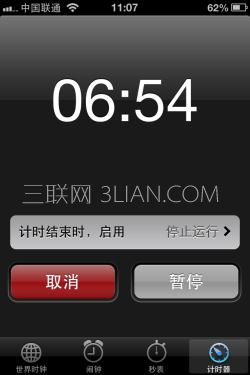
其实解决这个问题的办法需要借助另一个程序,便是系统中时钟的计时器功能,选定好时间后大家还需要选择结束计时时启用“停止运行”的选项,这样在计时器完成后便可以自动停止所有运行的软件,当然包括iPod。
iPhone小技巧 设备安全
1.隐私保护
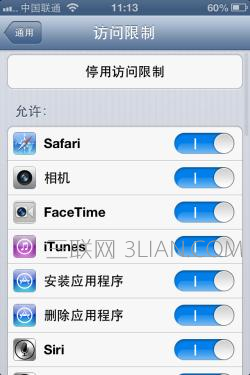
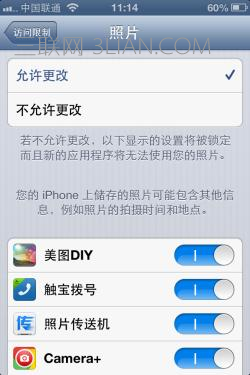
每个人的手机中或多或少都有隐私内容,如果在别人借用时不想让他们看到一些东西其实并不需要借助任何软件,通过设置即可完成。
打开这个功能的顺序为通用->访问限制->启用访问限制即可,想要屏蔽哪个应用就看大家自己需求了。
2.复杂密码设置
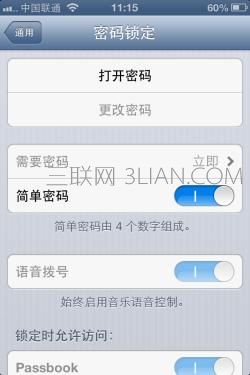
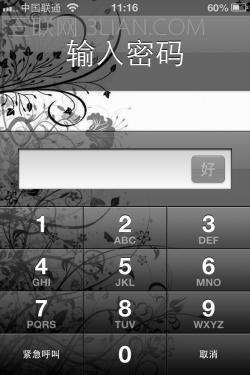
很多朋友都觉得iOS默认提供的四位密码不够安全,其实大家如果有需求完全可以开启另一种复杂密码保护。
同样需要进入通用->密码锁定->关闭简单密码即可。
3.定位与远程操控
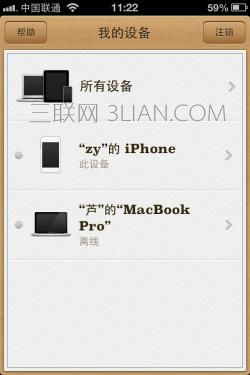

这个功能自从Find my iPhone/iPad推出以来便可以使用了。
另外,该功能也可以通过App Store下载Find my iPhone/iPad App更直观地使用。















