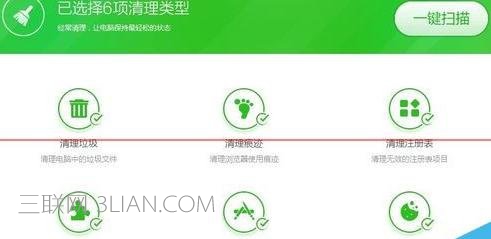关于windows延缓写入失败的处理方法的问题解答
1、一般来说Windows延缓写入失败是因为不正常关机导致系统文件被损坏造成的,比如停电,蓝屏等等各种情况。
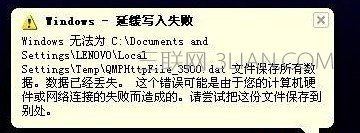
2、首先我们可以先用Windows的检测工具来检测一下系统文件并且进行修复,打开开始菜单中的命令提示符,右键选择用管理员身份运行。
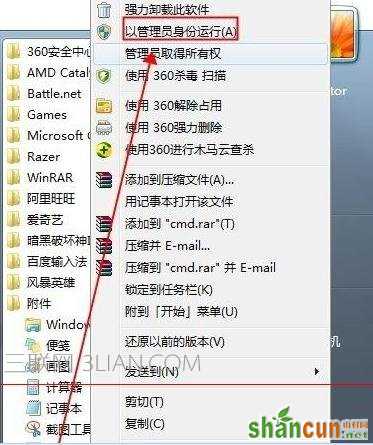
3、用管理员身份打开命令提示符之后,运行chkdsk来修复系统损坏文件。

4、同时,我们也可以使用磁盘管理工具来修复系统文件,打开我的电脑,右键C盘,选择属性。
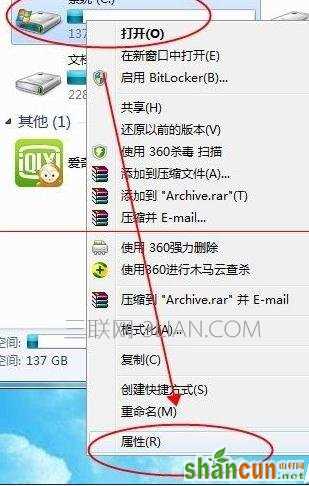
5、在打开的对话框选择工具选项卡,点击开始检查,并且将自动修复文件系统错误和扫描并尝试恢复坏扇区的选项勾上,点击开始。
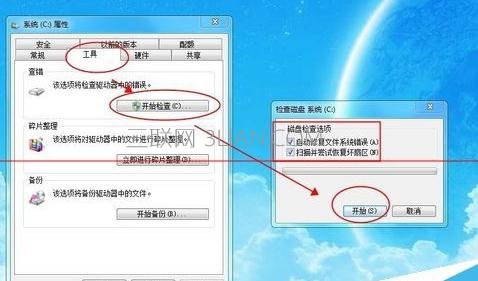
6、还有一部分情况可能是因为系统的临时文件导致延缓失败的,打开任何一个第三方电脑卫士或者助手什么的,选择垃圾清理,清理干净就可以了