一、系统自带法:
1、截取整个桌面:快捷键PrintScreenSysRq,按键在键盘上的位置(键盘不同位置可能不同,但按键上的单词一定要对)及截图后的效果如下图所示:台式机如何屏幕截图
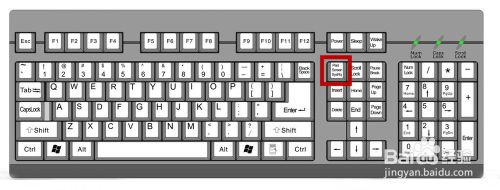

2、截取当前活动窗口:快捷键(Alt+PrintScreenSysRq),按键在键盘上的位置如下图所示,假设当前活动窗口为美图秀秀,截图效果如下;
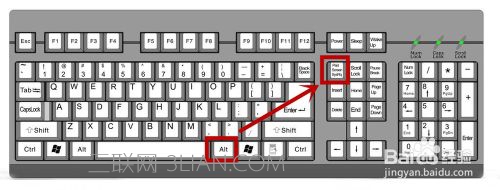

END
二、聊天工具法:
1、以QQ软件为例,先随便打开一个聊天对话框,在聊天记录下方即可看到截图图标(快捷键:Ctrl+Alt+A),截图完成后可进行简单的编辑,如添加标注,文字,编辑完成后可单击保存;
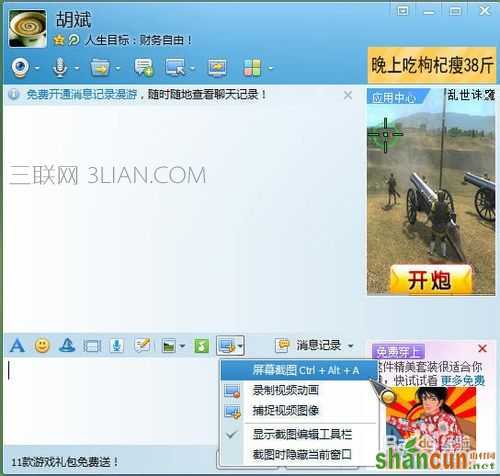
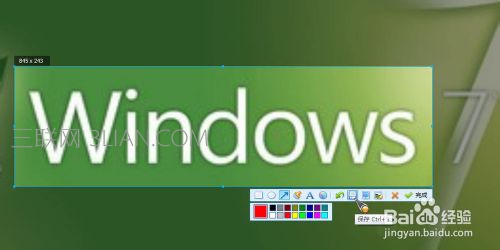
END
三、浏览器法:
1、以360浏览器为例,先打开360浏览器,在浏览器右上方就可以看到截图图标,单击即可进行截图(快捷键:Ctrl+Alt+A),其还提供了一种“截图时隐藏浏览器窗口”的模式,避免了浏览器窗口对截图的影响,和聊天工具法类似,截图完成后也可进行简单的编辑; 台式机如何屏幕截图
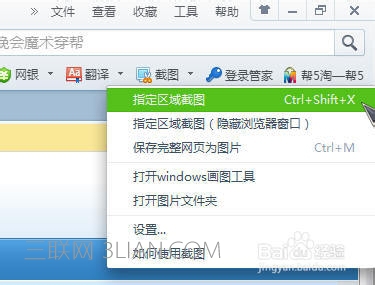
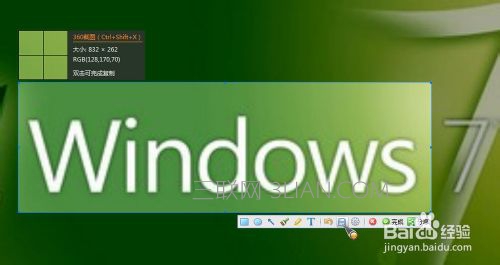
END
四、截图工具法:
1、以HprSnap6截图工具为例,它相对于上面提到的几类方法在功能上强大了许多,其中最值得一提的是它可以将鼠标指针也截下来,设置方法及截图效果如下图所示;


















