1,首先请点亮 Apple Watch 屏幕,向上滑动,进入快捷视图,如图所示
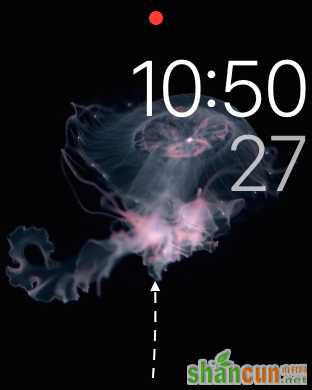
2,Apple Watch 上的“查找 iPhone”手机位于快捷视图最左边一屏,一直向左滑动即可找到。

3,在这里,我们可以看到当前 iPhone 与 Apple Watch 是处于连接状态的,点击底部的“振动”图标继续。
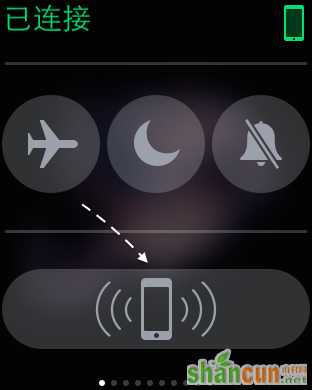
4,接着 Apple Watch 上会显示“正在呼叫 iPhone”的提示信息,如图所示

5,随后 iPhone 在收到 Apple Watch 手表的呼叫指令后,发出响亮的声音,便于我们找到它。当我们找到 iPhone 以后,点亮屏幕会在左下角看到一个有手表标志,如图所示
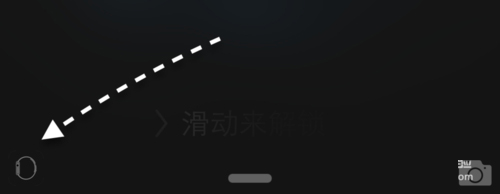
由于 iPhone 与 Apple Watch 是采用“蓝牙+无线WiFi”来连接通信的,所以这个功能只适用于在一定的范围内。如果你当前与 iPhone 的距离太远,或是信号被屏蔽的话,可能就会出现找不到它的情况。















