首先请在 iPhone 上打开 Apple Watch 应用,如图所示
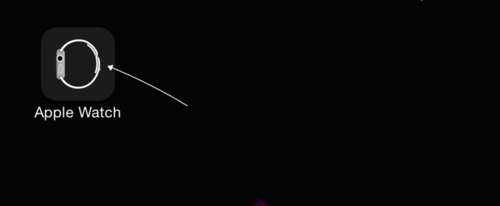
接着在“我的手表”栏目里,找到“照片”一栏,点击进入。
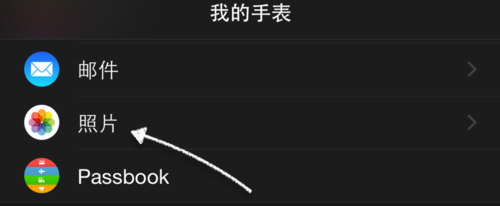
随后可以看到当前 Apple Watch 上的照片设置,在这里可以看到系统默认的同步相册是“个人收藏 ”,如图所示
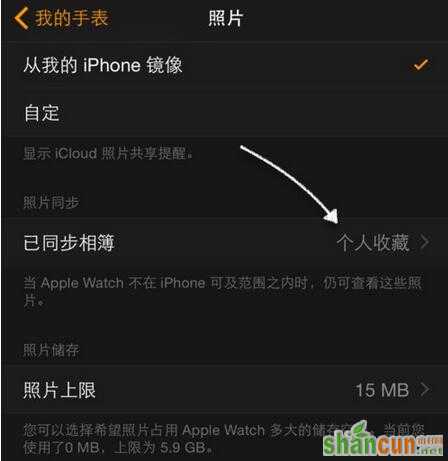
如果你想同步不同的相册,可以点击进行修改。不过由于 Apple Watch 对图片的同步容量大小有限制,所以建议不要选择如“相机胶卷”之类的相册,因为这里面的照片太多了。
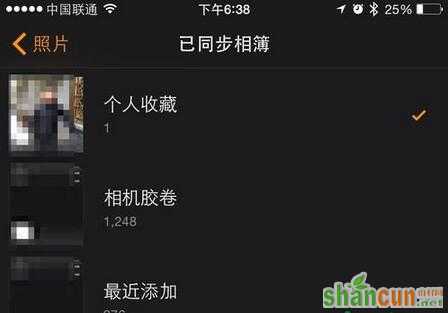
此外,在个界面里我们可以手动更改照片上传容量的大小,默认是15MB。
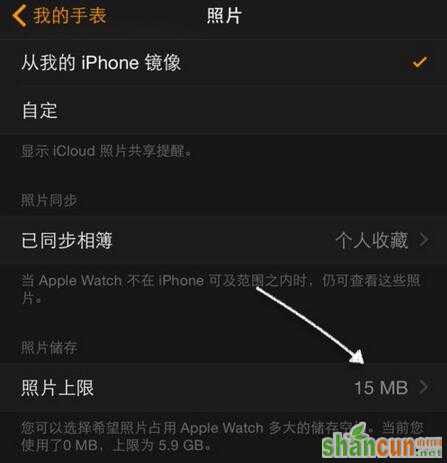
系统最多可以让我们选择同步 500 张照片,即75MB 大小。
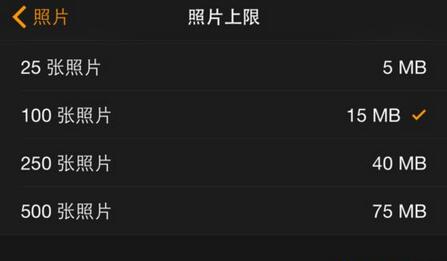
我这里还是以系统默认的同步的“个人收藏”相册为例,接下来在 iPhone 上打开相片应用。如下图所示,如果想把一张照片同步上传到 Apple Watch 手表上的话,我们可以点击底部的“收藏”图标,这样就可以自动上传到手表中了。

接下来我们返回手表上,打开照片应用,可以看到这张图片已经同步过来了。
















