相信很多用户都遇到Play商店闪退,究竟为什么会闪退,我们又该怎样使用RE管理器来解决Play商店闪退的问题(需ROOT权限)?本文将为你解答!
为什么会闪退?
如果你一开启 Google Play Store 就立马闪退,那是因为你的 Android 设备没有内置谷歌服务框架。谷歌服务框架的安装请移步到《Android入门教程:Google 服务框架的安装》,成功安装后,我们有个简单的验证方法:打开系统设置--账户与同步,点击先建账号,查看列表里是否有 Google 选项。
如果你的设备已有谷歌服务框架,而且能顺利打开 Google Play Store,但一下载应用时就会出错或闪退。该问题的解决方法也比较简单,将Google Play Store 的安装包文件放置在 system/app 目录下即可,详细操作请看下文,需配合 RE 管理器使用。
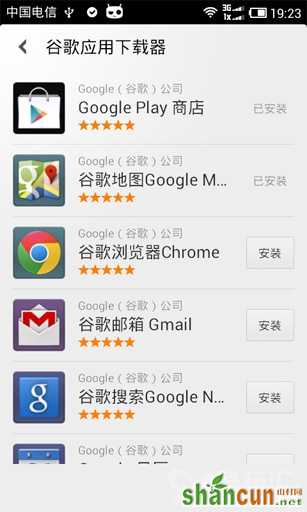
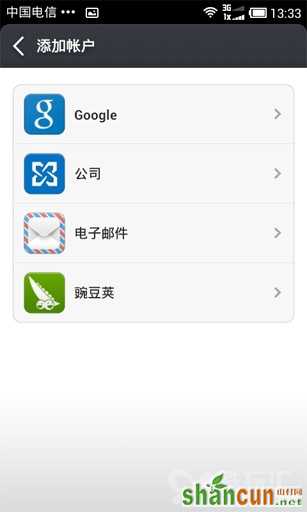
解决方法
1. 打开 RE 管理器(初次启动会提示获取 Root 权限,点击确认即可),点击右上角的“挂载读写”按钮。
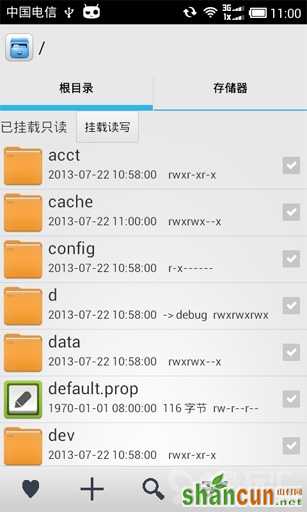
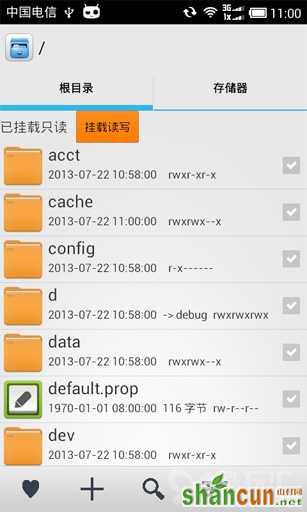
2. 进入 DATA/APP 目录,找到 com.android.vending-1.apk 文件。长按激活二级菜单,点击“移动”选项,进入到 SYSTEM/APP 目录,点击左下角的“移动到此处”按钮。
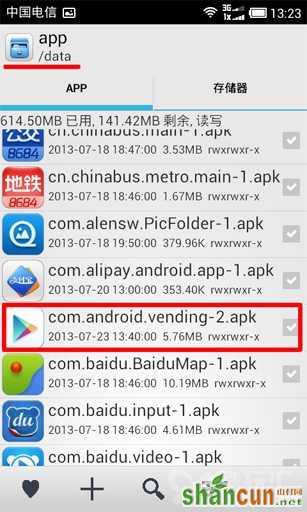
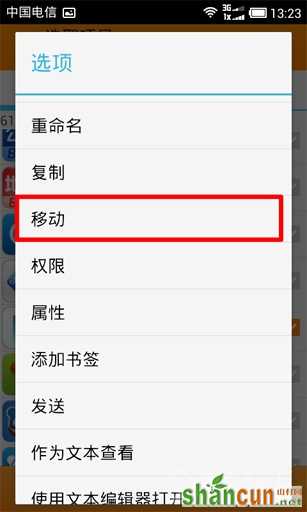
3. 找到刚粘贴到 SYSTEM/APP 目录下的 com.android.vending-1.apk 文件,长按激活二级菜单,点击“权限”选项,将文件权限修改为右下图所示效果,确定。
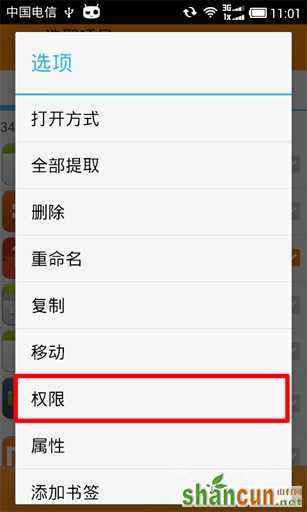
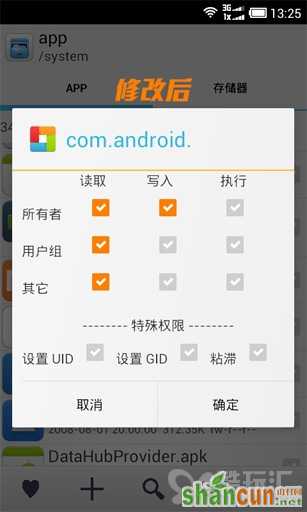
最后,重启手机即可。再试试打开Play商店下载应用试试,不会再闪退了!enjoy!















