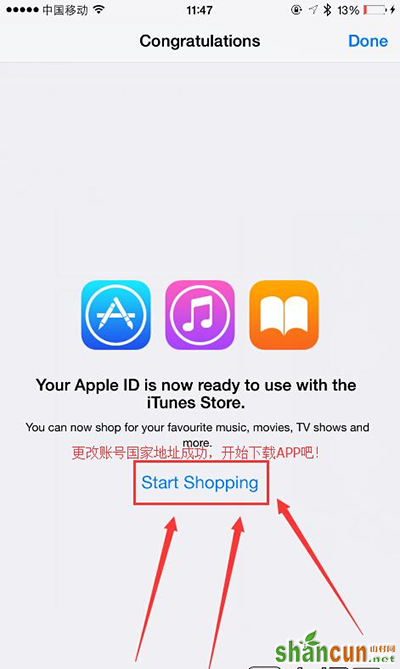iPhone7更改app store地区小技巧
第一步:点击桌面【App Store】进入iOS商城,选择左下角的【精品推荐】进入修改国家地区界面。
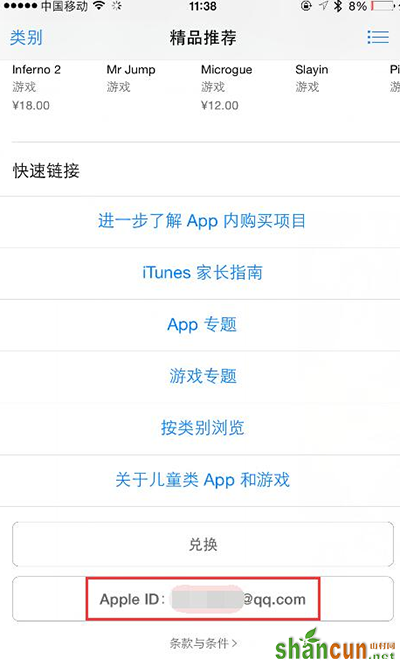
iPhone7
选择【国家/地区】按钮,进入详细信息填写页面。
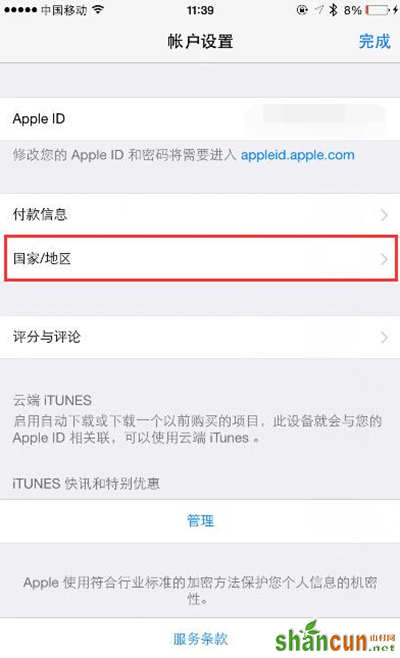
iPhone7
点击后会弹出【英文选择框】,是问你是否改变国家地图,选择【Agree】确认更改。
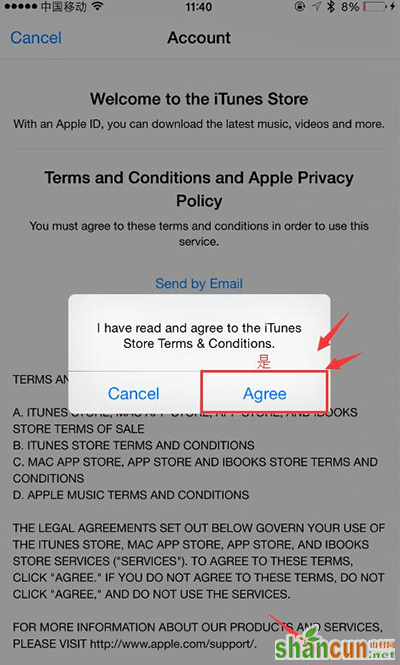
第二步:选择国家地区界面中,在列表中找到【Australia】澳大利亚。
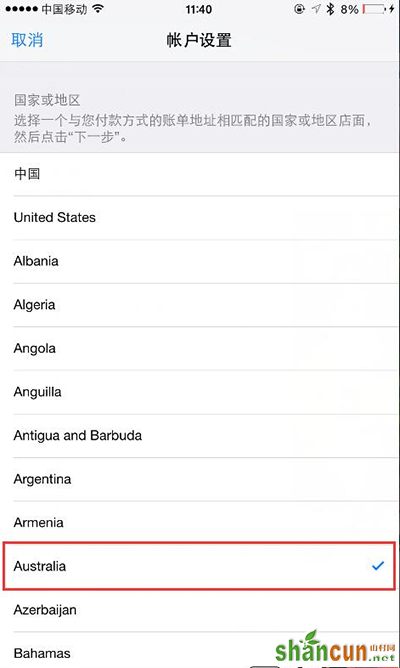
iPhone7
第三步:填写国家地址信息,这边的信息按照图片中的内容一字不改的填写,图中内容为澳大利亚国家地址。
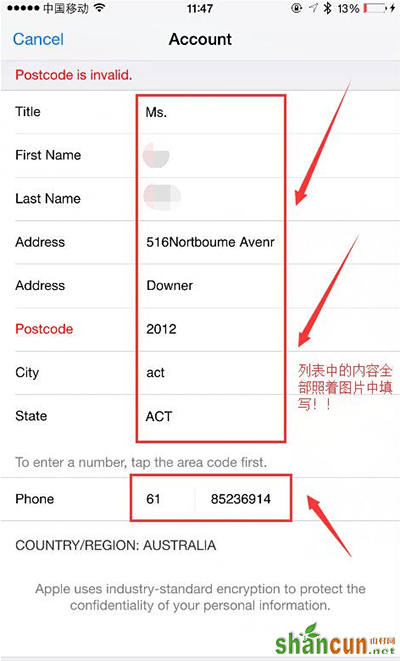
iPhone7
Title:Ms
First Name: 姓氏 (拼音)
Last Name:名字 (拼音)
Address:516Nortboume Avenr
Address:Downer
Postocode:2012
City:act
State:ACT
Phone:61-85236914
填写好以上内容后,点击右下角【Next】按钮完成修改地址教程。
第四步:完成修改提示界面,在更改国家地区后,已经可以在澳大利亚iOS商店下载软件,在搜索选项中输入自己想要的,进行下载就行。