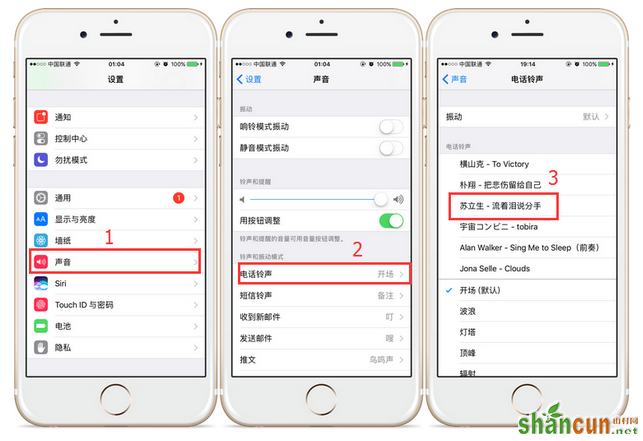步骤一:安装爱思助手 PC 端和爱思助手移动端
1、安装爱思助手 PC 端
在电脑访问爱思助手官网 www.i4.cn,在产品中心下载并安装爱思助手 PC 端最新版;
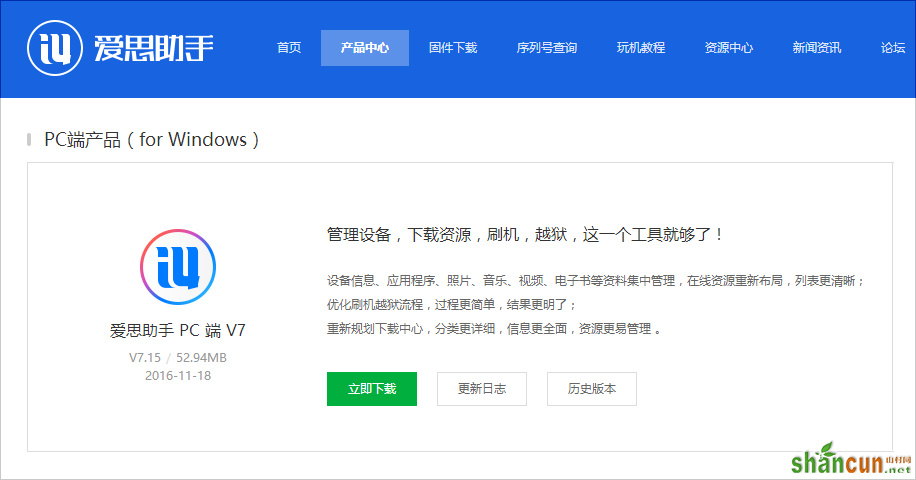
2、安装爱思助手移动端
安装好后打开爱思助手 PC 端,用数据线连接设备到电脑;连接成功后,点击“安装移动端”。
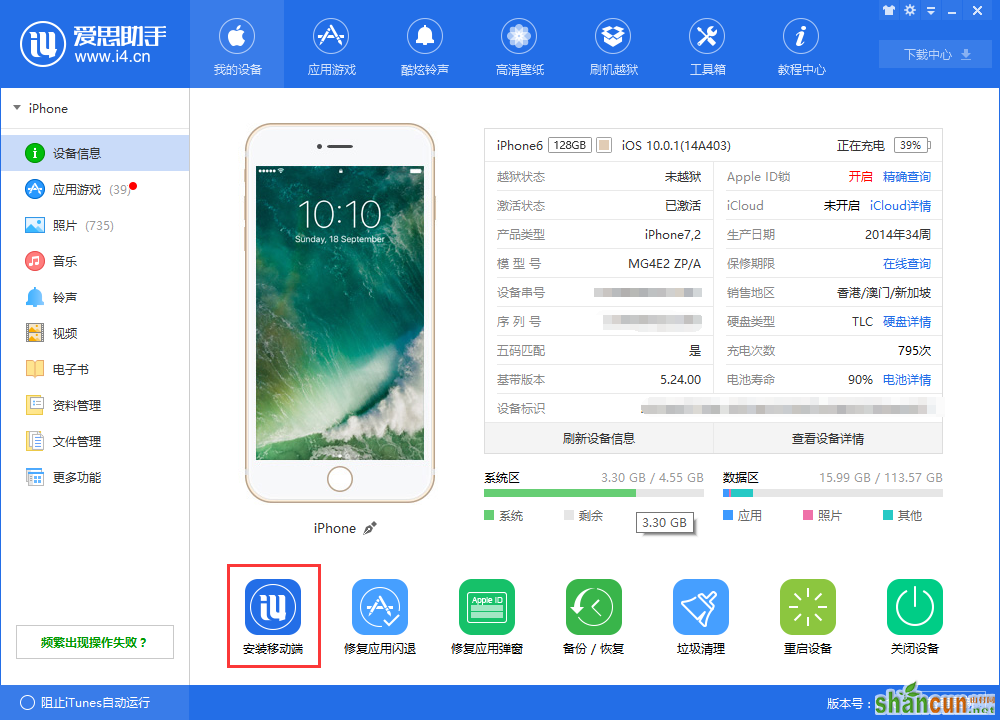
步骤二、可通过以下方法下载并导入铃声到移动设备
方法1、使用“爱思助手移动端”下载并导入铃声
1、在“爱思助手移动端”进入“发现-铃声”界面,试听并下载您喜欢的铃声;
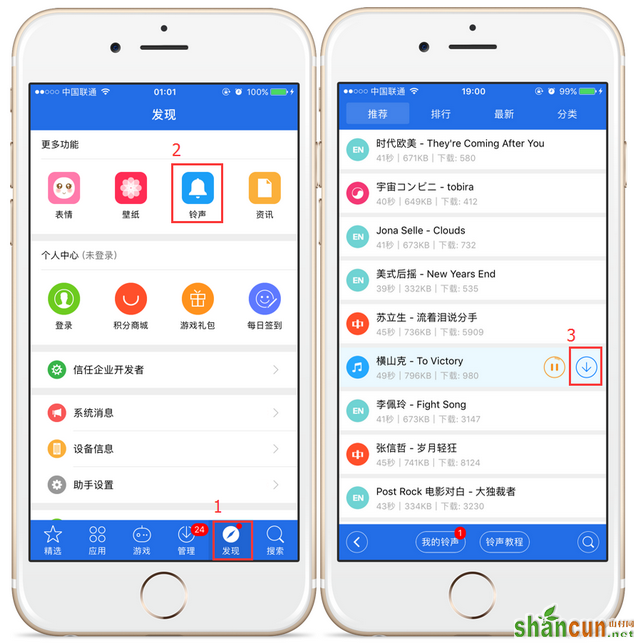
2、打开爱思助手PC端,将移动设备连接到电脑,进入“铃声”界面点“导入-导入移动端下载铃声”;
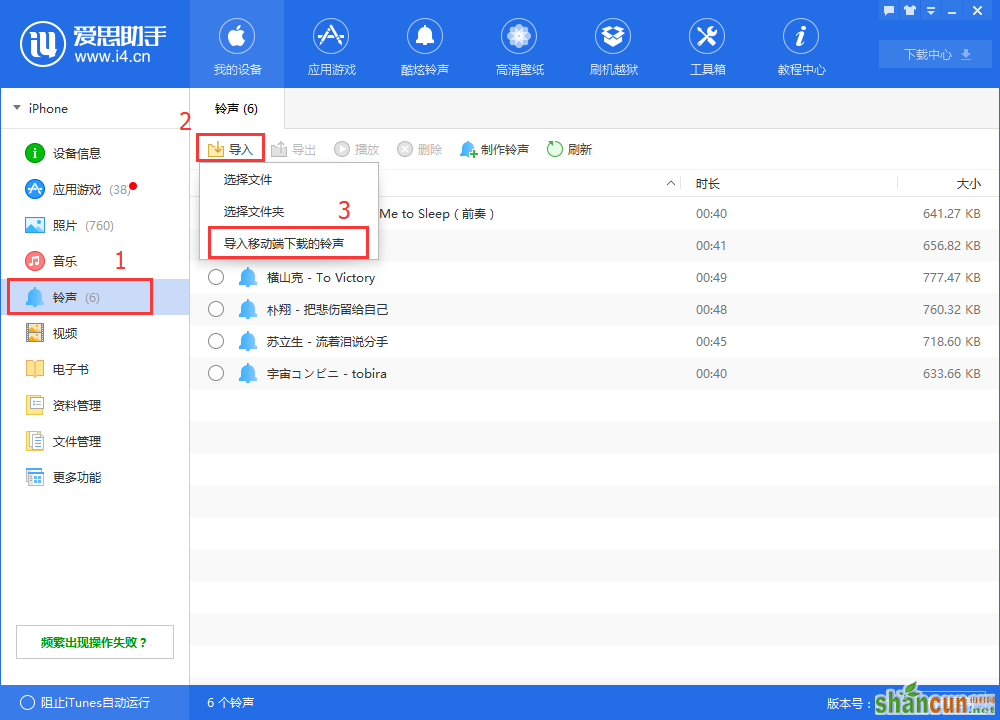
3、选中需要导入的铃声,点击“导入”并等待导入完成。
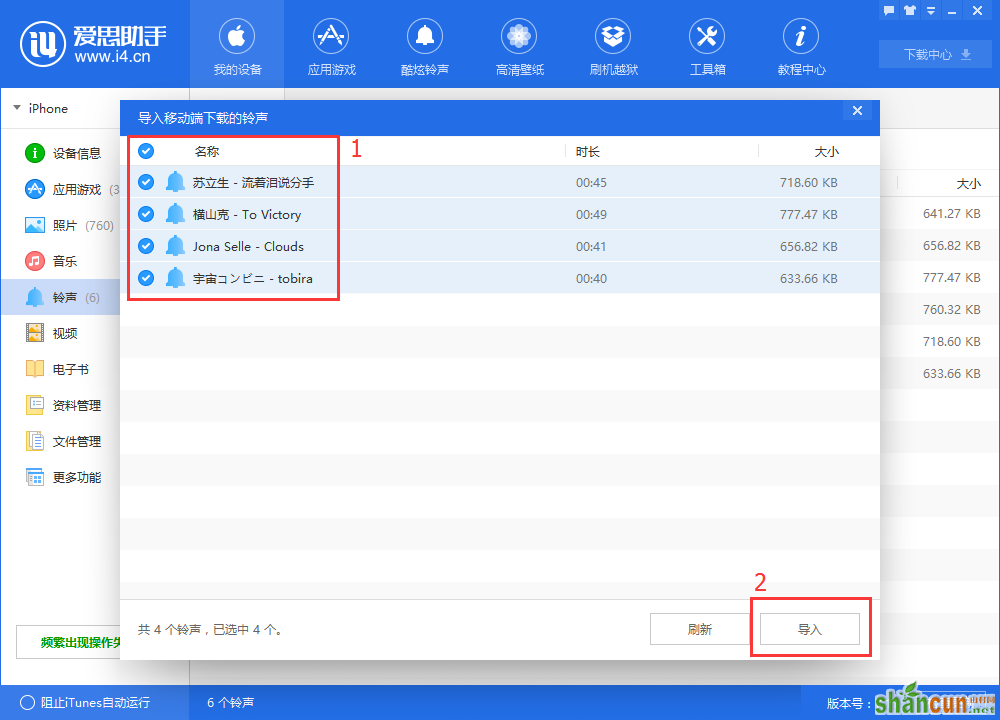
方法2、使用“爱思助手PC端”下载并导入铃声
打开爱思助手PC端,将移动设备连接到电脑,在“酷炫铃声”资源中,点击铃声右边的下载按钮,下载该铃声并导入到移动设备中。
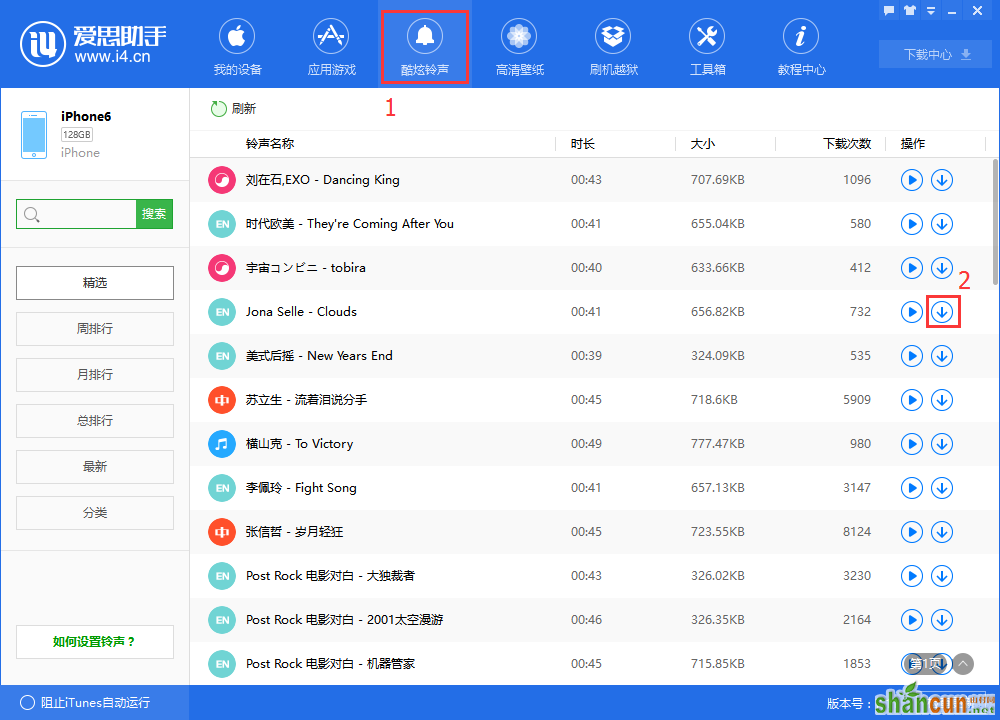
方法3、使用爱思助手PC端制作并导入铃声(铃声制作教程)
打开爱思助手PC端,将移动设备连接到电脑,点“工具箱-铃声制作”,在弹出的窗口中点“已制作铃声”,选择铃声后点“导入到设备”按钮,等待导入完成。
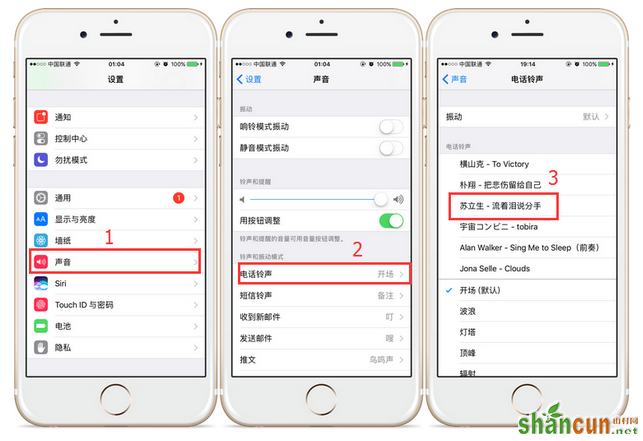
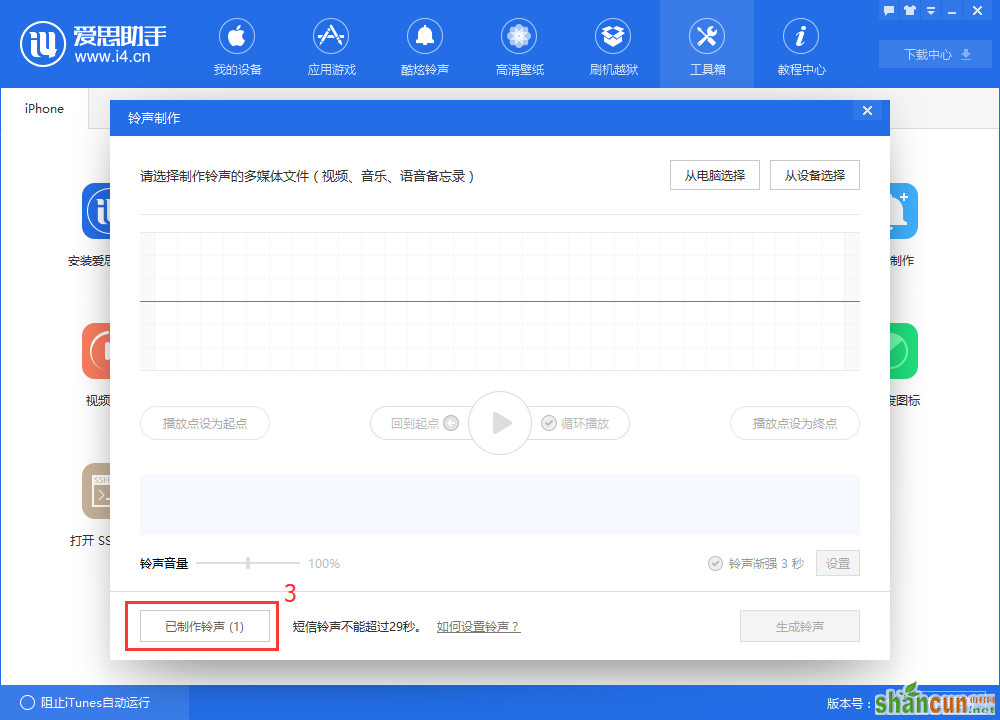
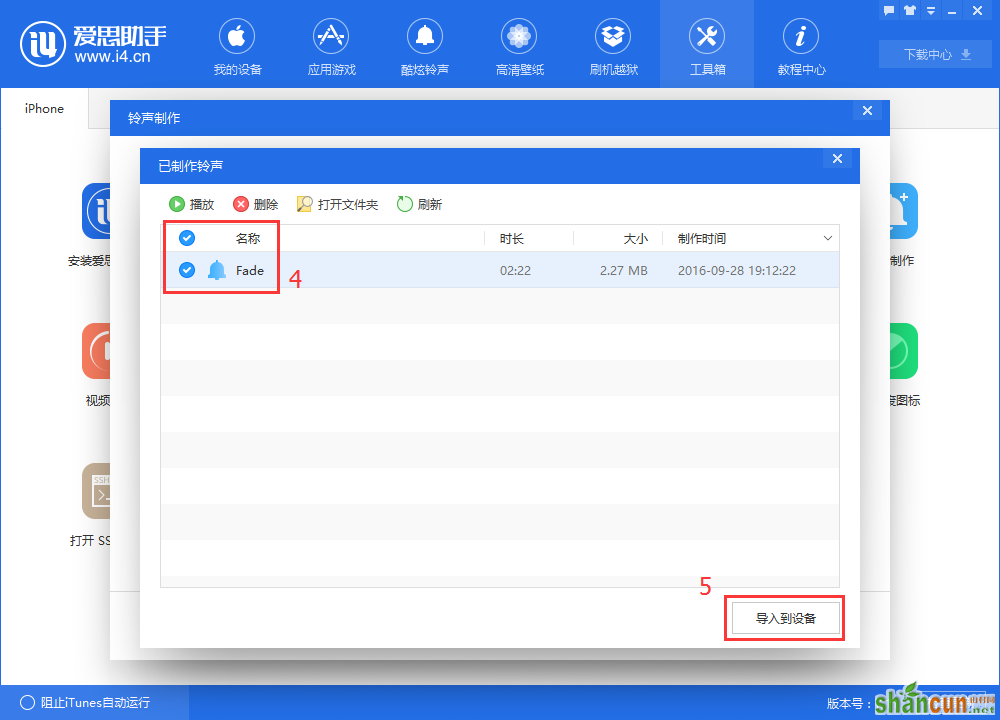
步骤二、如何在移动设备上设置铃声
在移动设备上进入“设置-声音-电话铃声”,选中需要设置的铃声。