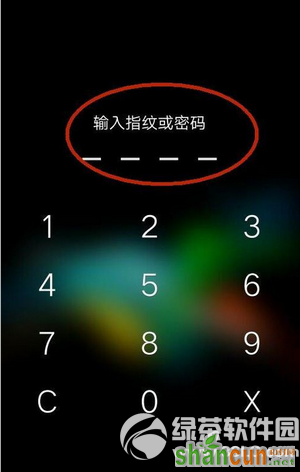oppo r7plus指纹识别怎么设置?
1、首先我们进入手机点击“设置”
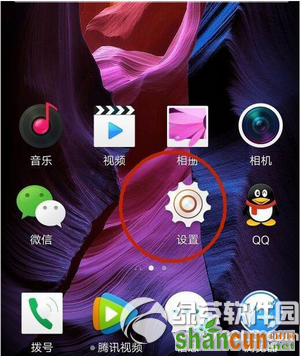
2、点击进入设置窗口之后,我们在账号与安全中就可以看到指纹与频幕锁定,点击进入
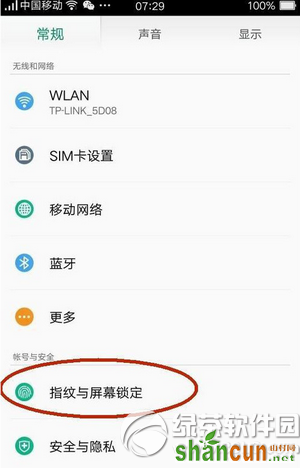
3、如果大家在之前设置了其他的解锁方式可以点击解锁
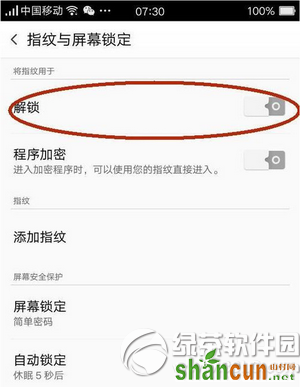
4、点击打开解锁后面的开关以后点击解锁进入到解锁方式选择窗口,在解锁方式选择窗口上面点击选择简单密码,因为天有不测风云,想小编这种得了手残症的人得不到公司打卡机承认的人,指纹识别不了是很有可能发生的所以有备无患总是好的
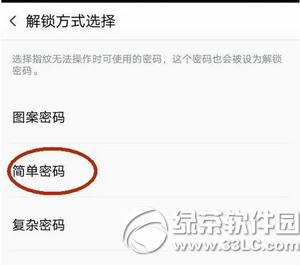
5、点击选择简单密码以后进入到设置密码窗口,在设置密码窗口上面输入四个数字密码就可以
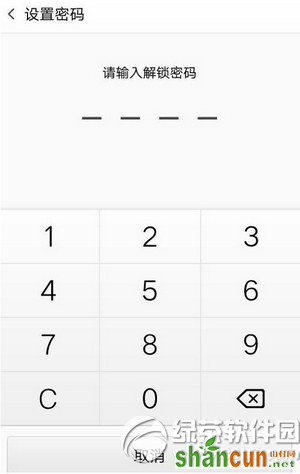
6、点击添加指纹以后进入到添加指纹窗口,在窗口上面根据提示将手指放到手机后面摄像头下方,需要录入多次,录入完成以后点击继续
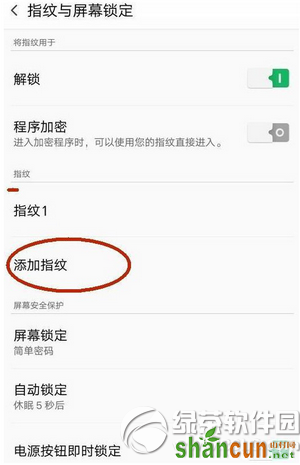
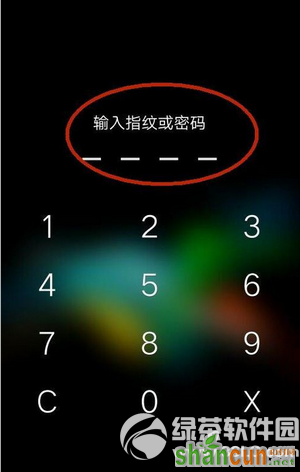
7、录入之后点击“继续”
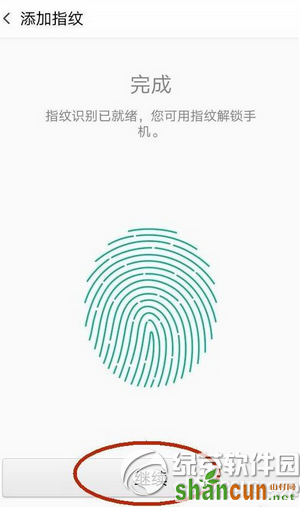
8、指纹密码设置完成以后,在锁屏状态解锁就可以通过输入解锁密码或者是录入的指纹进行解锁了