我们我应用Excel保存文件时,经常会选择一些指定的文件夹,我们有在 “另存为”对话框中看到右侧区域有一些文件家的快捷方式,我们也可以将常见文件夹添加到这个位置,具体方法如下:
方法/步骤
1、首先打开一个Excel 文档选择 “另存为”;
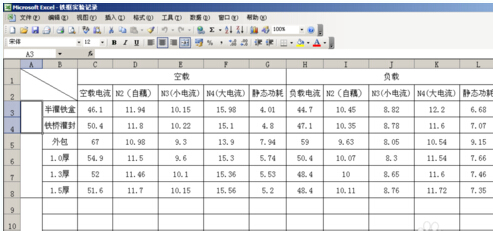
2、弹出 “另存为”工具栏;
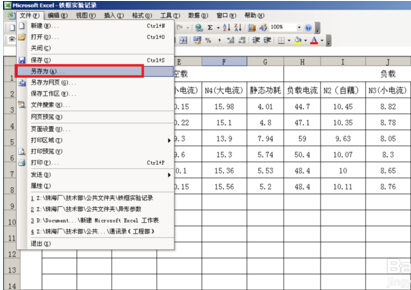
3、下一步选择你要存放的位置,选择如下
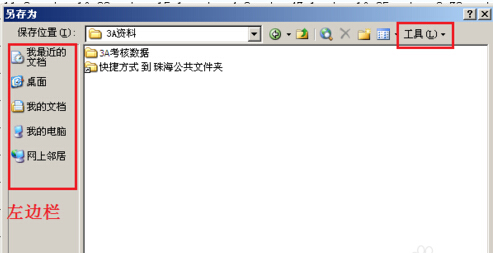
4、看到“另存为”工具栏右上角,点击“工具”的下拉箭头,选择“添加到我的位置”;
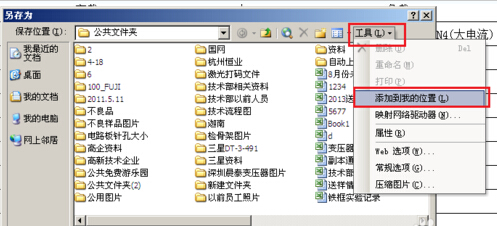
5、添加后,在“另存为”工具栏左边栏,就可以看到你刚刚添加的文件夹了。
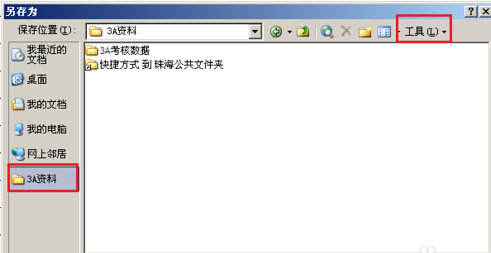
6、下次文档保存的时候,文件夹就会显示在“另存为”的左边栏中。
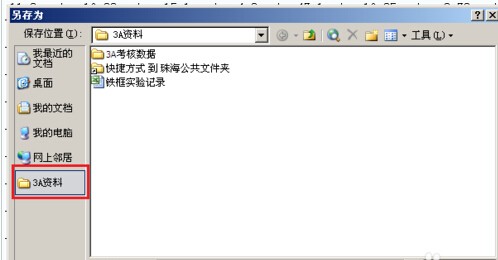
以上就是在Excel 2003中怎么添加常用文件夹方法介绍,希望能对大家有所帮助!















