word实现法
1这里推荐使用的word版本为word2007或者2010版本。word2003的效果可能跟原来的网页会有差别
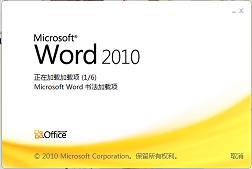
2首先,我们拖拽鼠标,选择网页中我能需要保存成文档的内容。右击选择复制
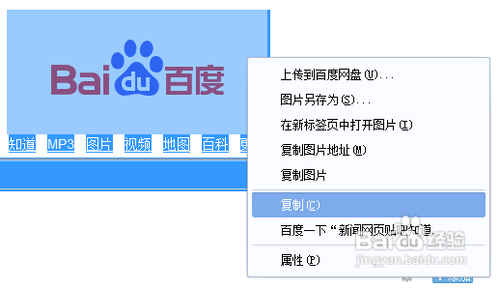
3打开一个新建的word文档命名为“百度一下,你就知道”。右击鼠标,选择保留原格式粘贴
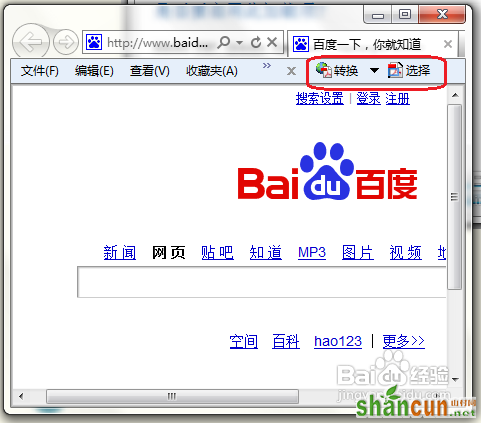
4点击保存按钮。点击文件,打印。在打印机位置选择PDF。点击打印
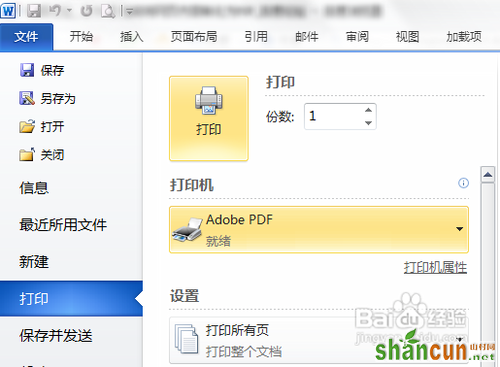
5在新弹出页面选择保存路径,点击保存即可
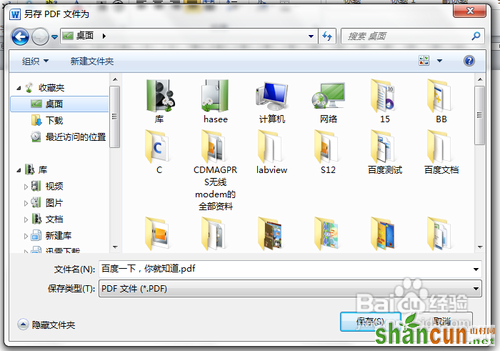
6当然,除了第四个步骤这种方法以外,我们也可以右击word文档,选择转化为PDF。我们下了来讲第二种方法
END
网页转化法
1在打开的网页中,一次点击文件,另存为。总之找到可以保存网页的命令按钮,点击保存网页
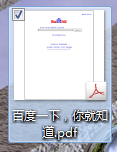
2在弹出保存菜单中选择保存类型为“网页,仅HTML”选项,点击保存。
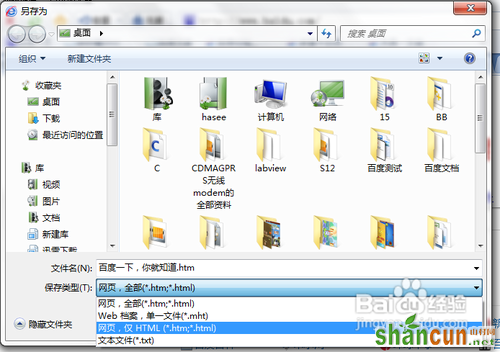
3好了,现在找到我们的网页文件,右击选择转化为Adobe PDF 即可。O(∩_∩)O哈哈~
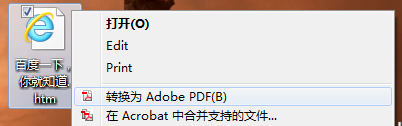
END
直接PDF法
如果你现在打开的网页不是使用IE浏览器的话,复制网页地址到IE浏览器打开。我们以百度首页为例

由于现在的IE制作的比较简约,一些工具比如PDF我们都看不到它们了。所以在窗口最上方的空白处右击,把PDF按钮调出来
然后在弹出的窗口IE会问是否允许加载,点击启用
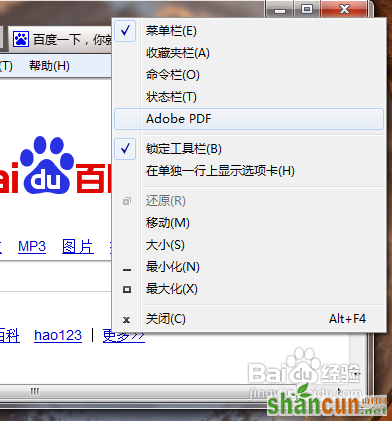
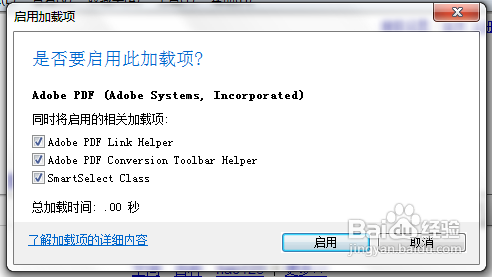
然后我们发现在浏览器右上角出现了两个PDF按钮图标
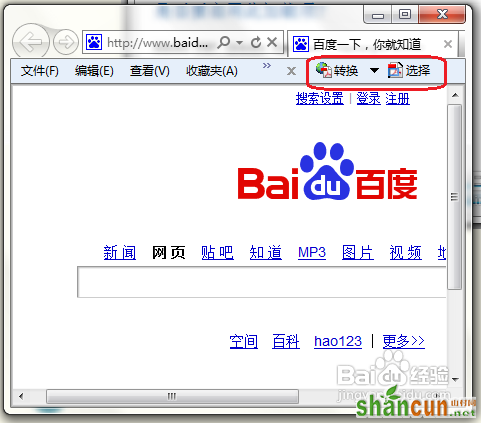
点击转换按钮,马上我们的页面就转化为PDF格式文档可以保存了。如果点击【选择】按钮的话,我们需要拖拽鼠标选择需要转化的对象或元素,再点击转换按钮完成转换

来看看我们最后转化完成的文档。后一个图是PDF文档的效果
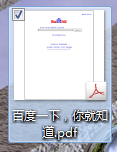
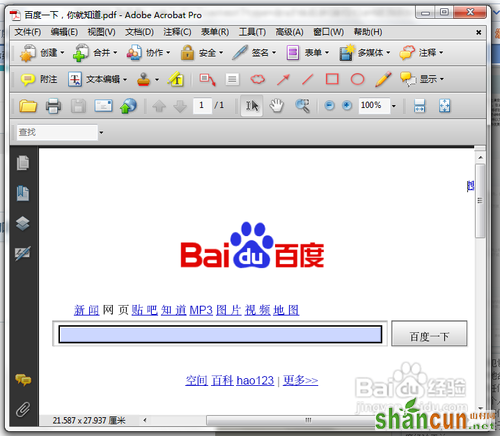
END
注意事项
第二第三种的方法是最快最好的方法















