excel表格中如何设置防止发生重复录入?
1、打开Excel表格,要设置防止个人面试成绩重复输入,首先选中姓名输入的列次范围,如下图我们举例选中A2至A12之间的单元格。
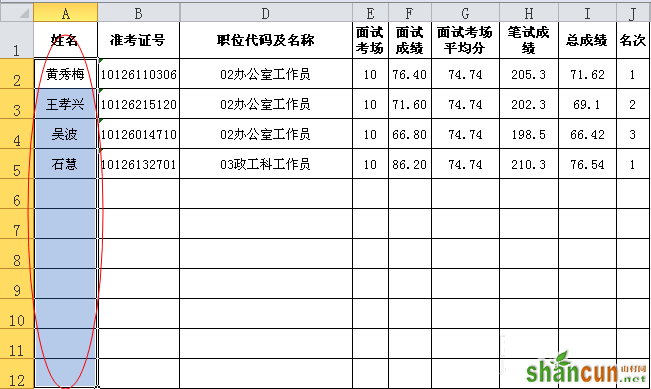
2、然后在功能区域选择“数据”,在“数据工具”组中点击“数据有效性”。
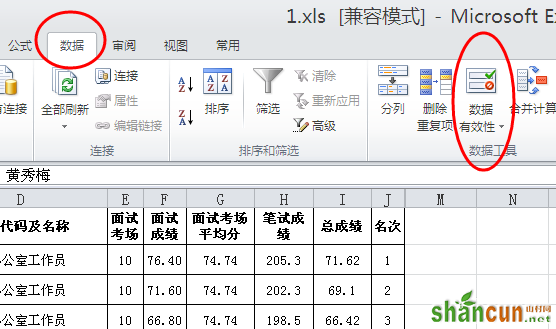
3、然后下拉序列中有三个选项,点击选择“数据有效性”。
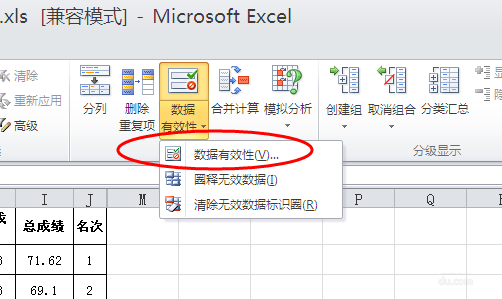
4、在“数据有效性”窗口中,先点击“设置”,在有效性条件“允许”下拉序列中选择“自定义”。
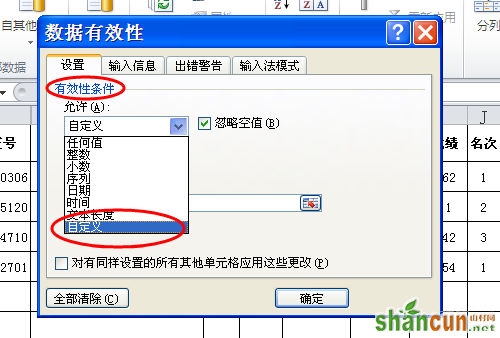
5、在“公式”输入框中输入条件设置公式:“=COUNTIF(A:A,A2<2)”。
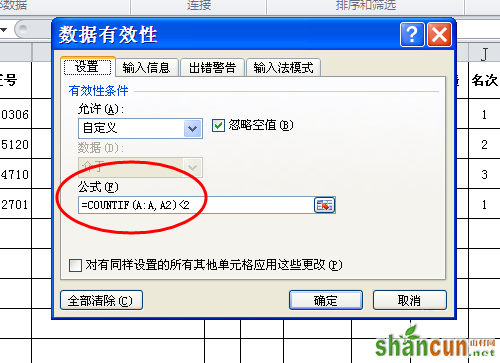
6、再在“数据有效性”窗口中,点击“出错警告”,样式下有三种模式,第一种是“停止”,设置后输入重复的姓名将不能显示和保存,第二张是“警告”,弹出警告提示是否继续输入,第三种是“信息”,就是单纯的信息提示。我们在这里选择“警告”,因为有可能存在同姓名的考生,提示后进行核实,再确定是否录入。可以在“错误信息”下填写错误提示。然后确定退出。
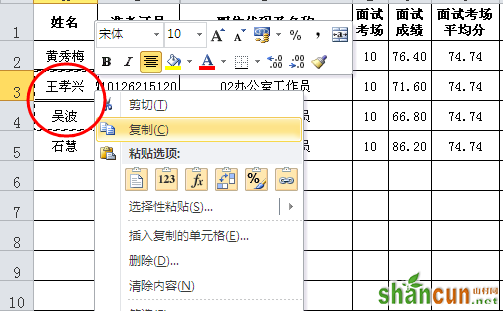
7、设置好后,我们输入一个重复姓名试试。输入“吴波”,立即会弹出警告“姓名已存在,请核实是否重复输入”,然后再根据选择“是”还是“否”。
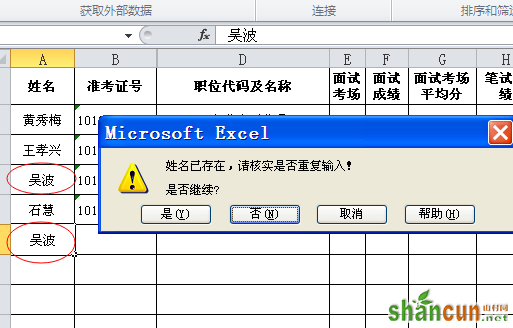
8、但是,以上设置对于复制粘贴的数据无法识别,我们可以在输入后使用“圈划无效数据”这一功能。例如,我们复制如图所示的两位考生姓名。
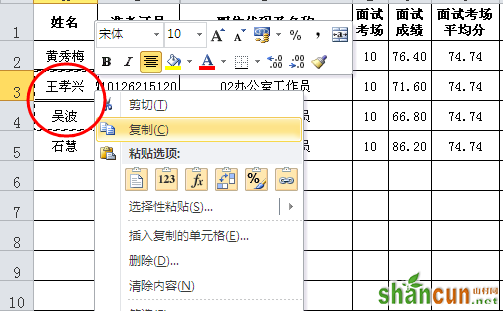
9、然后粘贴到表格中,虽然是重复的姓名,但是不会出现任何提示和警告,显然刚才的设置对于复制粘贴数据无效。

10、我们可以点击“数据有效性”,然后在选择“圈划无效数据”。
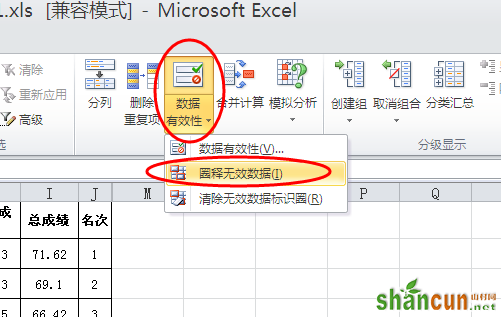
11、然后我们可以发现,姓名一列有重复的数据都被自动圈划起来,然后我就可以去核实是同名还是重复输入。
















