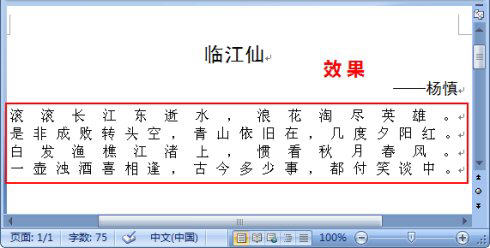段落对齐方式是指段落在水平方向上的排列方式。在Word 2007中,段落的对齐方式有5中,分别为“文本左对齐”、“居中”、“文本右对齐”、“两端对齐”和“分散对齐”,默认的对齐方式为“两端对齐”。下面将具体介绍段落对齐方式的设置方法。
(1)单击“居中”按钮。
1. 将光标定位到标题文本中。
2. 单击“开始”选项卡下“段落”组中的“居中”按钮。
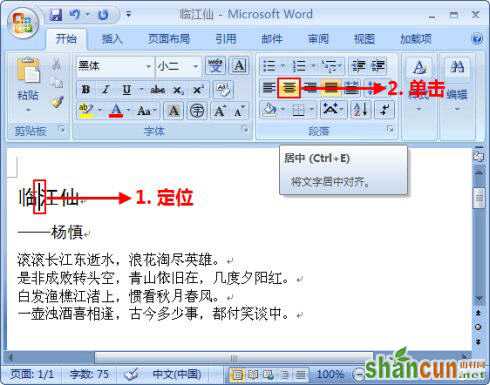
(2)查看效果。
此时,文本将水平对齐到文档的中间位置,查看设置效果。
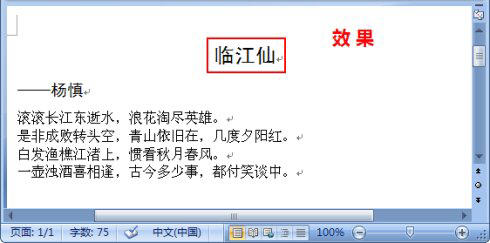
(3)单击“文本右对齐”按钮。
1. 将光标定位到文档的副标题中。
2. 单击“段落”组中的“文本右对齐”按钮。
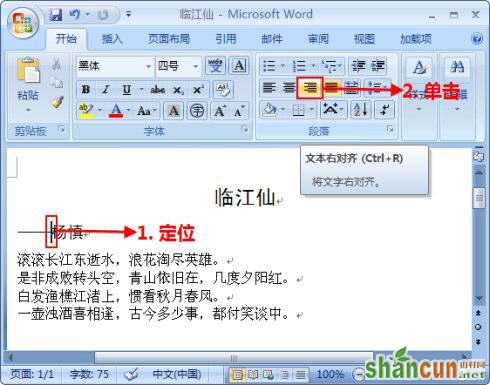
(4)查看效果。
此时,文本将水平对齐到文档的最右侧位置,查看设置效果。

(5)单击“分散对齐”按钮。
1. 选中文档的正文部分。
2. 单击“段落”组中的“分散对齐”按钮。
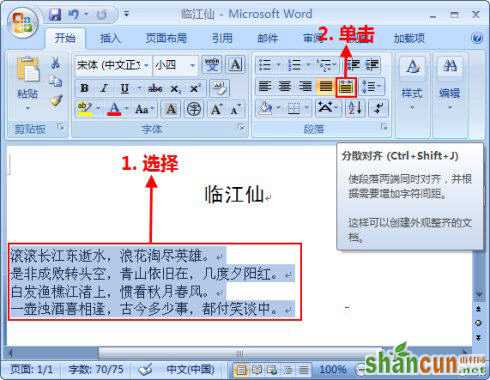
(6)查看效果。
单击文档的其他位置,取消文本的选择状态,此时选中的文本将分散对齐到文档。