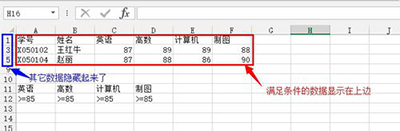excel2013高级筛选怎么使用
高级筛选步骤1:筛选出所有课程的考试成绩都在85分以上的数据
高级筛选步骤2:首先在表格中建立一个“条件区域”,需要注意:满足所有数据大于等于某个数值是,条件区域应该是在同一行并排摆放的!
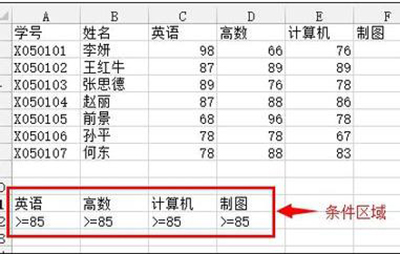
excel2013
高级筛选步骤3:在设置好条件区域后打开“数据”窗口,点击“排序和筛选”菜单中的“高级”
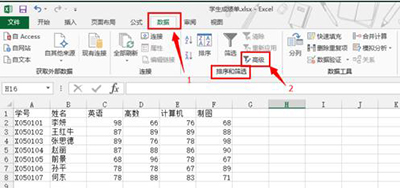
excel2013
高级筛选步骤4:在弹出的高级筛选对话框中选择相应的数据区域,数据区域的选择可以通过推动鼠标来直接选择。
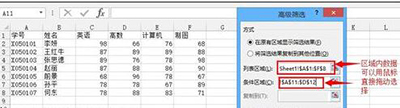
excel2013
高级筛选步骤5:选择完之后点击“确定”,系统会自动隐藏不符合条件的数据,而将符合条件的数据显示在上面。