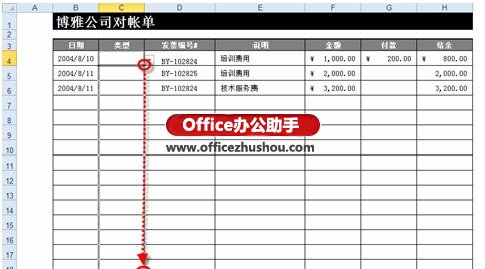通过下拉列表框实现Excel中数据的快速输入
(1)在Excel工作表的目标列中,选择第一个数据单元格,然后,切换到“数据”选项卡,单击“数据工具”选项组中的【数据有效性】按钮,并执行【数据有效性】命令。
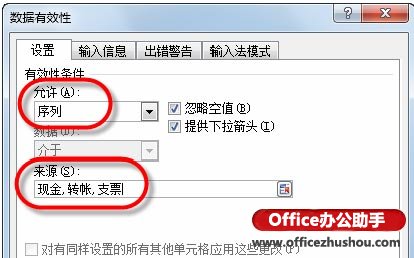
(2)在“数据有效性”对话框的“设置”选项组中,将“允许”设置为“序列”,在“来源”文本框中,输入“现金,转帐,支票”(采用英文逗号作为分隔符),然后,单击【确定】按钮。
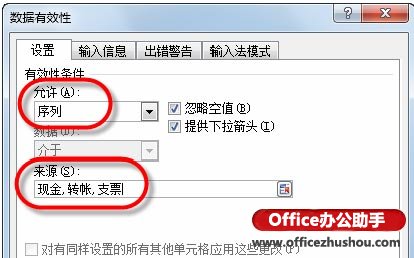
(3)此时,当前选定单元格的右侧会出现一个下三角按钮,单击该按钮,即显示一个可从中选择目标值的下拉列表。
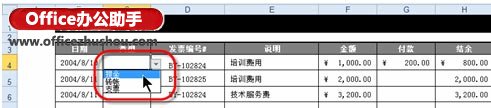
(4)为了让当前列中的其他单元格也具有同样的设置,将鼠标指针指向该单元格右下角,待指针变为黑色十字形时,向下拖动至该列的最后一个单元格即可。