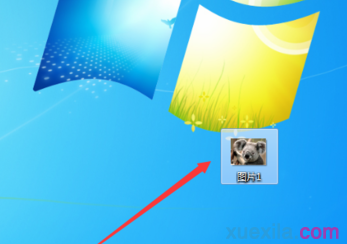excel里的图片保存步骤如下:
1.下图就是一张放在Excel中的图片,=想要将图片导出,然后保存成图片的格式。

2.首先,尝试鼠标右键单击看看,有没有“图片另存为”的选项,结果发现并没有相应的选项。
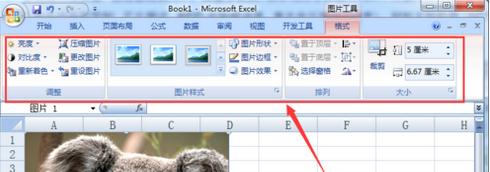
3.那么,再点击图片,看看“图片工具”选项卡上是否有相应的选项,结果还是没有。
这是因为Excel在设计的时候是针对数据处理的,并没有相应的保存图片的功能,这就需要其它的载体来帮助进行保存。
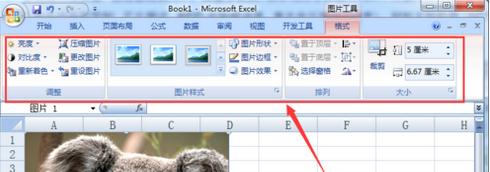
4.首先选中图片,鼠标右键单击,然后选择“复制”。

5.把要从Excel中导出的图片,粘贴到PPT中,然后再选中图片,用鼠标右键单击,这时,就可以看到“另存为图片”的选项。

6.选择图片保存的位置,然后点击“保存”按钮。

7.这样,就通过中间载体“PPT”的作用,成功将Excel中的图片导出来,并且成功的进行了保存。