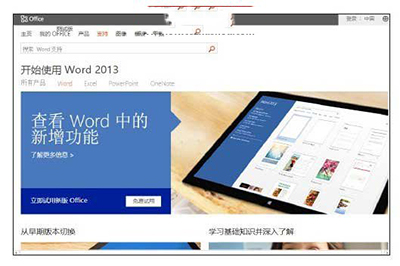office2013自带帮助文件怎么使用?
(1)启动Office 2013组件如Word 2013后,按“F1”键或者单击程序窗口右上角的“Microsoft Office帮助”按钮
即可打开相应组件的帮助文档窗口,如图所示。
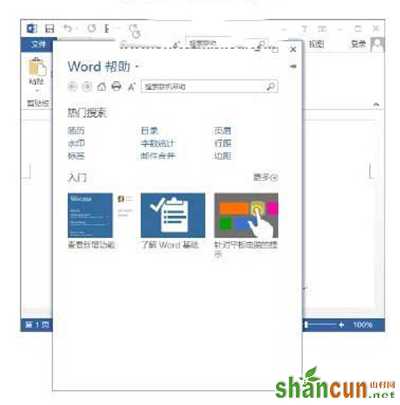
office2013
(2)单击“热门搜索”栏中的超链接打开对应的帮助内容,如单击“简历”超链接将列出与简历制作有关的帮助目录,如图2所示。再次单击其中的目录项,如这里单击“制作优秀简历的六个步骤”超链接将能查看详细的帮助内容,如图所示。
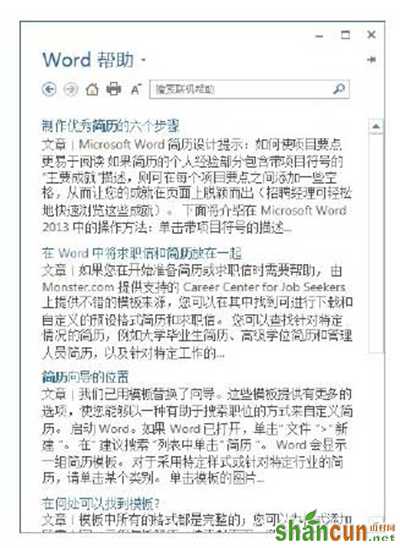
office2013
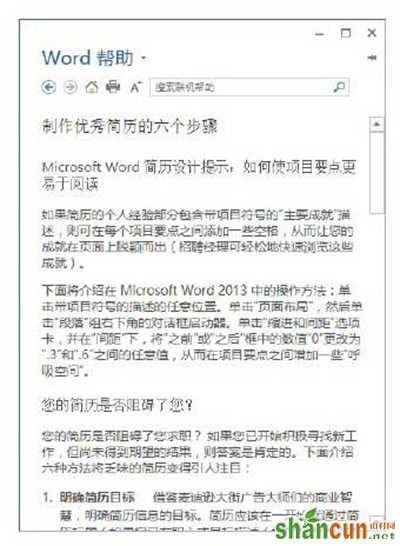
(3)在“Word帮助”窗口中的“入门”栏中给出了Word常用的操作说明,单击这些操作的缩览图或其下的超链接将打开对应的帮助说明。如这里单击“查看新增功能”缩览图将能够查看Word 2013的新增功能,如图所示。
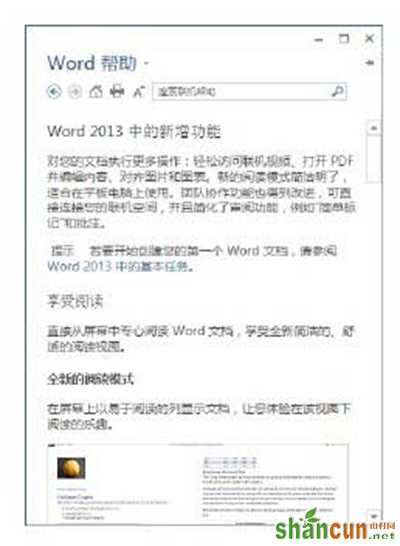
office2013
(4)在“Word帮助”窗口的搜索框中输入需要查询的关键字后单击“搜索”按钮
,窗口中将列出与之有关的搜索结果,如图5所示。
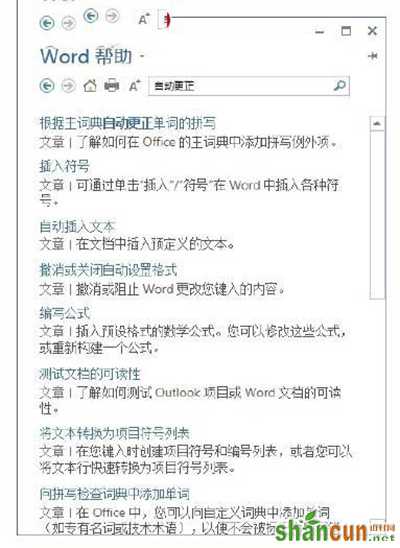
office2013
(5)在“Word帮助”窗口中单击“更多”超链接将启动默认的浏览器,浏览器将打开“开始使用Word 2013”页面,如图所示,用户可以在这里获得更为丰富的帮助信息。