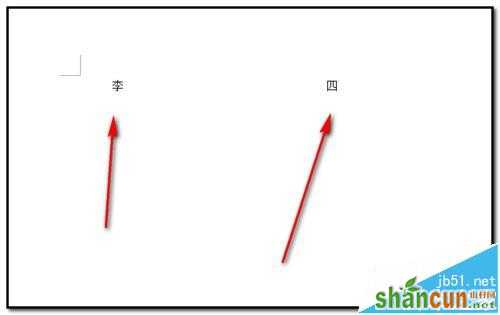word文档编号/符号与文字之间的距离怎么缩小?
1、以下图中内容为例演示操作方法。现在要把编号与文字的间距缩小。

2、把内容选中;如下图所示;
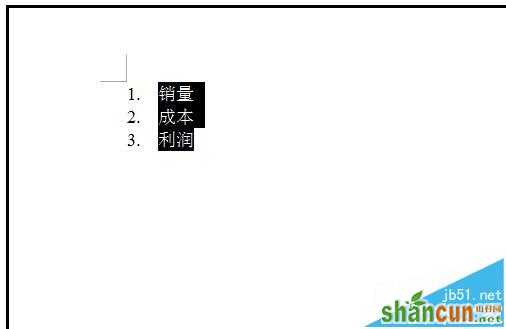
3、然后,在文档上方的命令栏中顺序点:格式-制表位;

4、弹出的设置框中;在“默认制表位”下方的输入框中输入1;然后,再顺序点:清除-确定;
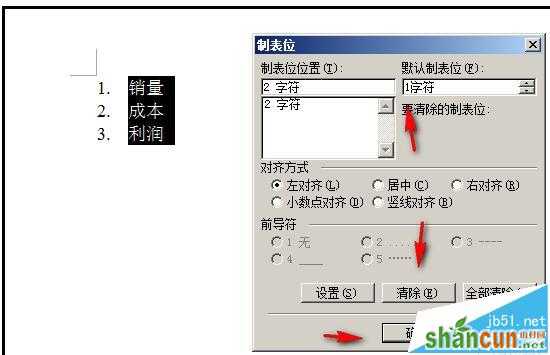
5、点确定后,文档中的编号与文字之间的间距即缩小了。

6、说到这个“制表位”,小编在这里顺便说下“制作位"的其中一个功能。比如,在文档上输入“李四”;现在想把“四”字移到第20字符的位置;那么,操作如下;把光标定位在“四”的前面;

7、然后,在文档命令栏中点:格式-制表位;调出设置框;在框的“默认制表位”下方输入框输入20;再点确定。如下图所示;
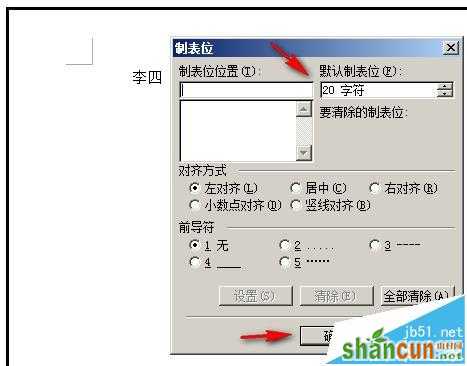
8、点确定后;再按键盘的Tab键;

9、一按Tab键后,一下子,文档中的“李四”中的“四”即移到了如下图所示的位置。