Word文档转换为PowerPoint演示文稿的方法
1、在Microsoft Word 2007应用程序中,单击【Office按钮】,在随即打开的下拉菜单中,单击【Word选项】按钮,如图1所示。
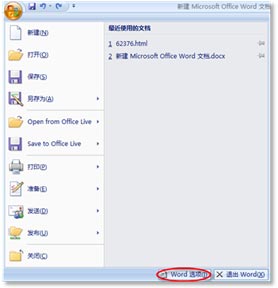
图1 单击下拉菜单中的【word选项】按钮
2、在随即打开的“Word选项”对话框中,单击左侧导航栏中的【自定义】按钮,在“从下列位置选择命令”下拉列表框中,选择“不在功能区中的命令”,如图2所示。

图2 在“从下列位置选择命令”下拉列表框中选择命令的位置
3、在左侧列表框中选择“发送到Microsoft Office PowerPoint”,然后单击【添加】按钮,将其添加到右侧列表框中,设置完成后,【发送到Microsoft Office PowerPoint】命令就被自动添加到“快速访问工具栏”中,如图3所示。
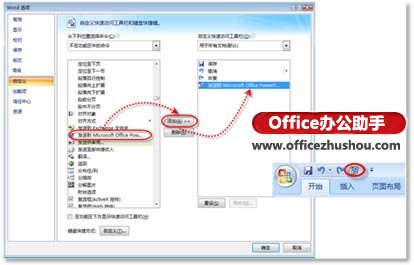
图3 将【发送到Microsoft Office PowerPoint】命令添加到“快速访问工具栏”中
4、如果当前文档的大纲级别已设置完成,那么直接单击【发送到Microsoft Office PowerPoint】按钮,Word文档中的文本即可转换成PowerPoint幻灯片,如图4所示。
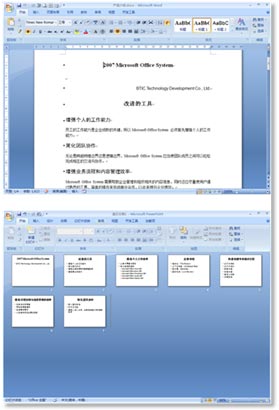
图4 将Word文档中的文本转换为PowerPoint幻灯片















