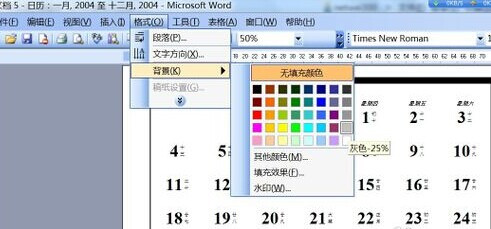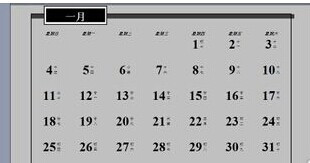如何通过Word2003制作日历
有时候很多场合会应用到日历,人们也希望自己动手制作一个日历,那么如何通过word2003来打造自己的日历呢,下面一起来看看。
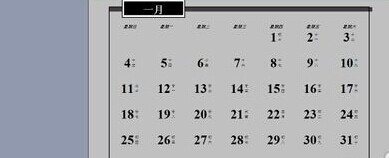
1、新建一个word文档, 如下图1;右侧的导航栏中找到“本机上的模板”,即根据本机的模板来创建,如下图2;
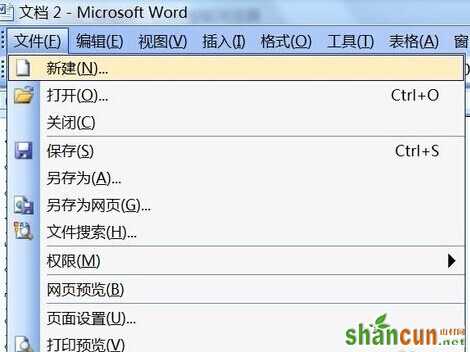
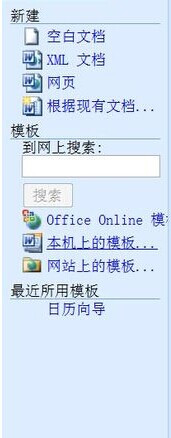
2、点击打开本机模板,出现模板对话框,如下图1,找到“其它文档”选项卡,从中选择“日历向导”,如下图2,选择好后,点击“确定”;
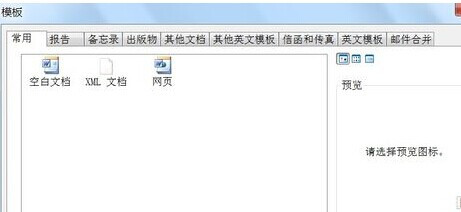
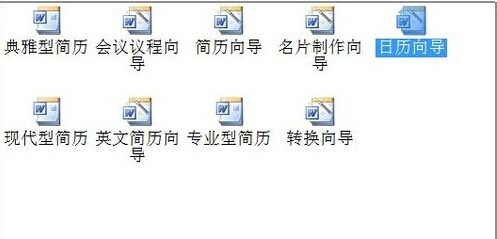
3、系统自动进入日历向导;直接点击下一步;
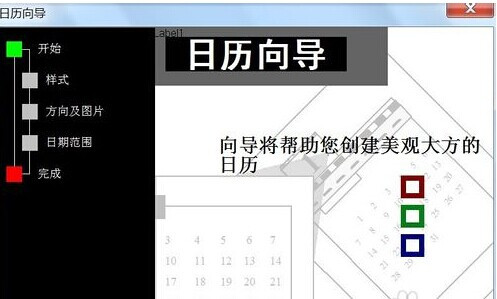
4、在日历样式中选择一种自己喜欢的样式,系统默认提供了三种样式,分别为标准,横幅,优秀,选择标准,点击下一步;
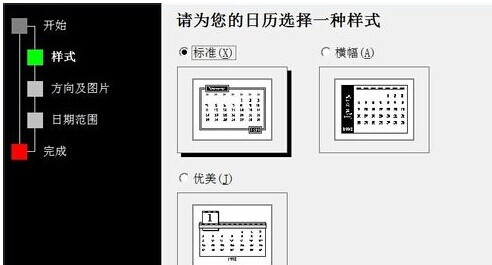
5、在“方向及图片”选项中,可以对日历横向和纵向进行设置;设置好之后,点击下一步;
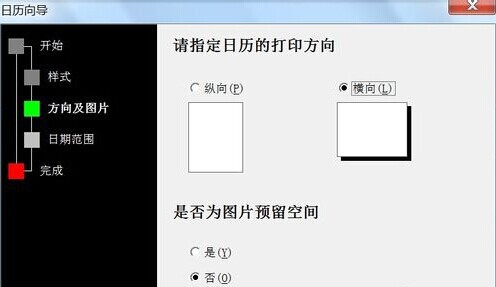
6、在“日期范围”选项中,要制作日历的日期范围进行设置,例如,输入:2004年1月到2004年12月,在下面的“是否要打印农历和节气?”中输入是,也可以根据需要选择否;设置好后点击下一步;
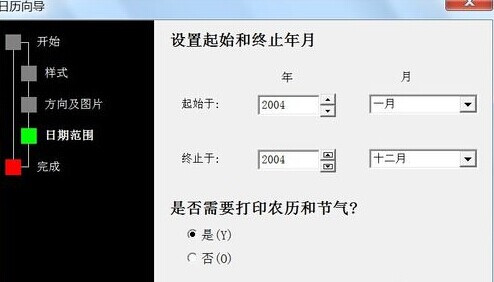
7、点击完成,一份日历就制作好了。
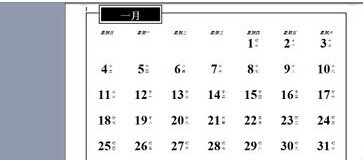
8、大家可以按照需要设置日历的背景,点击“格式”-“背景”,选择一种背景颜色,如下图;