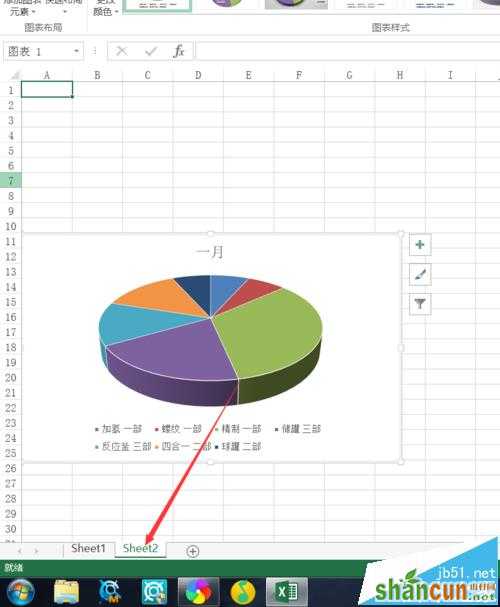Excel 2016中,我们为了数据的直观性,经常需要插入图表,那么这些图表应该怎样移动呢?其实很简单,今天小编就跟大家说一下,怎样移动图表。
方法一:
1、首先打开我们需要编辑的数据。

2、然后插入一个图表,作为范例。
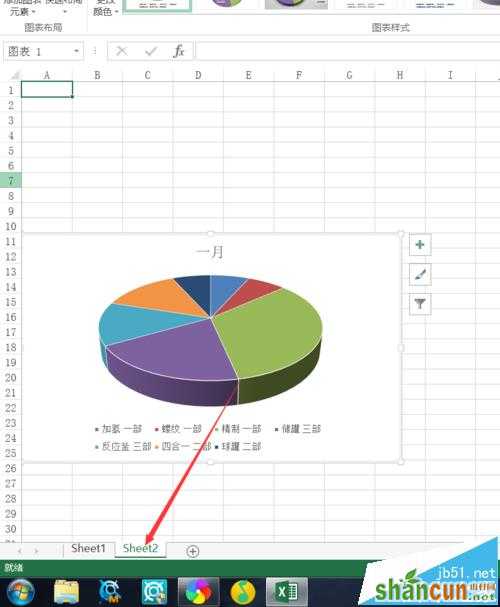
3、将鼠标放到图表上,当鼠标指正变为“可移动样式”时,点击鼠标左键进行拖动即可。
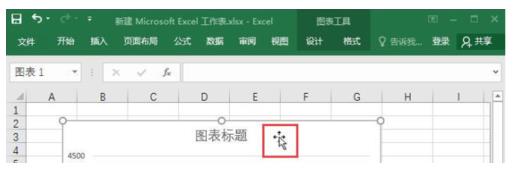
4、这样就可以任意改变图表的位置了。
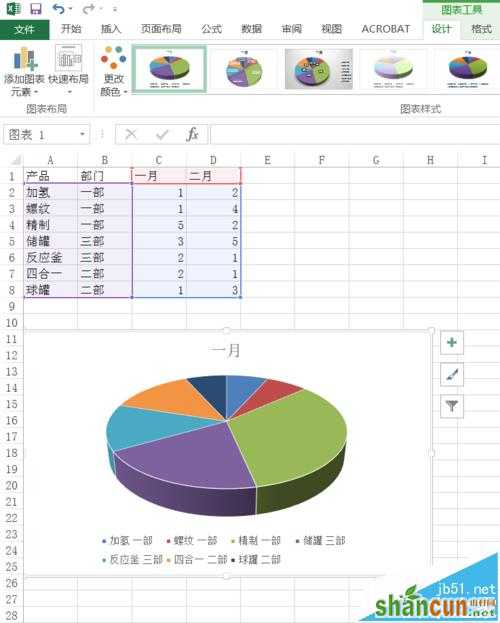
方法二:
1、当然,如果要将图表移动到另一个sheet中去,要借助其他操作。选中图表之后,在图表上右键选择“移动图表”选项。
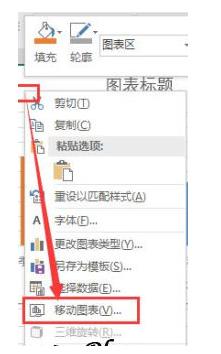
2、然后设置我们需要移动的sheet
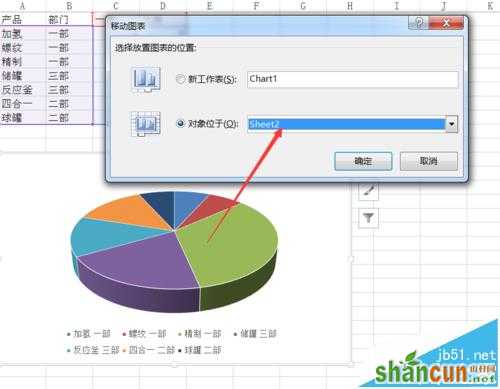
3、设置完毕后确定,即可进行相应的移动操作。