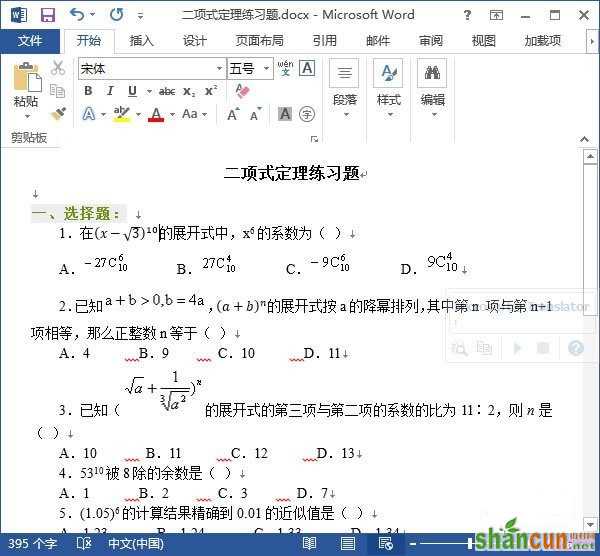Word2013插入专业公式的步骤
1、用 Word 2013 打开一篇文档,将光标定位到需要插入公式的位置,并切换到“插入”选项卡,现在选择“符号”选项组中的“公式”命令,然后就可以根据自己的需要插入公式了。例如,现在选择“二项式定理”,如图:
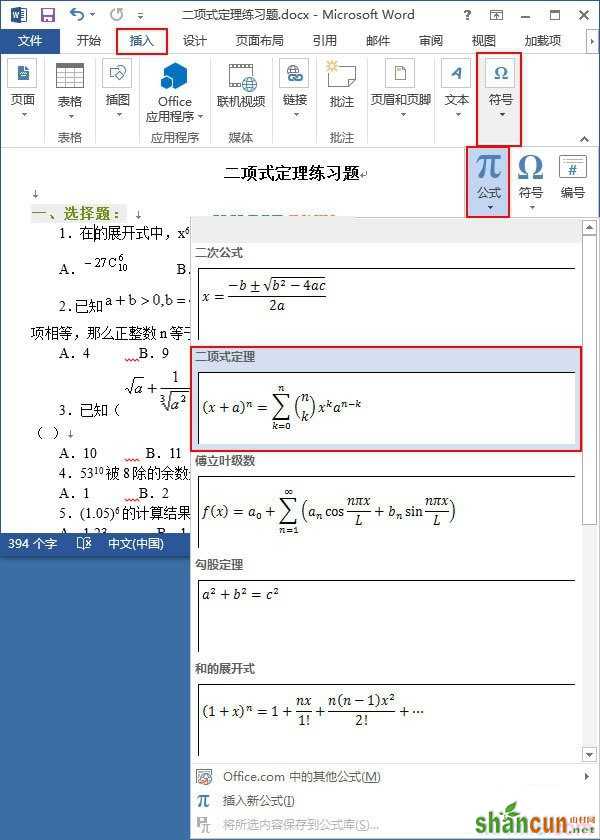
2、此时,文档中已经插入二项式定理的标准形式,并自动切换到“公式工具->设计”选项卡,我们可以根据自己的需要设计公式。例如,现在需要的是 “(x-√3)^10”,则可以先将标准形式修改为“(x-3)^10”,再选中“3”,然后单击“结构”组中的“根式”选项,选择“平方根”,如图:
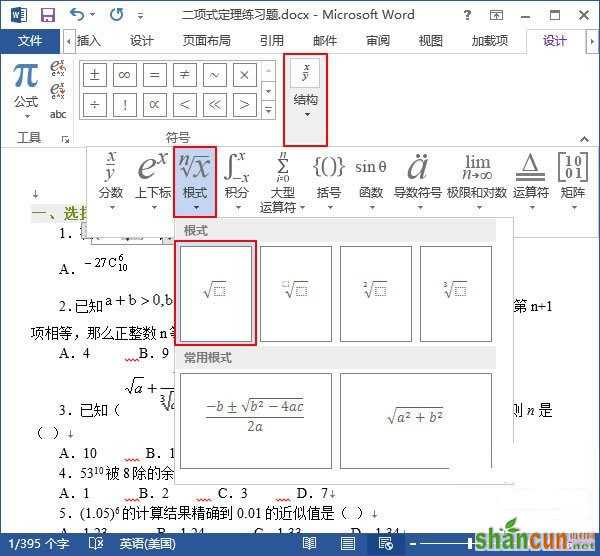
3、二项式定理已经插入到了文档中,设计完成之后的效果,如图: