Excel教程
Excel表格中怎么快速分离英文字符串?
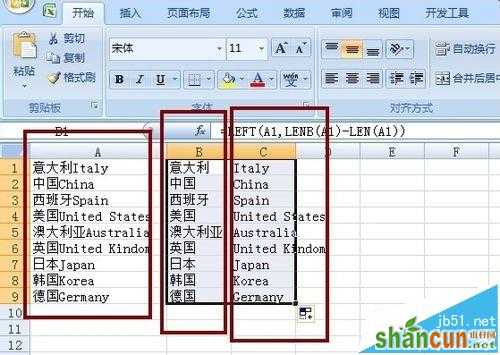
一、固定数目的中英文分离
1、如果Excel的单元格中,中文与英文在一起,但是中文数目固定(例如,图示案例中,单元格前2个字符是中文)。我们可以考虑使用简单的公式,来实现快速拆分单元格。
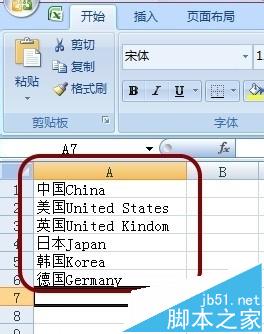
2、在单元格B1输入公式=LEFt(A1,2),即可得到单元格前面的中文字符串。
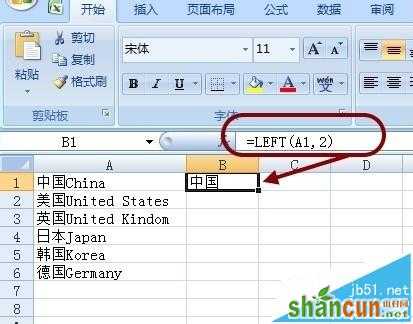
3、在单元格C1输入公式=RIGHt(A1,LEN(A1)-2),即可得到单元格前面的英文字符串。
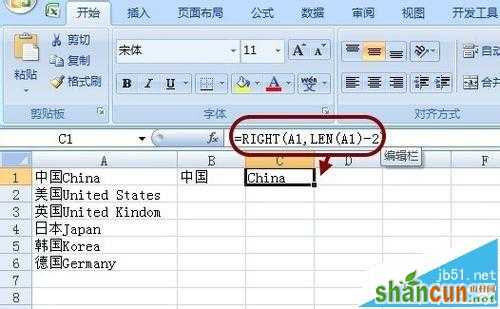
4、然后,我们选择单元格区域B1:C1,往下拉公式,即向下自动填充。可以快速得到分离单元格中英文的效果。
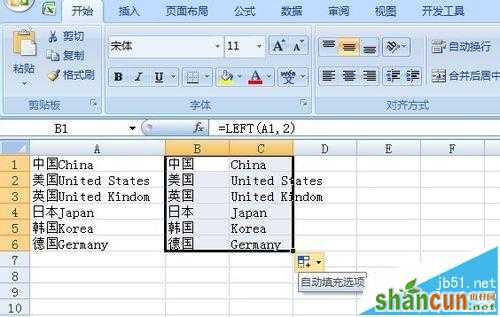
二、不固定数目的中英文分离
1、下面我们看看稍微复杂一点的中英文,如何自动分离。例如,图示案例中,中文数目不固定的情形。
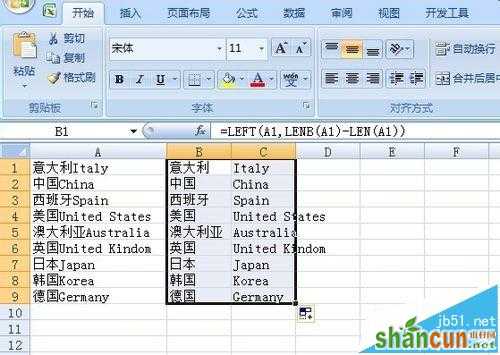
2、在单元格B1输入公式=LEFt(A1,LENB(A1)-LEN(A1)),即可快速拆分出中文(字符数目不固定)。
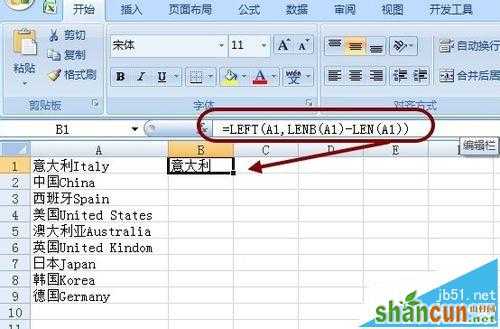
3、在单元格C1输入公式=RIGHt(A1,LEN(A1)*2-LENB(A1)),即可快速拆分出英文。
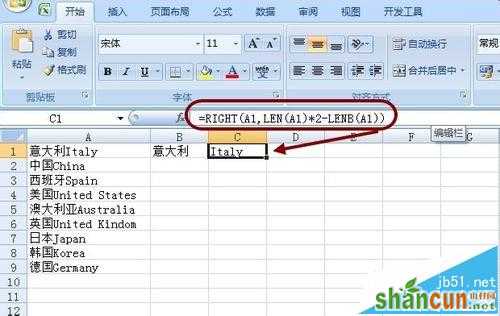
4、同样,我们选择单元格区域B1:C1,往下拉公式,即向下自动填充。可以快速得到分割单元格中英文的效果
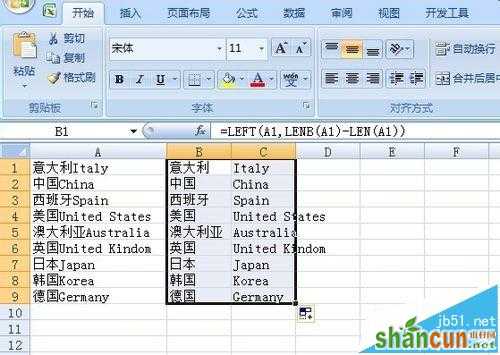
注意事项:
分离中英文时,先观察有无规律可循,平常使用时,考虑兼容性,可以统一使用文章最后的公式















