在制作PPT过程中,如何把其他格式如Word或者Excle格式里的大纲批量制作成幻灯片呢?如下图所示的意思,下面让我们一起来看看吧


1、打开Word,选中里面的内容,先设置好大纲层次,如图所示

2、点击段落设置,如图所示的位置
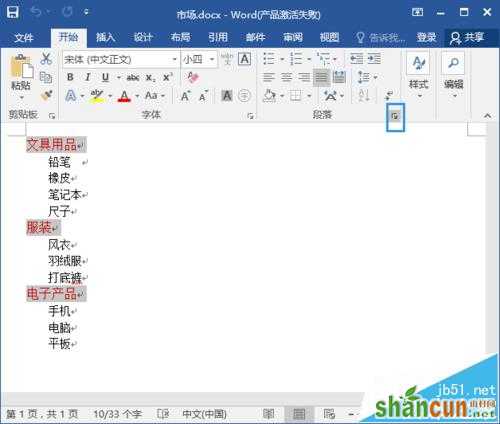
3、设置为1级,点击确定,如图所示
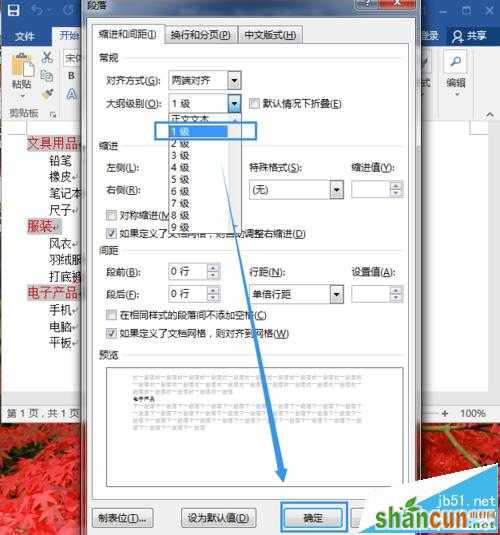
4、选中如图所示的内容
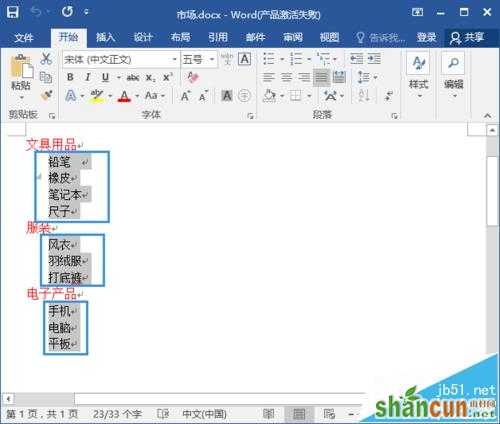
5、点击段落设置,如图所示
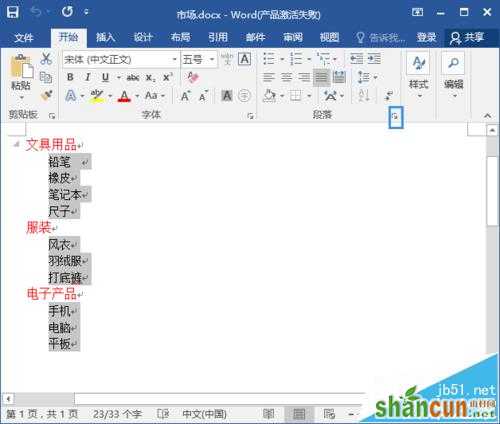
6、设置为2级,点击确定,如图所示

7、打开PPT,点击如图所示的位置,再点击下方的幻灯片,选择'幻灯片(从大纲)'
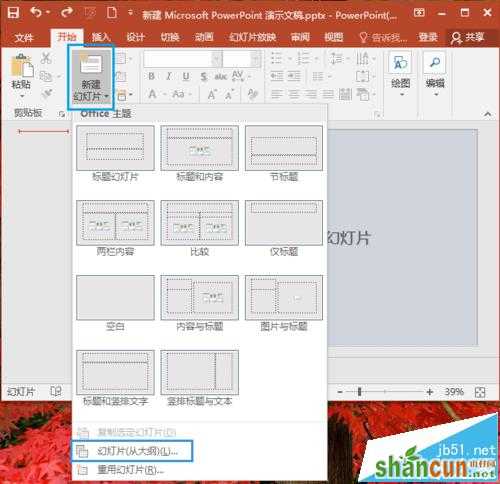
8、选中要插入的文件,点击插入,如图所示

9、Word中的大纲就生成幻灯片了

注意事项:
在使用“幻灯片(从大纲)”功能之前,须先确定好大纲层次级别,以便预知和控制Word内容在PPT中的显示状态。















