word文档中各种控件插入教程
1、首先打开word,新建一个空白文档,或者打开自己原有的文档

2、在菜单栏中点击工具-宏-visual basic 编辑器,或者按快捷键Alt+F11
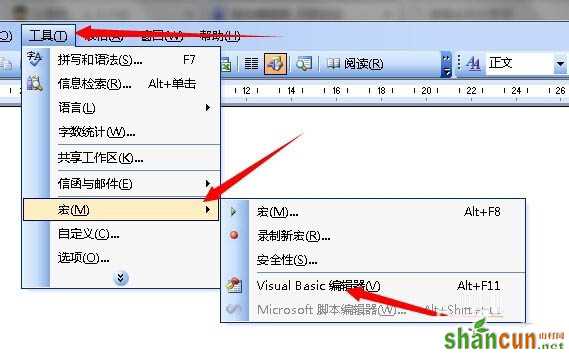
3、点击箭头所指的位置,进入设计模式
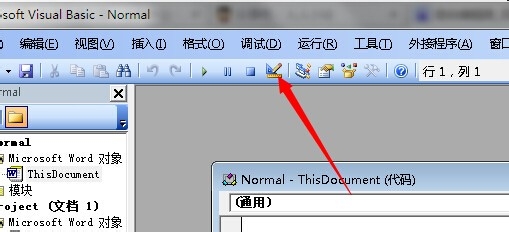
4、然后选择复选框,就是能打钩的这个,当然,你也可以选择其它控件,根据需要选择
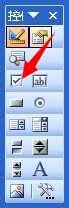
5、这时候word中就会出现一个复选框,不过后面跟的文本是CheckBox1,我们需要将其改成功我们需要的文字

6、对其右键单击,选择属性,或者回到visual basic编辑器里
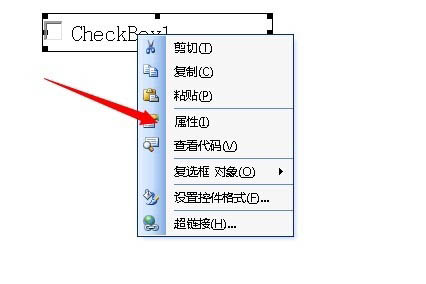
7、然后改变其Caption属性,改成你所需要的文字,如果是visual basic编辑器里,也同样是将其Caption属性改成你需要的文字,如果不显示属性窗口的话,可以自己手动点击箭头所指的位置,显示属性窗口,然后再修改
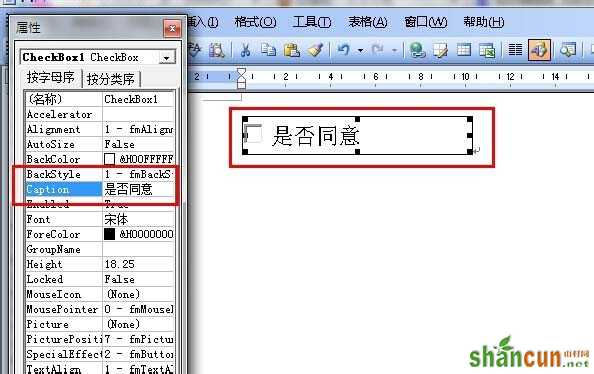
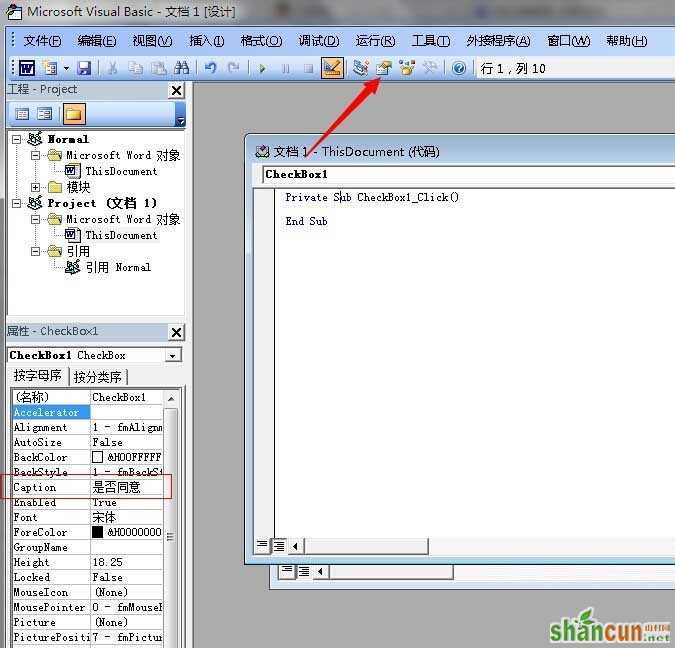
8、另外我们可以双击这个复选框,进入它的代码编辑区,进行代码的编写,例如Msgbox可以显示提示信息,写好了再点一下箭头所指的位置,退出设计模式
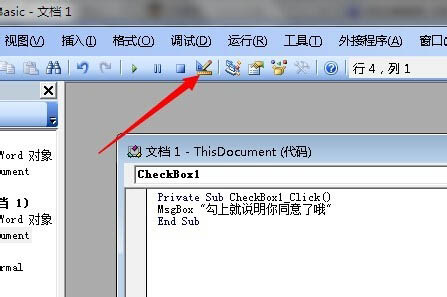
9、然后回到word中,点击一下刚刚设计的复选框,会弹出你所预设的信息提示
其它的控件也是同样的道理
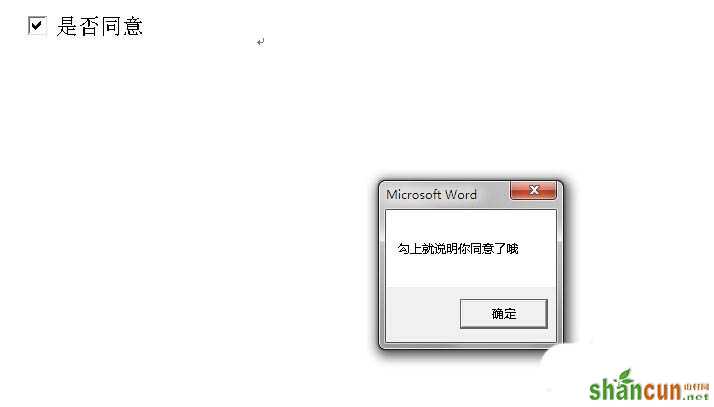
更多精彩知识请关注word教程栏目















