1、打开excel,点击文件

2、点击“选项”
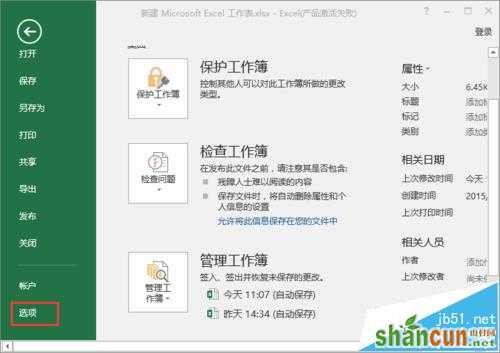
3、如图所示点击“启用实时预览”,点击“确认”
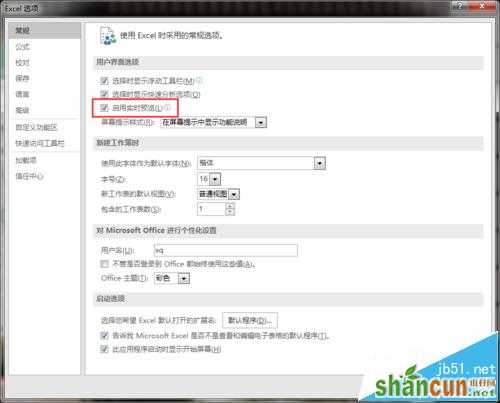
4、选中内容,点击工具栏,如“颜色”“字号”拖动鼠标就可以预览了,如图所示,选中即可应用了
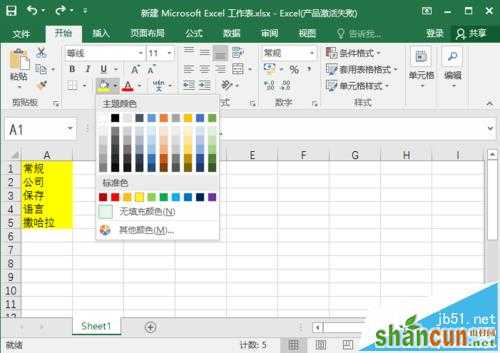
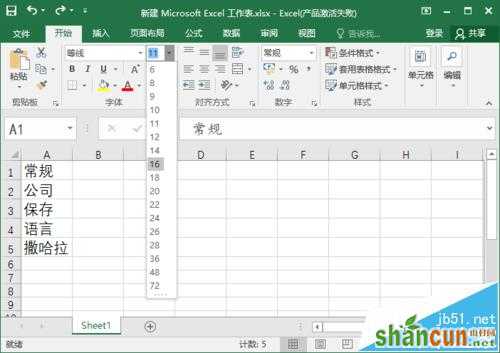
5、下面来看看怎么设置屏幕提示样式。点击“文件”,如图

6、点击“选项”
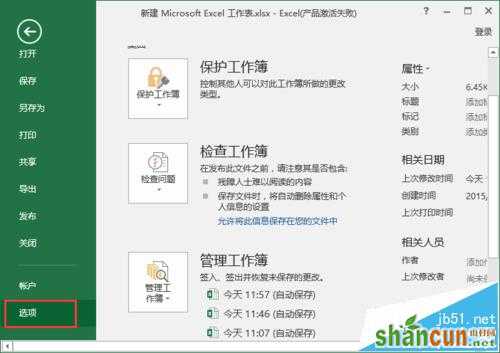
7、如图所示,点击相应功能,就可更改工具栏说明和提示了
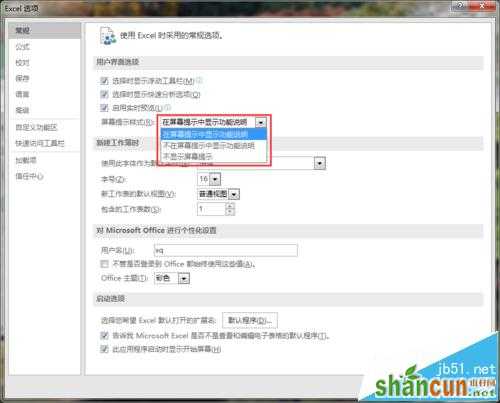
注意事项:
对于不熟练的,还是都开启,这样在办公过程中就很方便了。如果已经很熟练了,觉得老是弹出不方便就可以关闭了。
1、打开excel,点击文件

2、点击“选项”
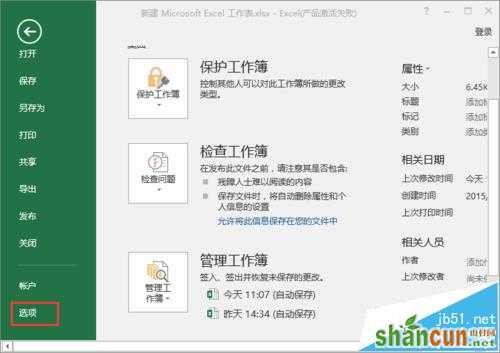
3、如图所示点击“启用实时预览”,点击“确认”
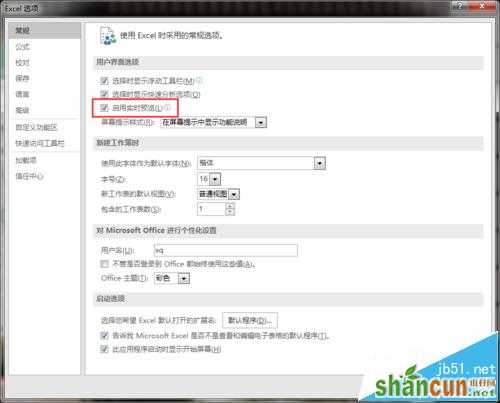
4、选中内容,点击工具栏,如“颜色”“字号”拖动鼠标就可以预览了,如图所示,选中即可应用了
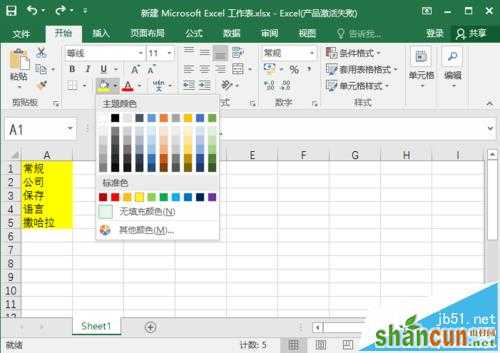
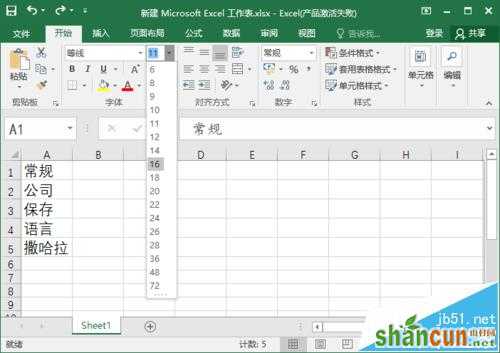
5、下面来看看怎么设置屏幕提示样式。点击“文件”,如图

6、点击“选项”
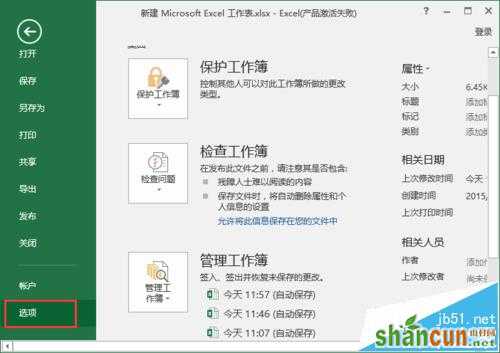
7、如图所示,点击相应功能,就可更改工具栏说明和提示了
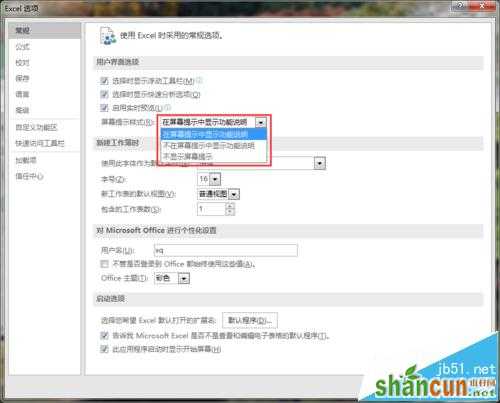
注意事项:
对于不熟练的,还是都开启,这样在办公过程中就很方便了。如果已经很熟练了,觉得老是弹出不方便就可以关闭了。

手机看新闻
微信扫描关注