excel求最大值最小值步骤:
1、鼠标左键双击计算机桌面Excel2016程序图标,将其打开运行。在打开的Excel2016程序窗口,点击“打开其他工作簿”选项,打开需要进行编辑的Excel工作表。如图所示;
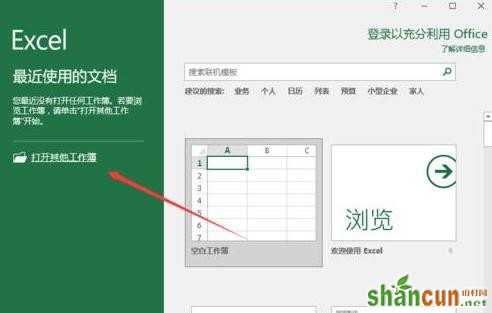
2、在打开的Excel工作薄窗口中,选中C3:C5单元格,并在开始菜单选项卡中,点击样式功能区的“条件格式”命令选项,在弹出的选项框中点击“新建规则”选项。如图所示;
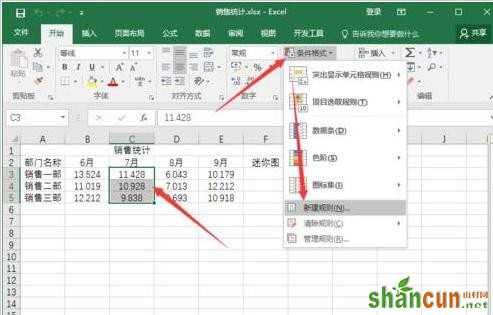
3、点击“新建规则”选项后,这个时候会打开“新建格式规则”对话窗口。如图所示;
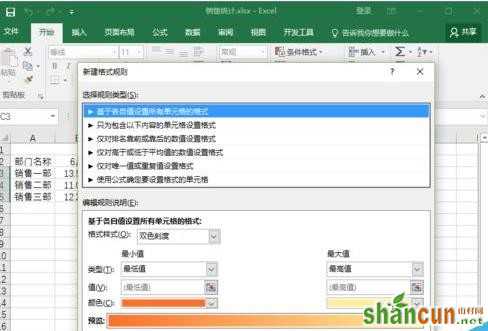
4、“新建格式规则”对话窗口中,在选择规则类型中的选择“使用公式确定要设置格式的单元格”,并在“为符合此公示的值设置格式”输入框中输入“=or(max($C$3:$C$5)=$C3,min($C$3:$C$5)=$C3)”,再点击“格式”按钮。如图所示;
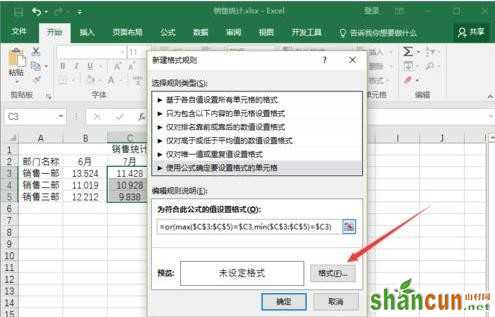
5、点击“格式”按钮后,这个时候会打开“设置单元格格式”对话窗口。如图所示;
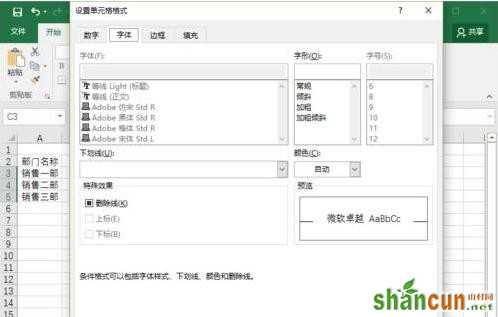
6、在“设置单元格格式”对话窗口中,选择“填充”选项卡,并在背景色中选择一个颜色,如:红色。在点击确定按钮。 如图所示;
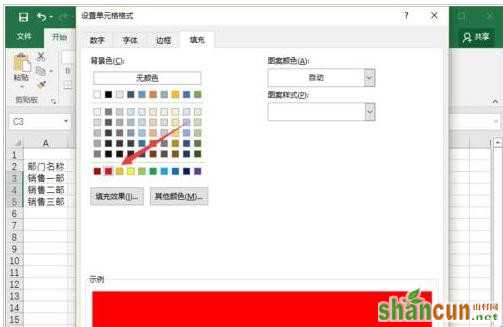
7、点击确定后,这个时候会返回到“新建格式规则”对话框中,再次点击“确定”按钮。如图所示;
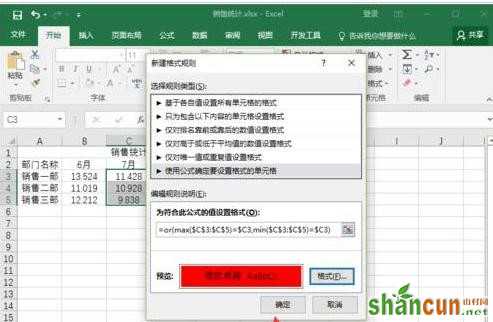
8、点击确定后,返回到Excel工作表中,可以看到表格中最大值和最小值已经被标记出来了。如图所示;
















