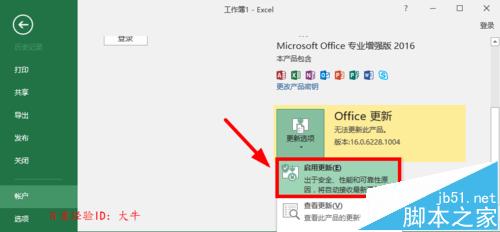office2016自动更新 的关闭方法
1,关闭电脑自动更新,2,关闭Office2016自动更新 ,这里介绍Office2016关闭自动更新。
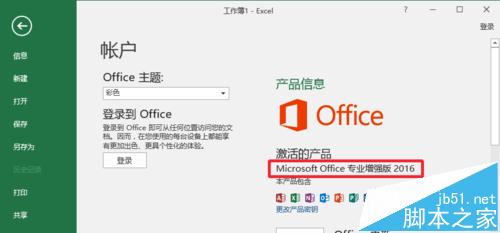
1、这里小编介绍下在Office2016中设置关闭自动更新方法,先打开一个组件,比如可以打开Office2016的EXCEL电子表格软件, 其它组件也是可以的。

2、点击 界面左上角的文件 菜单,如图所示操作。

3、在左侧这里找到账户 选项打开进入,开始进行操作。
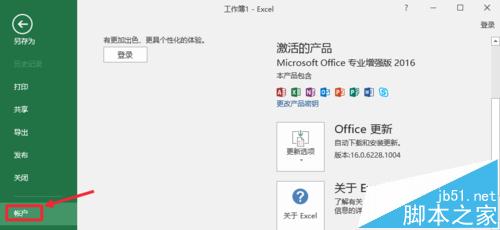
4、点击更新选项中的禁用更新按钮。
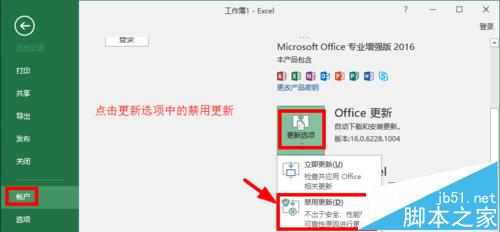
5、当Office更新这里显示为无法更新此产品的时候,说明我们设置完成。
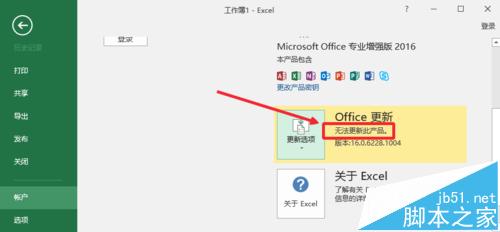
6、当我们以后需要更新的时候,我们再次在这里选择修改即可。启用更新。