制作Excel表格时,使用的最多的就是从0到9 的数字,但是有时候输入数字0,总是会消失,也不知道是这个键失灵了,还是有其他原因。其实是在Excel中设置了隐藏0值,是否觉得很神奇呢?今天本文图文详解如何隐藏Excel表格中的0值。

1、单击“文件”选项卡,在打开的面板中选择“选项”。

2、选择“高级”,然后取消勾选“在具有零值的单元格中显示零”,单击“确定”按钮。
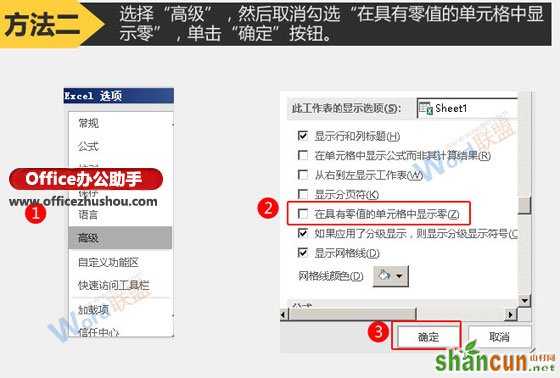
大功告成,表格中的零食神奇的隐藏了。
最后的效果图,0值就神秘的隐藏起来啦,再怎么输入0值,立马就消失了。哈哈,很有意思吧,赶快来学习下如何在Word中隐藏0值吧。
















