关于word中怎么设置页边距的问题解答
步骤一:首先打开或编辑自己需要设置页边距的word文档,如图所示:

步骤二:通过单击“页面布局”-“页边距”来加以设置。
如图所示:
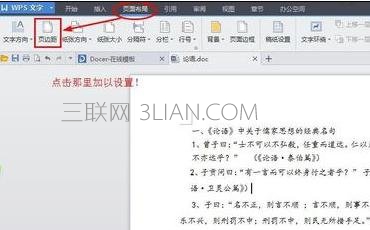
步骤三:通过下拉菜单中的选择来加以修改,“文件”-“页面设置”,如图所示:
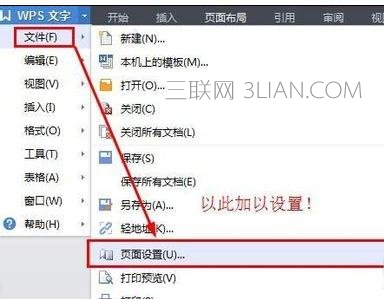
步骤四:可以看到对应的弹出框中有页边距的设置选项了。输入自己的数值,点击下方的“确定”即可完成设置了。小编这里以全部设置为“0”为例。
如图所示:

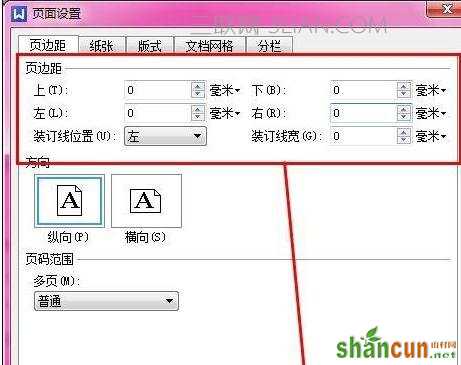
步骤五:可以看到设置前后的对比,如图:


关于word中怎么设置页边距的问题解答
步骤一:首先打开或编辑自己需要设置页边距的word文档,如图所示:

步骤二:通过单击“页面布局”-“页边距”来加以设置。
如图所示:
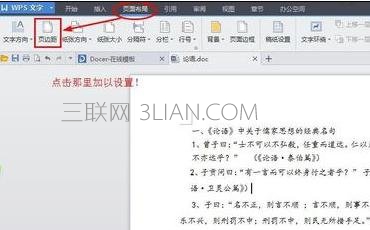
步骤三:通过下拉菜单中的选择来加以修改,“文件”-“页面设置”,如图所示:
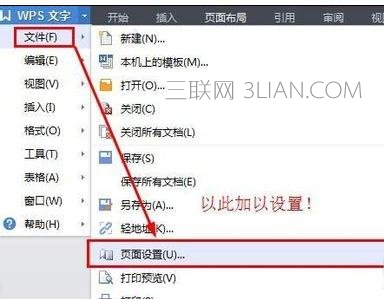
步骤四:可以看到对应的弹出框中有页边距的设置选项了。输入自己的数值,点击下方的“确定”即可完成设置了。小编这里以全部设置为“0”为例。
如图所示:

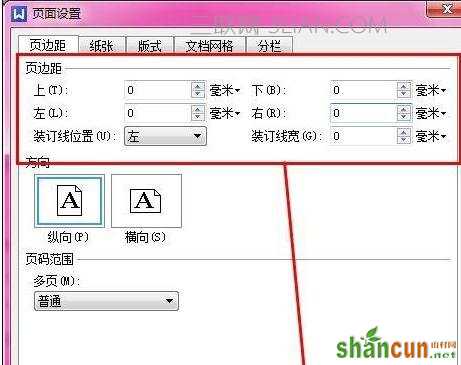
步骤五:可以看到设置前后的对比,如图:



手机看新闻
微信扫描关注