当我们安装office2013后,当需要编辑包含数学公式的课件、文档时,打开word文档,发现没法插入数学公式,下面几个办法可以解决这个问题。
电脑
方法/步骤
问题症状:点击“插入”发现插入公式处为灰色,不能编辑公式。
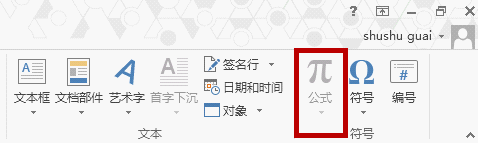
方法一:这是由于文档格式问题
因为该文档是兼容word 2003的,所以才会出现无法使用数学公式编辑器的情况,看一下你的文档格式是doc还是docx。如果是doc那就说明问题出在这里解决步骤如下:
查看该文档格式(文档的顶处都可以看)
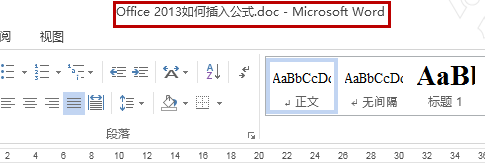
如图,这是一个doc格式文档,因此问题出现在这里。点击“文件”
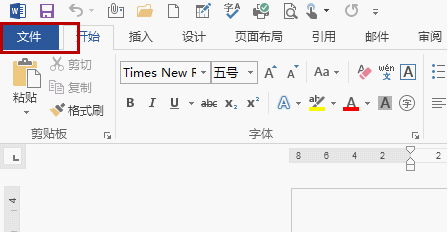
在打开的窗口中点击“另存为”
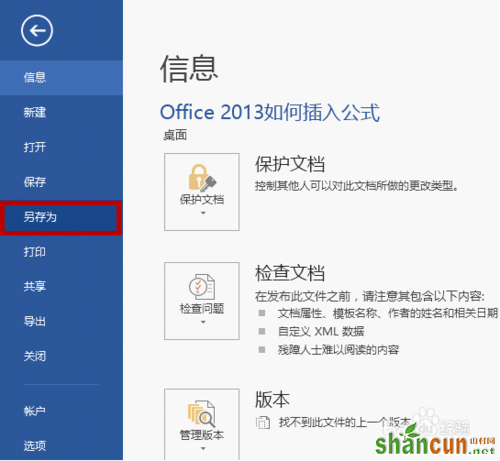
将其格式选择为“.docx”
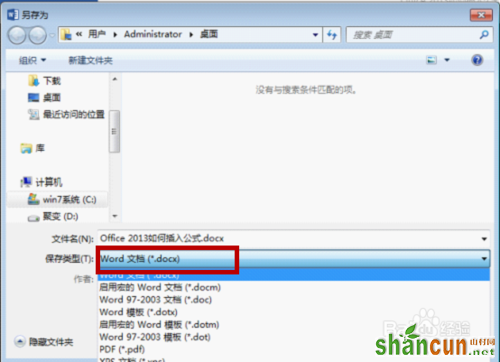
另存好了之后,重新打开文档,请看“插入”中的公式处,变亮了,这时候可以插入公式了
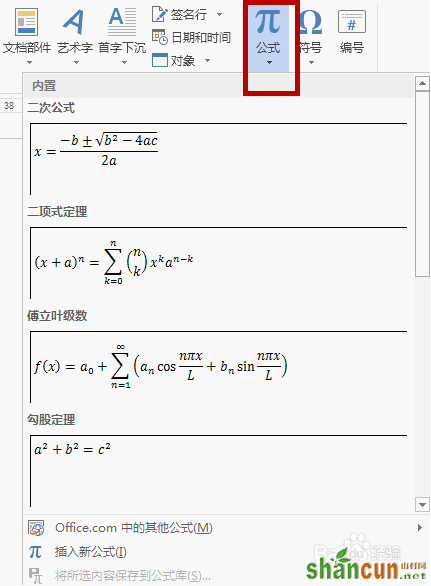
方法/步骤2
下载一个功能强大的数学公式编辑器: mathtype
安装该软件安装好了之后打开,进行编辑公式
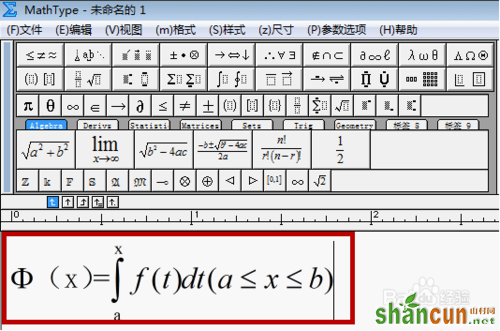
编辑好公式之后复制,在word窗口中“粘贴”即可。如果解决了您的问题,请点击下面的“有用”给予支持。您的支持是我分享的最大动力。
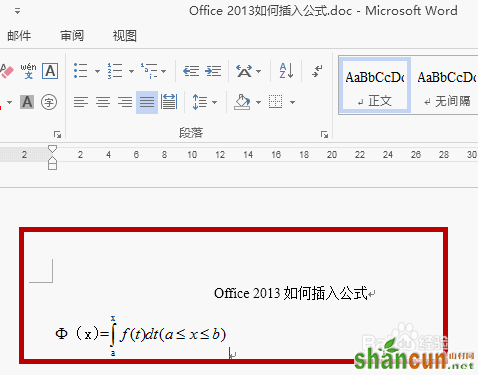
注意事项
word2013中,不能够直接打开公式编辑器,这里有在word2013中创建直接即点即用的公式编辑器快捷方式的方法,参考经验:http://www.jb51.net/office/word/295643.html
以上就是word2013无法插入数学公式的两种解决方法介绍,希望能对大家有所帮助!















