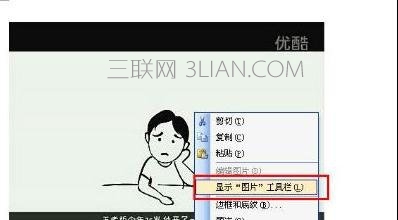在word中画图方法一:
步骤一:我们点开插入---图片,在此处我们可以看到很多图形,我们插入剪贴画和文件中插入图片都很简单,而来自于扫描仪或相机又不常用,所以我们从绘制图形开始。

步骤二:点击进入绘制新图形,我们可以在此设置流程图,箭头或是我们公司的组织构图。而此处的标注我们经常要用的哦。

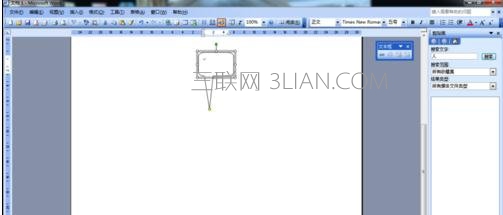
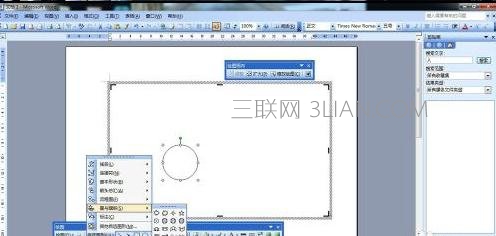
步骤三:当然我们用的最多的应该是艺术字,因为使用起来很方便而且写出来的字很好看。我们在此处有很多样式可以选择的,我们输入自己需要的字,看看是不是很漂亮。在word中我们插入艺术字可以使word更加漂亮哦。


在word中画图方法二:
步骤一:首先打开word文档,如图,打开视图菜单工具栏,然后勾选工具栏中的“绘图”工具。
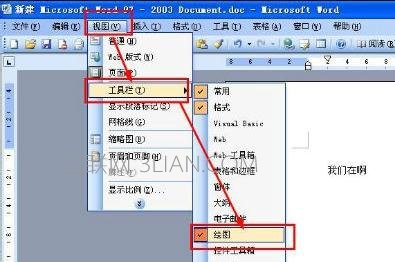
步骤二:这样就将绘图工具添加到你的word中了,但是你找不到对不对,那么听我说绘图工具显示在哪里了。如图,在word状态栏上方就是绘图工具了,就在word左下角。
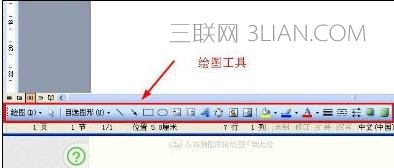
步骤三: 上面的是固定的绘图工具,当然你也可以灵活调用出绘图工具的,但是前提是你的word中有一张图片,点击图片就会在图片旁边显示绘图工具了,如图。

步骤四:但是还有一种情况就是点击图片后没反应,没有绘图工具出来,那么就是绘图工具显示了,让绘图工具显示方法很简单。如图,右键图片,选择显示图片工具栏就可以了。