Excel2016数字批量加密教程
小编以两个电话号码为例,不论多少都可以用同样的方法实现加密。

我们选中B2单元格,在C2输入任意公式。
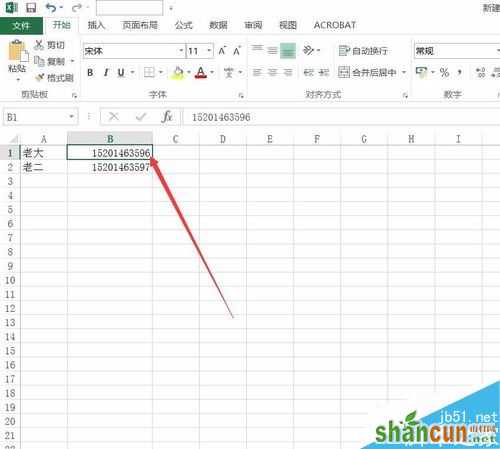
然后输入公式:
=LEFt(B2,3)&"****"&RIGHt(B2,4)
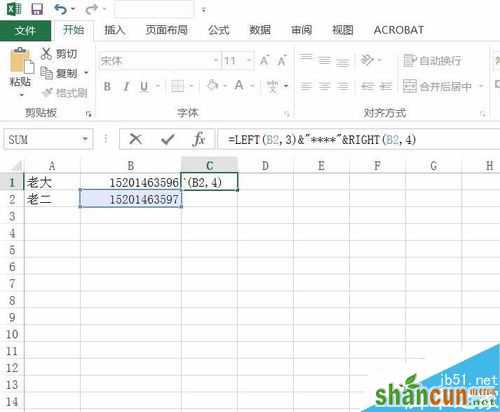
按下回车键确认。
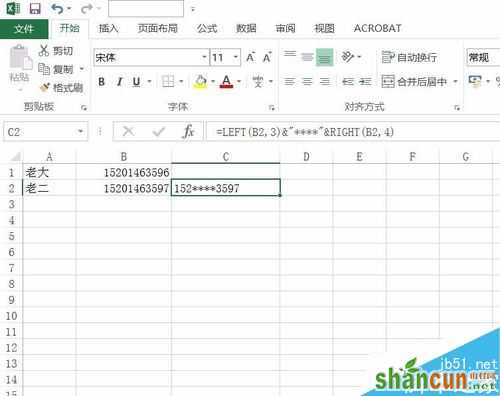
然后,直接向上拖动即可。
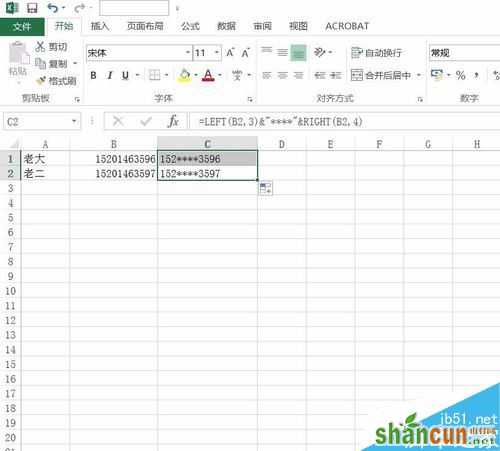
完成后复制加密好的电话号码到需要的名字后边。
【此处注意需要选择性粘贴为数字,也就是123选项。】
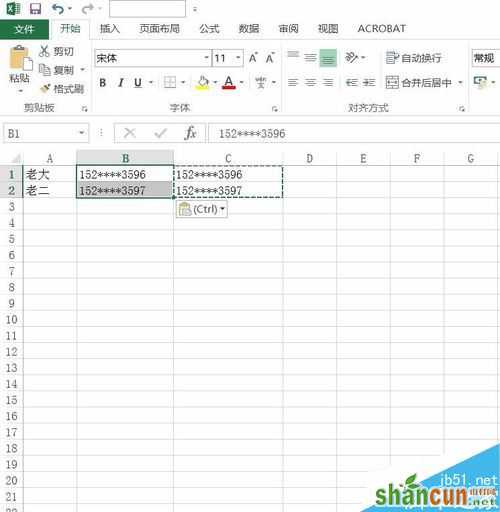
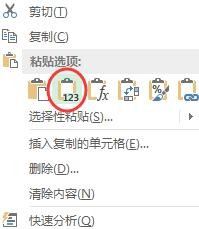
就这么简单,你学会了吗?
Excel2016数字批量加密教程
小编以两个电话号码为例,不论多少都可以用同样的方法实现加密。

我们选中B2单元格,在C2输入任意公式。
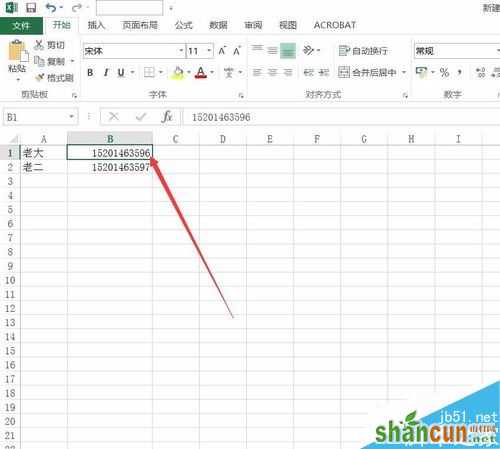
然后输入公式:
=LEFt(B2,3)&"****"&RIGHt(B2,4)
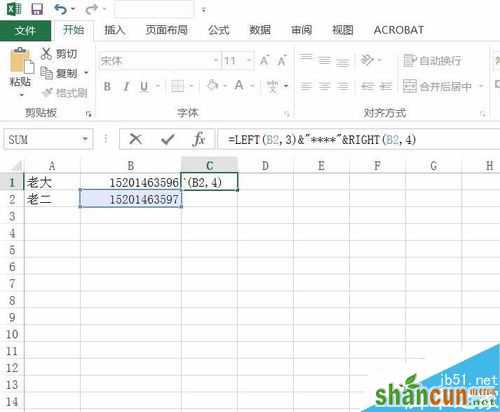
按下回车键确认。
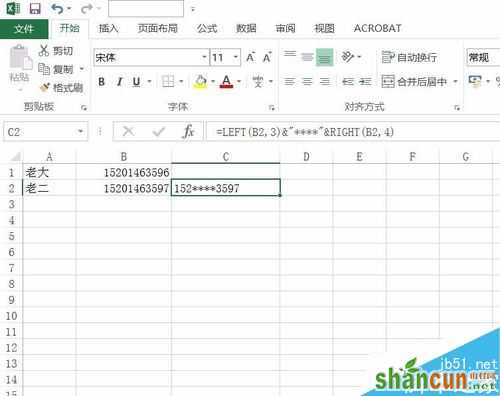
然后,直接向上拖动即可。
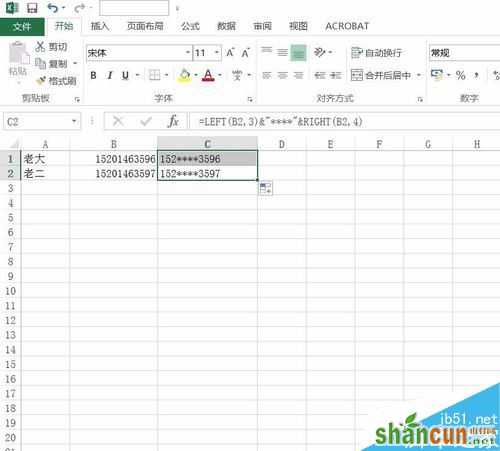
完成后复制加密好的电话号码到需要的名字后边。
【此处注意需要选择性粘贴为数字,也就是123选项。】
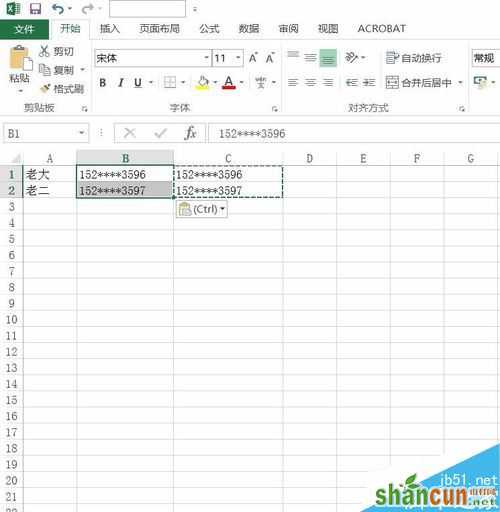
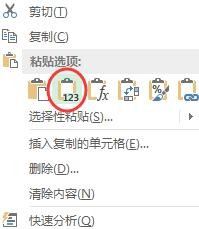
就这么简单,你学会了吗?

手机看新闻
微信扫描关注