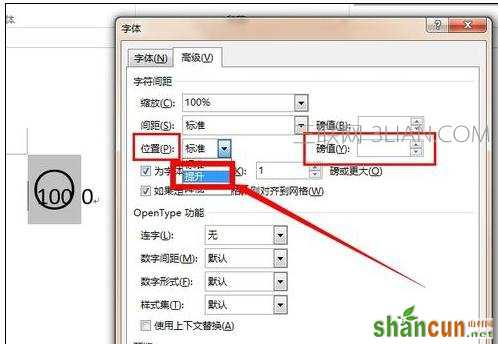输入带圈100的步骤如下:
步骤一:在打开的Word2013文档里头输入100,选中它们,然后,点击“带圈字符”。如图所示。
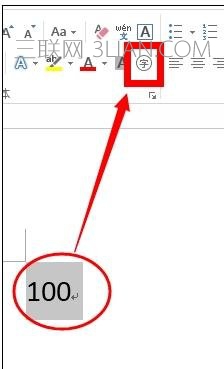
步骤二: ord默认的最大带圈字符为两位数,只能只输入最大为99。如图所示。我们在弹出的菜单里头,选取“增大圈号”。点击确定。
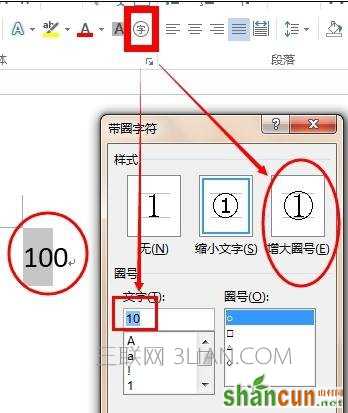
步骤三:完成上面步骤以后,Word文档就自动给“10”加上了圈号。选取带了圈号的10,右键,选取“切换域代码”。如图所示。
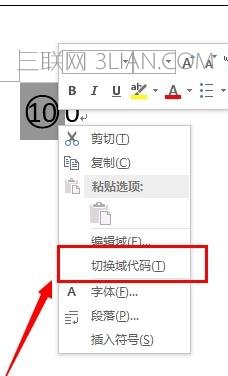
步骤四: 在新出的界面里头,把“10”换为“100”,当然也可以换成四位数、五位数等等。然后按“Ctrl+]”组合键把圈号扩大。知道圈号看起来可以容纳下三维数字。如图所示。
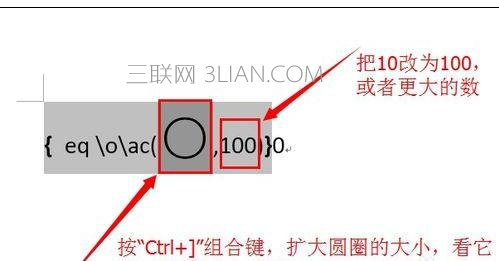
步骤五:完成上面步骤以后,对着该代码右键,选择“切换域代码”。如图所示。
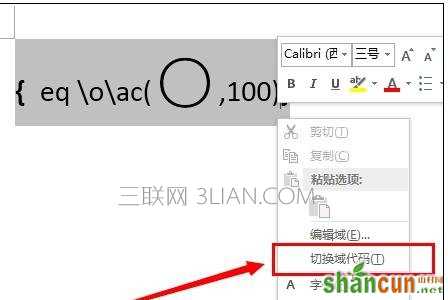
步骤六:完成上面步骤以后,这时就可以看到100已经带上了圈号。如图。但是位置还不是很居中,需要调整一下位置。对着它右键,选择“字体”。如图所示。
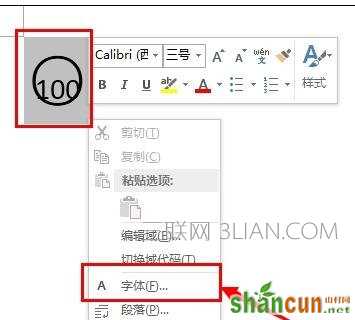
步骤七:在弹出的界面里头,选择“位置”,点击下拉菜单,选择“提升”。然后读者根据自己的需要,调整提升量,就能达到满意的效果。如图所示。