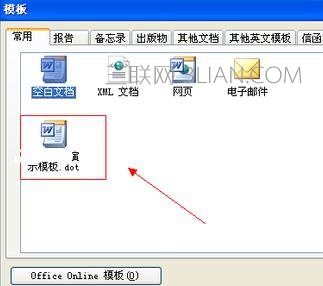保存word的模板的步骤:
首先打开我们制作好的试卷模板或者是试卷表头,我这里只做好了一个试卷表头,所以就使用这个试卷表头来给大家做演示,如图所示:
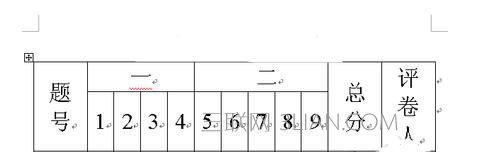
现在开始存储,选择菜单栏上的文件选项,然后再选择下拉列表中的另存为选项,如图所示:

然后在弹出的另存为对话框中,把保存类型更改为文档模板类型,并且给模板命名,如图所示:
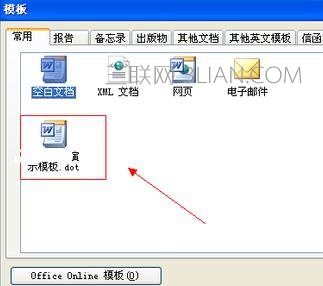
更改完保存类型以及命名之后,单击保存按钮即可。
如果以后需要用到时候,我们只需要执Word菜单栏上的文件,然后选择新建选项,如图所示:

选择新建选项之后,我们可以在Word文档窗口的右边看到新建文档的选项,我们选择本机上的模板选项,如图所示:

然后在打开的模板窗口中,选择你自己编辑好的模板,并单击确定按钮即可打开来编辑了,如图所示: