分栏排版的步骤如下:
步骤一:选中要进行分栏处理的文本,鼠标点击格式,选择格式下拉菜单中的分栏命令,进入分栏对话框,分栏对话框如下图所示。
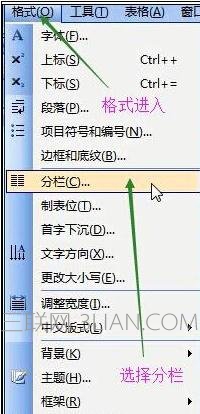

步骤二:根据我们的需要或者要求,在分栏对话框中选择分栏数目,可供选择的有一栏、两栏、三栏、偏左、偏右五个选项。一栏表示不分栏;两栏表示将文本均分成两栏;三栏就是将文本均分为三栏;偏左表示将文本分为两栏,但是左栏较窄,右栏较宽;偏右表示将文本分为两栏,但是左栏较宽,右栏较窄;具体如下图所示:


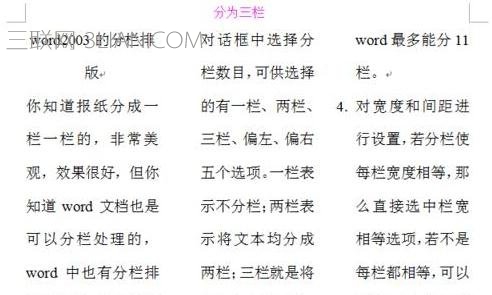
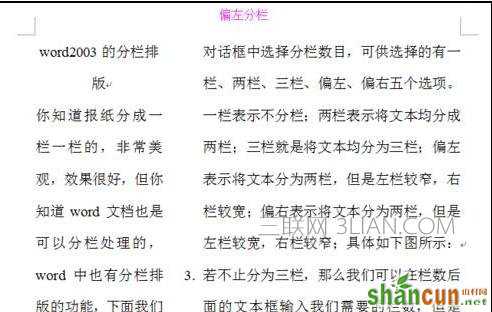

步骤三:若不止分为三栏,那么我们可以在栏数后面的文本框输入我们需要的栏数,但是word最多能分11栏。

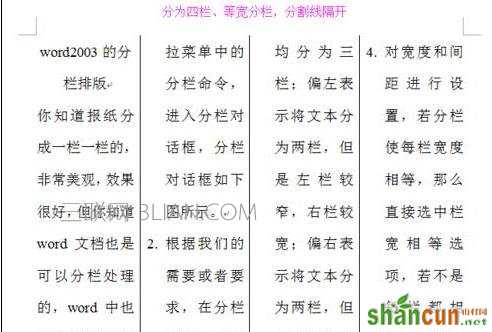
步骤四: 对宽度和间距进行设置,若分栏使每栏宽度相等,那么直接选中栏宽相等选项,若不是每栏都相等,可以对每一栏的宽度间距进行设置,如下图所示:
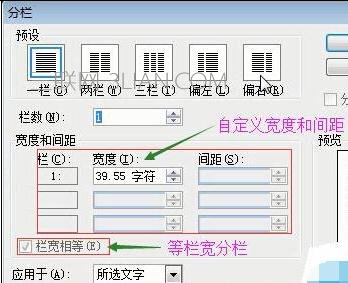
步骤五:注意到在分栏对话框右上角有一个分隔线选项框,若选中,栏与栏之间将显示用分隔线隔开。

步骤六:点击应用于,可供选择的有:,我们是选中需要分栏的文本进行操作,直接点击确定按钮,即可完成对文本的分栏处理,同时也关闭了分栏对话框。
















