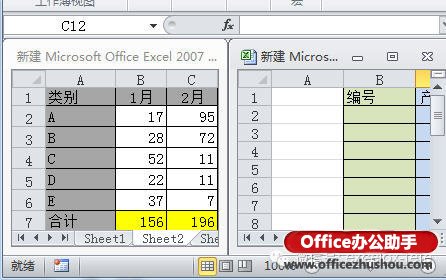Excel技巧按实用性分为两大类,一类是针对疑难问题的,平时基本用不上;第二类就是天天都需要用的。今天本站小编整理出了工作中最常用的4个excel小技巧,用了马上就能提升你的工作效率。
1、插入任意多空行
当你选取行并把光标放在右下角,按下shift键时,你会发现光标会变成如下图所示形状。
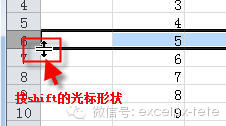
这时你可以向拖拉

你会发现你拖多少行,就会插入多少个空行。这种插入方法比选取一定数量的行再插入更加灵活。
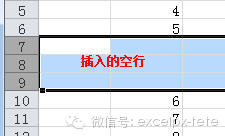
2、两列互换
在下面的表中,选取C列,光标放在边线处,按shift同时按下鼠标左键不松,拖动到B列前面,当B列前出现虚线时,松开鼠标左键即完成互换。
放在边线

按左键不松拖动到B列前
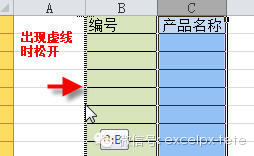
完成
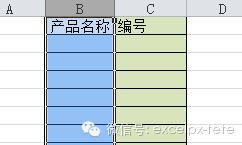
3、批量设置求和公式
选取包括黄色行列的区域,按alt 和 = (按alt键不松再按等号)即可完成求和公式的输入。

4、同时查看一个excel文件的两个工作表
视图 - 新建窗口
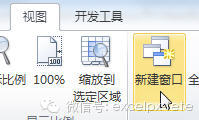
设置重排窗口
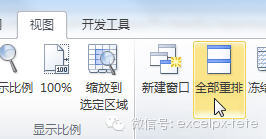
排列方式
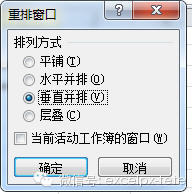
重排后效果