关于如何给word自动添加摘要的问题解答
点击word文档左上角的office按钮,在下拉菜单中选择右下角的“word选项”
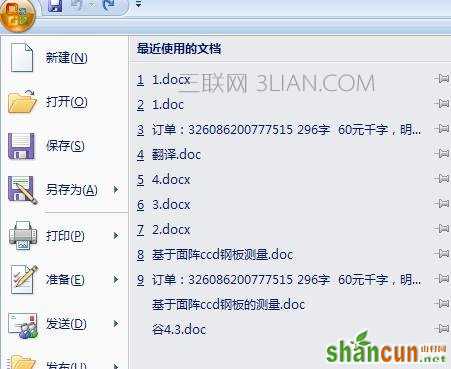
在弹出的“word选项”对话框中,点击左边的“自定义”

在“从下列位置选择命令”中选择“所有命令”,然后在下面的命令栏中找到“自动摘要工具”
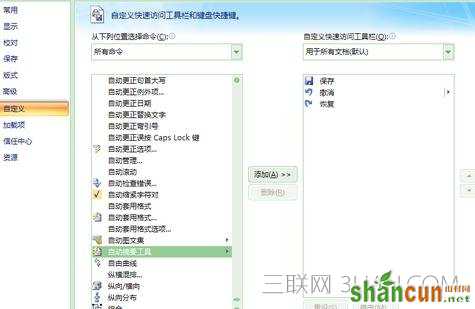
点击“添加”,将命令添加到右面的工具栏中,然后点击“确定”将其加入快速访问工具栏
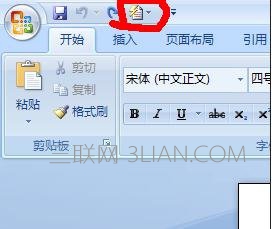
点击快速访问工具栏中的“自动摘要工具”下拉菜单中的“自动摘要”
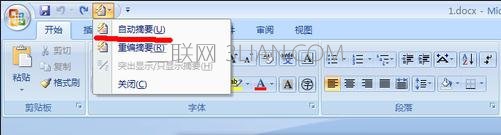
弹出“自动编写摘要”对话框,可在其中更改“相当于原长的百分比”,并选择摘要类型,将摘要设置在文档顶部、突出显示要点、新建文档生成摘要等摘要格式
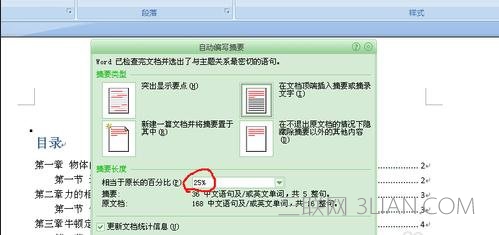
此处选择25%,在文档顶端插入摘要或摘录文字,生成摘要如下
















