大家在使用Office2013的时候会想要把图片或文字设置阅读背景,但是很多人都不知道怎么设置,下面有两种方法可以设置阅读背景哦,第一种可以设置全背景,第二种只能设置周边背景,下面就和小编一起来看看具体怎么设置吧。
Office2013阅读背景怎么设置方法一:
点阅读模试后在页面颜色框里
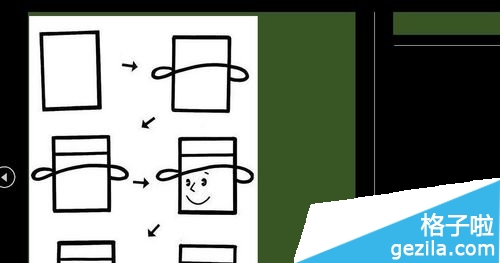
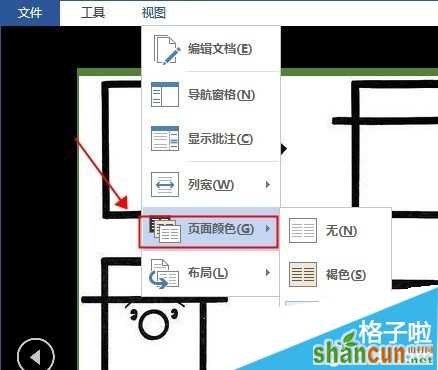
里面有三种颜色,第一显示无,但实际上是白色,然后是粉色和黑色
但有时候图片只有白色和黑色的,第一种和第二种有些刺眼。
Office2013阅读背景怎么设置方法二:
虽然能改变背景色,但只有图片周边不能全部,但总不那么刺眼。
首先框选全部图片,Ctrl+A 也可以。然后找到视图里的页面边框
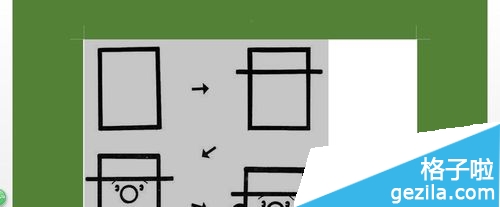

页面边框里点击底纹,
填充里选你想要颜色。
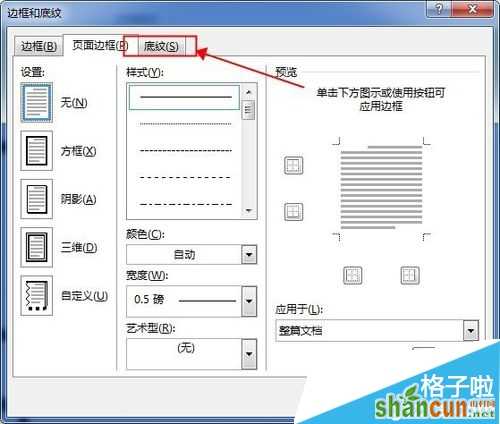
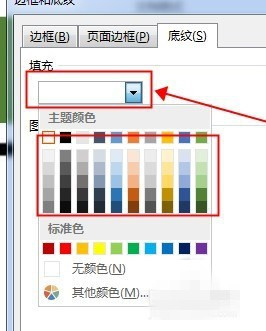
这就是成品。图周边变成绿色,这样好看多了
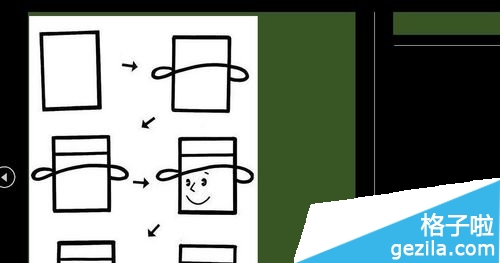
注:更多精彩教程请关注山村办公软件教程栏目,山村电脑办公群:189034526欢迎你的加入















