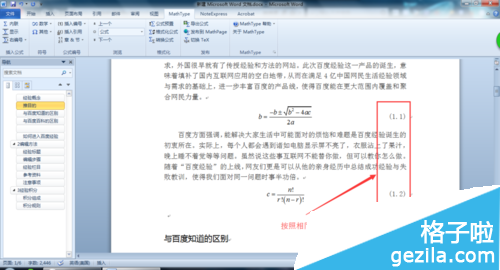大家在使用office2010制作Word文档的时候想要在Word文档自动生成公式编号,那么office2010怎么在Word文档自动生成公式编号呢?其实方法很简单哦,只要打开文档选择插入公式位置后点击MathType就可以插入公式了哦,下面就和小编一起来看看吧。
office2010在Word文档自动生成公式编号方法:
打开需要插入公式的office2010Word文档,确定插入公式的位置
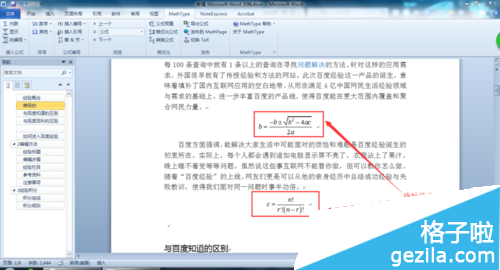
点击”MathType" ,点击"显示" 打开公式输入对话框
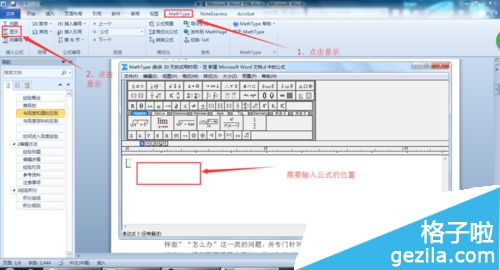
输入公式
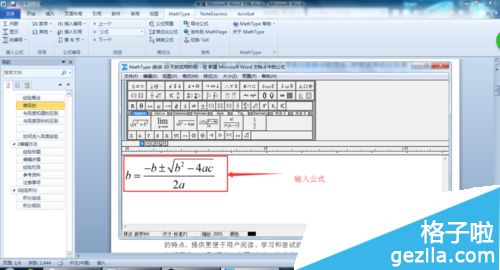
输入所有的公式
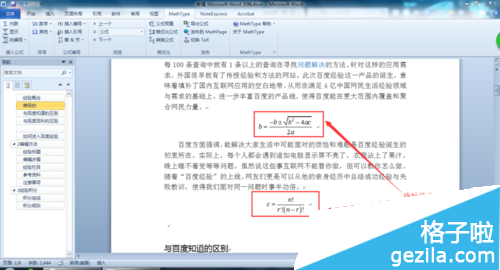
鼠标放到公式后面,点击插入编号
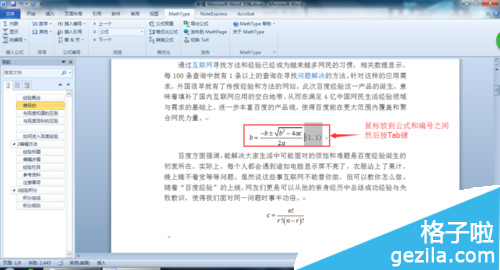
鼠标放到公式和编号之间,然后按Tab键
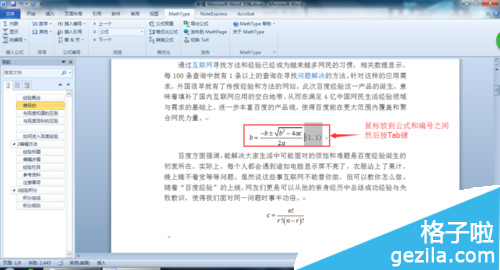
编号成功,出现(1.1)
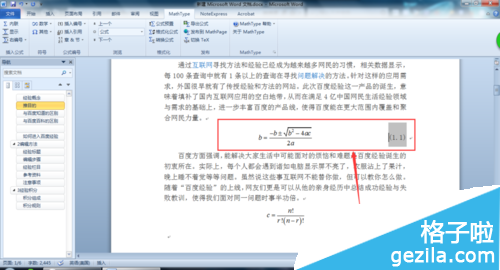
按照这种方法,完成所有的编号(1.1)(2.1)……