office2010Word文档怎么添加封面方法:
打开office2010Word文档, 在上方小功能区域寻找[插入], 您就可以看到有个[封面]的选项
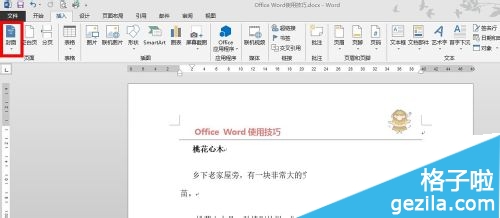
点击[首页], 会有个弹出框, Word会弹出内置的一些封面的模版, 当然首页也可以自己创作, 现在我们用默认模版实验下, 随便选择一个就可以了
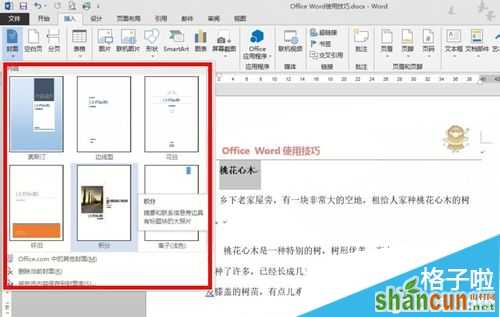
下图就是选择的模版了, 光标会自动到可以修改的项目上, 有文档标题,日期等等信息

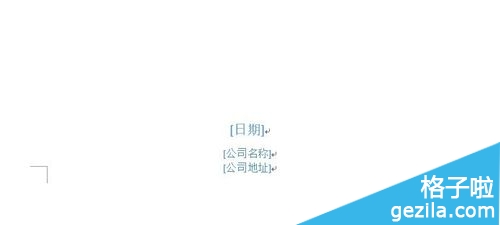
按照自己需要的文字编辑了模版, 然后在最上面选择预览, 这块功能是对文档操作的, 就是外部, 如打印预览等等功能
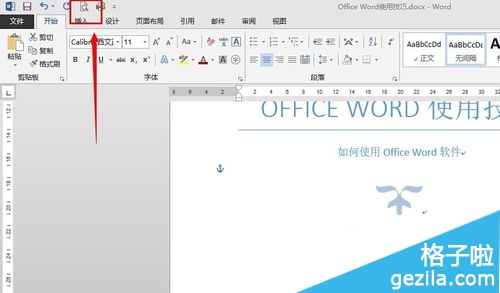
看到刚才制定的首页, 我们预览一下, 这样首页就设置完成了, 很简单吧

注:更多精彩教程请关注山村办公软件教程栏目,山村电脑办公群:189034526欢迎你的加入















