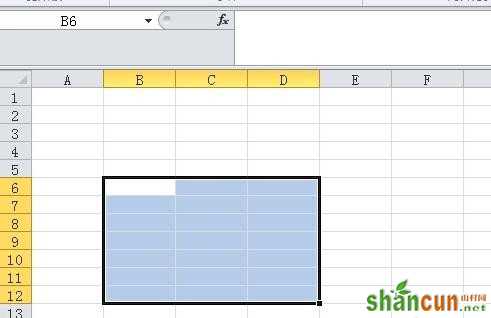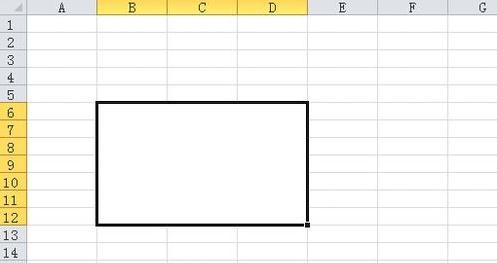关于excel合并单元格快捷键技巧大全
excel合并单元格快捷键是什么
首先我们需要将“合并后居中”这一按钮添加到“快速访问工具栏”
点击“快速访问工具栏”的下三角按钮,打开下拉菜单,见下图
在下拉菜单中点击“其他命令”
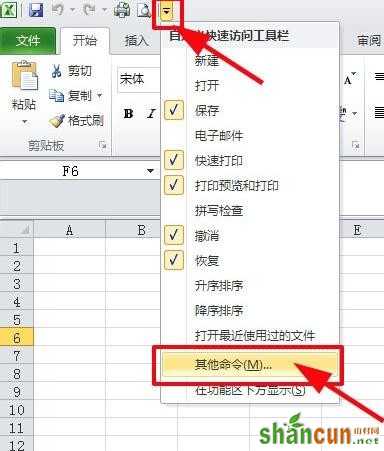
在出现的“Excel选项”对话框中
左边找到“合并后居中”,并且选择它
点击“添加”,见下图
最后点确定,“合并后居中”这一按钮就添加到“快速访问工具栏”了
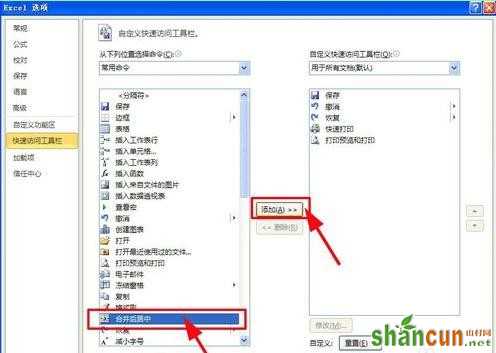
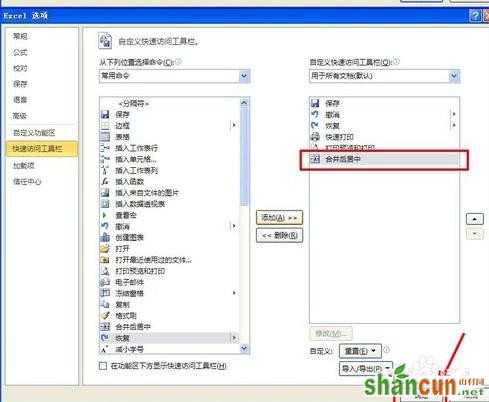
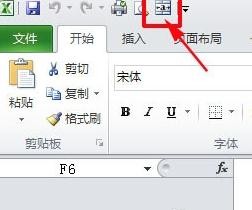
我们这时按一下Alt键,会发现“快速访问工具栏”中的“合并后居中”按钮上会出现一个数字,我这儿是6
见下图
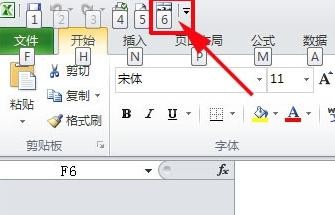
这样,我们就知道“合并后居中”的快捷键为"Alt+6"了(如果你按照本文第三步找到的数字不是6,这儿的快捷键就是“Alt+你找到的实际数字”)
随意选择一块区域,键入快捷键"Alt+6",你会发现这块区域已经合并后居中了。
见下图