关于如何加密excel文件技巧大全
操作方法:
一、在“信息”菜单中加密文档
步骤1单击“文件”选项卡→“信息”→“保护工作簿”下拉菜单,再单击“用密码进行加密”命令,如图1‑8所示。
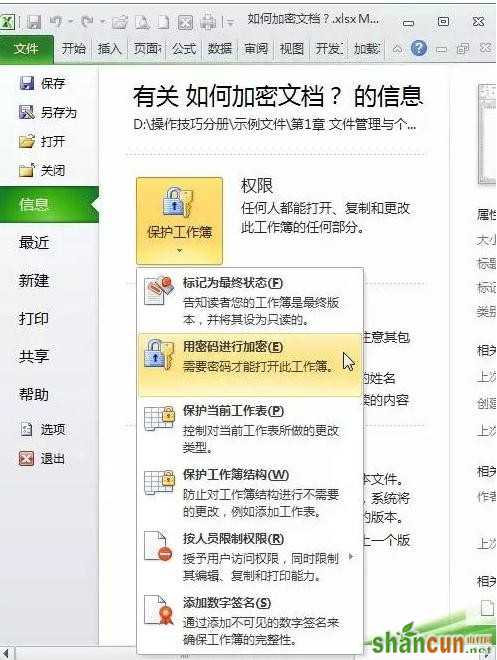
步骤2在“密码”文本框中输入密码,再单击“确定”按钮,如图1‑9所示。

图1‑9设置密码
步骤3在“重新输入密码”文本框中再次输入密码以确认,再单击“确定”按钮,如图1‑10所示。

图1‑10确认密码
二:
在“另存为”对话框的“常规选项”中设置“打开权限密码”。
操作方法:
“另存为”对话框中“常规选项”的设置
步骤1文件制作好后,单击快速访问工具栏(QAT)的“保存”按钮,或按一下功能键,打开“另存为”对话框。
步骤2单击“工具”并在下拉箭头,再单击下拉菜单的“常规选项”命令,如图1‑11所示。

图1‑11“另存为”对话框的“常规选项”
步骤3在“打开权限密码”文本框中输入密码,再单击“确定”按钮,如图1‑12所示。

图1‑12设置打开权限密码
步骤4在“密码确认”对话框中重新输入一次密码,再单击“确定”按钮,关闭“密码确认”对话框。
知识扩展:
文档加密后,再次打开文件时,Excel将弹出“密码”对话框,用户必须输入正确的密码,再单击“确定”按钮,才能打开文件,如图1‑13所示。如果输入错误的密码(包括未输入密码),Excel将弹出如图1‑14所示的对话框,并禁止文件打开。

图1‑13打开文件前必须先输入密码

图1‑14输入错误的密码















