相信现在还有很多用户都在使用Microsoft Office 2007。作为微软Office产品史上最具创新与革命性的一个版本,office 2007拥有着全新设计的用户界面、稳定安全的文件格式、无缝高效的沟通协作吸引了许多用户,虽然现在Microsoft Office已经出了更多的新版本,但是也有很多老用户还是心仪这款经典的Microsoft Office 2007,如今系统也不断的更新换代,不少用户在使用最新系统时候不知道如何安装Microsoft Office 2007,今天就为大家分享该软件的安装步骤。
1、首先我们下载该软件的免费版本。
2、然后将下载的解压包解压,可看到如下图片。
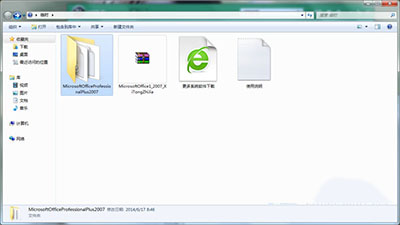
3、点击文件夹,双击“setup”,
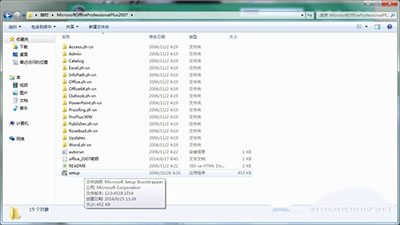
4、显示“输入您的产品密钥”,将记事本中的产品密钥:DBXYD-TF477-46YM4-W74MH-6YDQ8输入。

5、点击阅读条款后,会显示立即安装或者自定义安装,根据需要我们选择立即安装。
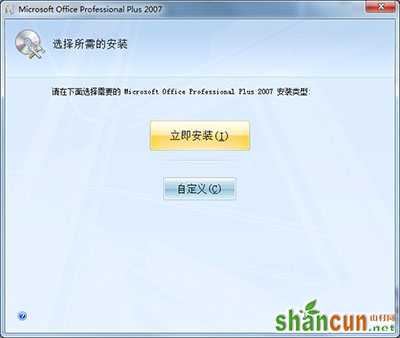
6、接着等待安装过程,这个过程大概需要3—5分钟。

7、安装完成后出现如下画面,点击关闭。

8、之后我们可以在开始菜单中找到已安装完成的Microsoft Office 2007产品。

安装过程到这里就全部结束,我们可以看到Microsoft office2007免费版几乎包括了Word2007、Excel2007、PowerPoint、Outlook、Publisher、OneNote、Groove、Access、InfoPath等所有的Office组件。用户们可以按照自己的使用需求选择有用的将其发送到桌面快捷方式,方便你的操作及体验,还等什么呢?赶紧下载下来试试吧!















