word2017设置页码的步骤
1、在计算机桌面上的Word2017文档程序图标双击鼠标左键,将其打开运行。并点击“空白文档”选项,新建一个空白Word文档。如图所示;
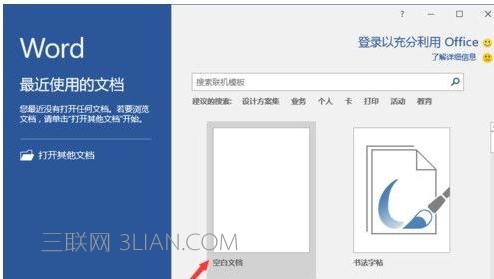
2、在打开的Word文档窗口,打开标题菜单选项卡栏的“插入”选项卡。如图所示; word怎么设置摘要页码

3、在插入选项卡的“页眉和页脚”分区功能区中,依次点击“页码”-->“设置页码格式”命令选项。如图所示;
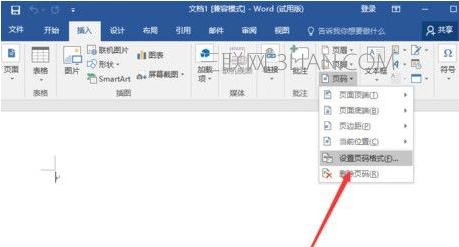
4、点击设置页码格式命令选项后,这个时候会打开“页码格式”对话窗口。如图所示;
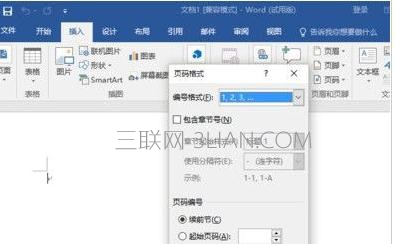
5、在页码格式对话窗口中,根据我们的实际应用需要选择一个编号类型,这里演示以“I,II,III,......”为例,然后在点击“确定”按钮。如图所示;
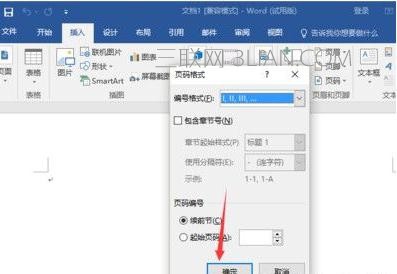
6、返回到Word文档编辑窗口,即可看到我们设置页码后的效果。如图所示; word怎么设置摘要页码
















