在word2003中如何分栏排版?你知道报纸分成一栏一栏的,非常美观,效果很好,但你知道word文档也是可以分栏处理的,word中也有分栏排版的功能,那么在word2003中如何分栏排版?下面小编就为大家介绍一下,来看看吧!
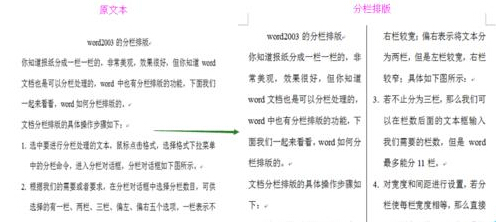
方法/步骤
1. 选中要进行分栏处理的文本,鼠标点击格式,选择格式下拉菜单中的分栏命令,进入分栏对话框,分栏对话框如下图所示。
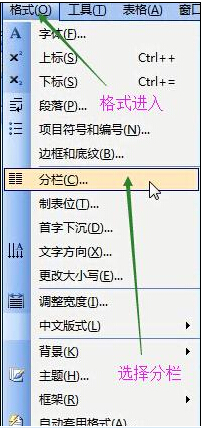

2. 根据我们的需要或者要求,在分栏对话框中选择分栏数目,可供选择的有一栏、两栏、三栏、偏左、偏右五个选项。一栏表示不分栏;两栏表示将文本均分成两栏;三栏就是将文本均分为三栏;偏左表示将文本分为两栏,但是左栏较窄,右栏较宽;偏右表示将文本分为两栏,但是左栏较宽,右栏较窄;具体如下图所示:
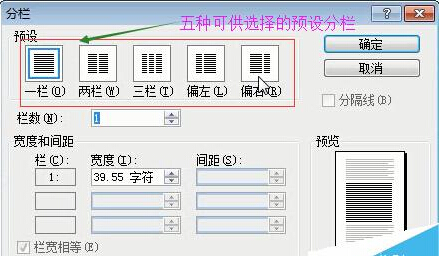
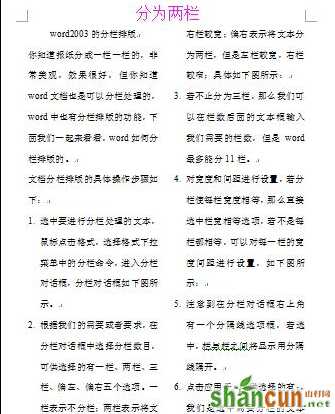
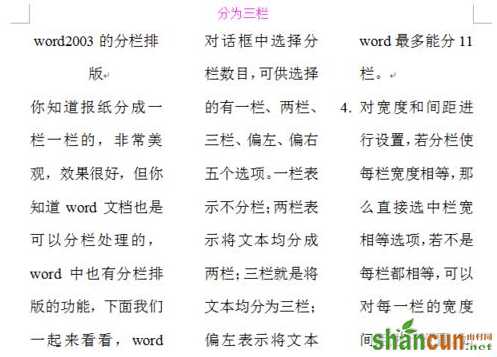
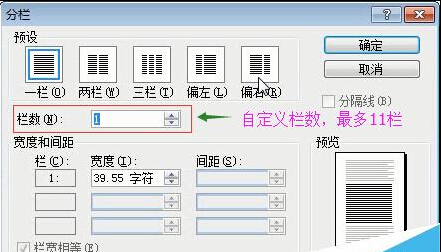

3. 若不止分为三栏,那么我们可以在栏数后面的文本框输入我们需要的栏数,但是word最多能分11栏。
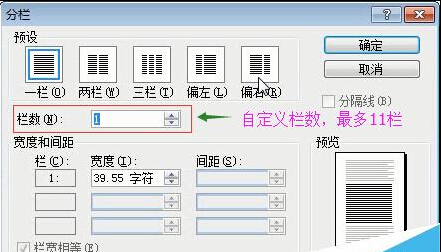
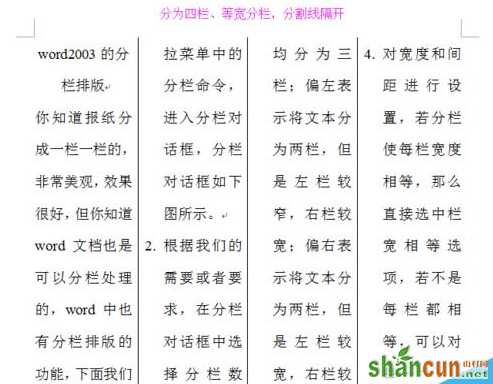
4. 对宽度和间距进行设置,若分栏使每栏宽度相等,那么直接选中栏宽相等选项,若不是每栏都相等,可以对每一栏的宽度间距进行设置,如下图所示:

5. 注意到在分栏对话框右上角有一个分隔线选项框,若选中,栏与栏之间将显示用分隔线隔开。

6. 点击应用于,可供选择的有:,我们是选中需要分栏的文本进行操作,直接点击确定按钮,即可完成对文本的分栏处理,同时也关闭了分栏对话框。
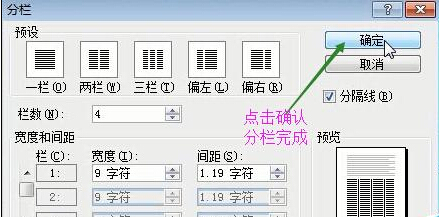
注意事项
分栏之后,注意对文档进行在修饰,使之与分栏合理分布,看起来美观、大方。
以上就是在word2003中如何分栏排版方法介绍,操作不是很难,大家学会了吗?希望能对大家有所帮助!















