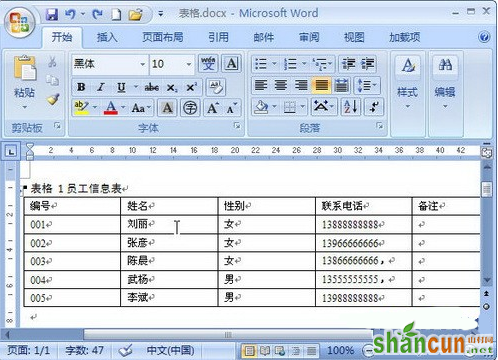1、打开Word 2007文档窗口,选中准备插入题注的表格。在“引用”功能区的“题注”分组中单击“插入题注”按钮。
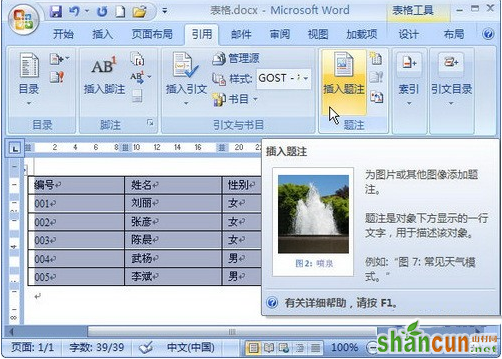
2、打开Word 2007“题注”对话框,在“题注”编辑框中会自动出现“表格1”字样,用户可以在其后输入被选中表格的名称。然后单击“编号”按钮。

3、在打开的Word 2007“题注编号”对话框中,单击“格式”下拉三角按钮,选择合适的编号格式。如果选中“包含章节号”复选框,则标号中会出现章节号,设置完毕单击“确定”按钮。
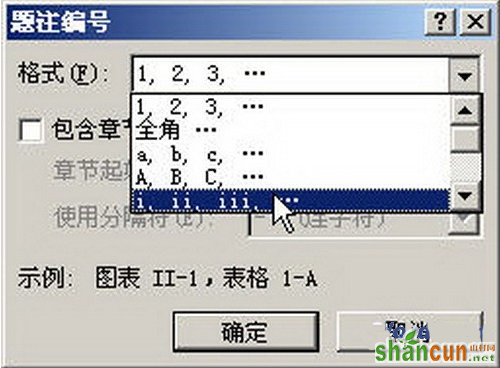
4、返回Word 2007“题注”对话框,如果选中“题注中不包含标签”复选框,则表格题注中将不显示“表”字样,而只显式编号和用户输入的表格名称。单击“位置”下拉三角按钮,在位置列表中可以选择“所选项目上方”或“所选项目下方”。设置完毕单击“确定”按钮。

5、插入的Word 2007表格题注默认位于表格左上方,用户可以设置对齐方式。