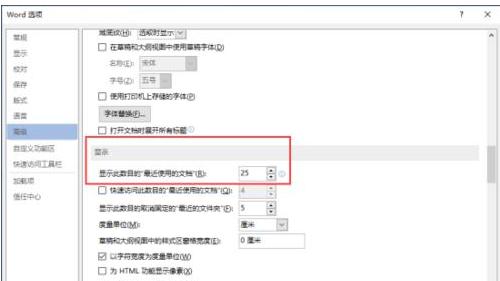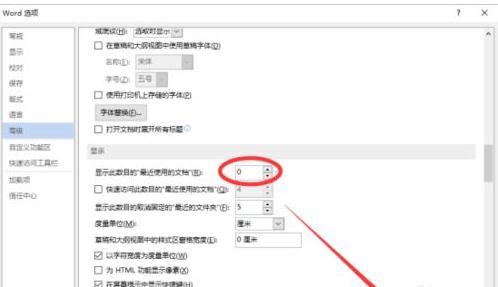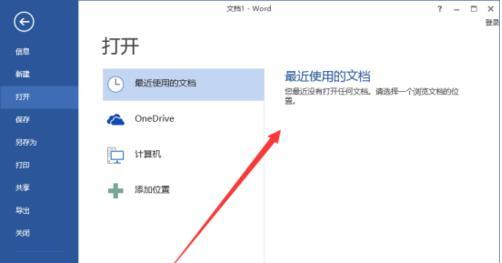删除最近使用的文档记录步骤如下:
步骤一:鼠标左键双击计算机桌面Word2013程序图标,将其打开运行。在打开的Word2013程序窗口,点击“空白文档”选项,新建一个空白Word文档。如图所示;
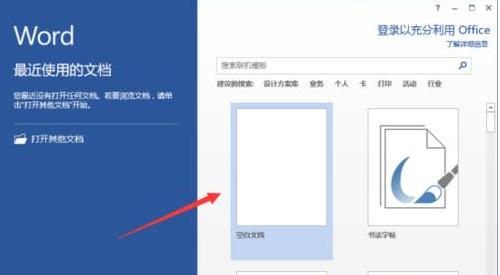
步骤二:在打开的Word文档窗口中,点击左上角的“文件”命令选项。如图所示;
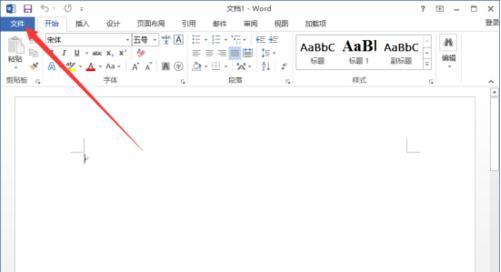
步骤三:在打开的“文件”命令窗口中,点击“选项”命令选项。如图所示;

步骤四:点击“选项”命令选项后,这个时候会打开Word选项对话窗口。如图所示;
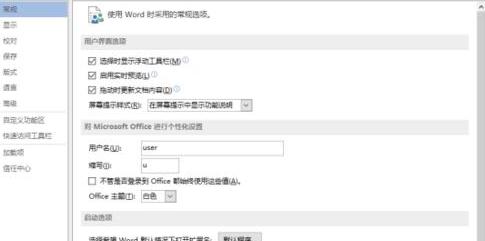
步骤五:在打开的Word选项对话窗口中,将选项卡切换到“高级”选项卡栏。如图所示;
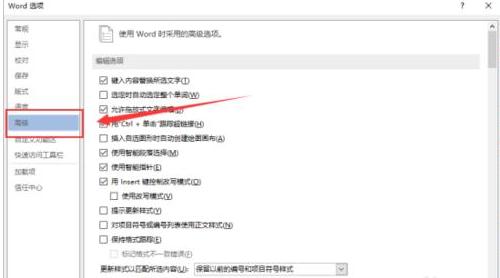
步骤六:在“高级”选项卡的右侧窗口中,找到“显示”分组中的“显示此数目的“最近使用的文档”(R)”选项,此项在默认的情况下为数目“25”。如图所示;
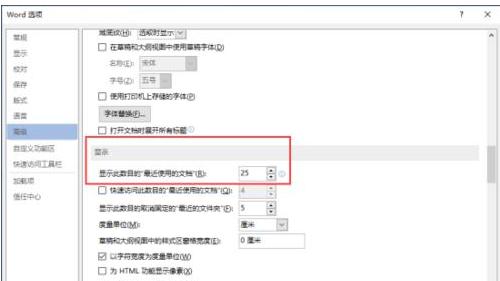
步骤七:我们将此项数目更改为“0”,然后再点击“确定”按钮关闭Word选项对话窗口。如图所示;
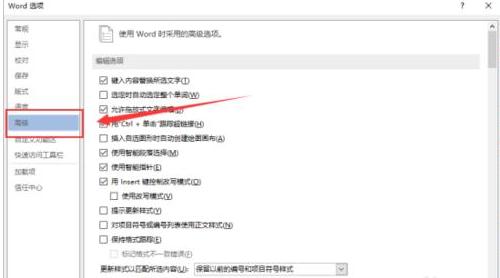
步骤八:返回到Word文档窗口,我们再点击“文件”命令选项在窗口中,我们可以看到在“最近使用的文档”中已经没有使用过的文档在这里显示。如图所示;