如何打开PPT工具栏
快速访问工具栏是指PPT标题栏最左侧,在office按钮右侧的几个快捷按钮,如图所示。
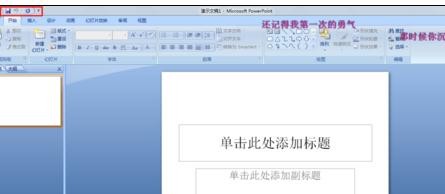
在其右侧有一个下拉小三角号,点击,弹出一个下拉菜单,勾选“打印预览”,就把这个功能在快速访问工具栏显示出来了。如果想去掉某个功能的话,只要把前面的勾点去即可。

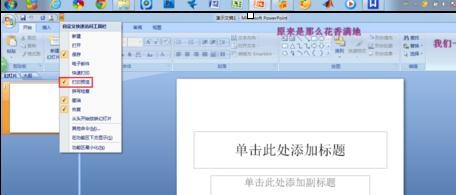
2.点击office按钮,在弹出的下拉菜单中的右下角有个“PowerPoint选项”,点击。
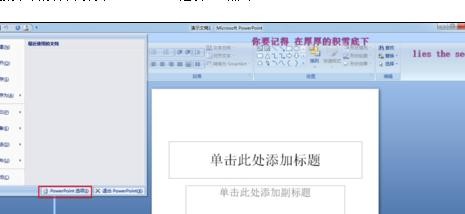
在对话框的左侧选择“自定义”,右侧便出现自定义快速访问工具栏的页面。选择常用命令或者所有命令,找到自己要添加的命令,点击选中后,按添加,就添加到自定义快速访问工具栏中去了。

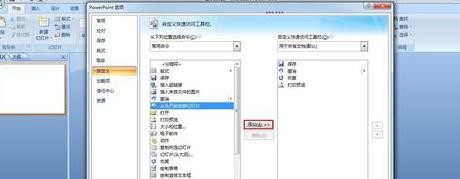
删除则是反向操作,选中命令后,点击删除按钮即可。
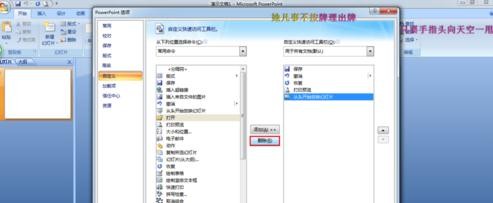
上面就是山村小编为大家介绍的内容,更多精彩知识请关注山村PowerPoint教程
相关推荐
PPT如何设计精美图标?
ppt版式怎么保存为母版?
ppt图片怎么裁剪成圆形图?















